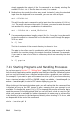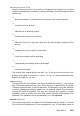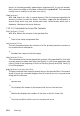Quick Start Guide
takes you to the beginning, and [End] to the end of the document. To end the
viewing mode, press [Q].
more
Instead of less, you can also use the older program more. It has basically the
same function—however, it is less convenient because it does not allow you to
scroll backwards. Use [Space] to move forward. When you reach the end of the
document, the viewer closes automatically.
cat
The cat command displays the contents of a le, printing the entire contents to
the screen without interruption. As cat does not allow you to scroll it is not very
useful as viewer but it is rather often used in combination with other commands.
7.10 Redirection and Pipes
Sometimes it would be useful if you could write the output of a command to a le
for further editing or if you could combine several commands, using the output of
one command as the input for the next one. The shell oers this function by means
of redirection or pipes.
Normally, the standard output in the shell is your screen (or an open shell window)
and the standard input is the keyboard. With the help of certain symbols you can
redirect the input or the output to another object, such as a le or another command.
Redirection
With > you can forward the output of a command to a le (output redirection),
with < you can use a le as input for a command (input redirection).
Pipe
By means of a pipe symbol | you can also redirect the output: with a pipe, you
can combine several commands, using the output of one command as input for
the next command. In contrast to the other redirection symbols > and <, the use
of the pipe is not constrained to les.
7.10.1 Examples for Redirection and Pipe
1
To write the output of a command like ls to a le, enter
ls -l > filelist.txt
This creates a le named filelist.txt that contains the list of contents of
your current directory as generated by the ls command.
However, if a le named filelist.txt already exists, this command overwrites
the existing le. To prevent this, use >> instead of >. Entering
ls -l >> filelist.txt
Shell Basics 103