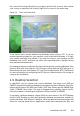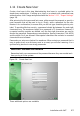Quick Start Guide
1.12 Installation Settings
On the last step before the real installation takes place, you can alter installation
settings suggested by YaST and also review the settings you made so far. To modify
the suggestions, either click Change and select the category to change or click on
one of the headlines. After conguring any of the items presented in these dialogs,
you are always returned to the Installation Settings window, which is updated accord-
ingly.
Figure 1.9 Installation Settings
TIP: Restoring the Default Settings
You can reset all changes to the defaults by clicking Change > Reset to Defaults.
YaST then shows the original proposal again.
1.12.1 Partitioning
Review and, if necessary, change the partition setup you congured earlier. Modifying
the partition setup opens the Expert Partitioner described in Section “Using the YaST
Partitioner” (Chapter 2, Advanced Disk Setup, ↑Reference).
1.12.2 Booting
YaST proposes a boot conguration for your system. Other operating systems found
on your computer, such as Microsoft Windows or other Linux installations, will auto-
matically be detected and added to the boot loader. However, openSUSE will be
booted by default. Normally, you can leave these settings unchanged. If you need a
custom setup, modify the proposal for your system. For information, see Section “Con-
20 Start-Up