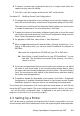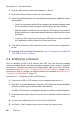Quick Start Guide
Procedure 2.6 Printing via a Single CUPS server
1 Start the YaST printer module with Hardware > Printer
2 Launch the Print via Network screen from the left pane.
3 Check Do All Your Printing Directly via One Single CUPS Server and specify
the name or IP address of the server.
4 Click Test Server to make sure you have chosen the correct name or IP address.
5 Click OK to return to the Printer Congurations screen. All printers available
via the CUPS server are now listed.
Procedure 2.7 Printing via multiple CUPS servers
1 Start the YaST printer module with Hardware > Printer
2 Launch the Print via Network screen from the left pane.
3 Check Accept Printer Announcements from CUPS Servers
4
Specify which servers to use under General Settings. You may accept con-
nections from all networks available, from the local network, or from specic
hosts. If you choose the latter option, you need to specify the hostnames or
IP addresses, as well.
5 Conrm by clicking OK and then Yes when asked to start a local CUPS server.
After the server has started you will return to the Printer Congurations screen.
Click Refresh list to see the printers detected by now. Click this button again,
in case more printer are to be available.
2.3.2.2 Using Print Servers other than CUPS
If your network oers print services via print servers other than CUPS, start the YaST
printer module with Hardware > Printer and launch the Print via Network screen from
the left pane. Start the Connection Wizard and choose the appropriate Connection
type. Ask your network administrator for details on conguring a network printer in
your environment.
2.3.3 Sharing Printers Over the Network
Printers managed by a local CUPS daemon can be shared over the network and so
turn your machine into a CUPS server. Usually you share a printer by enabling CUPS'
so-called “browsing mode”. If browsing is enabled, the local printer queues are made
available on the network for listening to remote CUPS daemons. It is also possible
to set up a dedicated CUPS server that manages all printing queues and can directly
be accessed by remote clients. In this case it is not necessary to enable browsing.
Setting Up Hardware Components with YaST 35