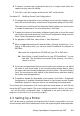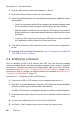Quick Start Guide
Procedure 2.8 Sharing Printers
1 Start the YaST printer module with Hardware > Printer
2 Launch the Share Printers screen from the left pane.
3 Select Allow Remote Access. For more detailed conguration, additional options
are available:
• Check For computers within the local network and enable browsing mode
by also checking Publish printers by default within the local network.
• Add the network interface to be used by the CUPS server. If you want to
share your printers via specied network interfaces, add those in the input
box below.
• In case you like to restrict access to your CUPS server to certain networks
or IP addresses, specify these via the two input boxes.
4 Click OK to restart the CUPS server and return to the Printer Congurations
screen.
5
Regarding CUPS and rewall settings, see http://en.opensuse.org/SDB:CUPS
_and_SANE_Firewall_settings.
2.4 Setting Up a Scanner
You can congure a USB or SCSI scanner with YaST. The sane-backends package
contains hardware drivers and other essentials needed to use a scanner. Scanners
connected to a parallel port cannot be congured with YaST. If you own a HP All-In-
One device, see Section 2.4.1, “Conguring an HP All-In-One Device” (page 37), in-
structions on how to congure a network scanner are available at Section 2.4.3,
“Scanning over the Network” (page 37).
Procedure 2.9 Conguring a USB or SCSI Scanner
1 Connect your USB or SCSI scanner to your computer and turn it on.
2 Start YaST and select Hardware > Scanner. YaST builds the scanner database
and tries to detect your scanner model automatically.
If a USB or SCSI scanner is not properly detected, try Other > Restart Detection.
3 To activate the scanner select it from the list of detected scanners and click
Edit.
4 Choose your model form the list and click Next and Finish.
5 Use Other > Test to make sure you have chosen the correct driver.
36 Start-Up