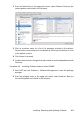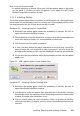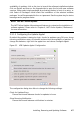Quick Start Guide
Automatically Start Updater on Login
Start the applet automatically when the user logs in. Active by default.
Back-End
Choose between dierent back-ends. The Package Kit Plugin is used by default.
If you prefer the ZYpp Plugin, make sure to install the package kupdateapplet-zypp.
Always Show Detailed View
Activate this option when you prefer the detailed patch view that lists all patches
available with short summaries rather than the simple view.
Check for Updates only When System Is Connected to Charger
Prohibits checking for updates when running on batteries in order to save power.
This option is activated by default but only aects mobile computers.
Check for Updates only When System Is under Low Load
Prohibits checking for updates when the system is under heavy load. This option
is activated by default.
Search for Drivers When New Hardware is Attached
Provided a repository oering appropriate drivers, the updater can automatically
install drivers for hardware such as USB devices.
3.3.2 Using the GNOME Update Applet
The update applet resides in the notication area of the panel. Its icon changes de-
pending on the availability and relevance of patches and the status of the update.
To invoke the applet manually, choose Computer > More Applications > System >
Software Update.
NOTE: Icon visibility
By default, the update applet icon is only visible in the notication area, if patches
are available.
Open box with a globe
The update is busy (for example checking for updates or installing software).
Red Star with Exclamation Mark
Security patches are available.
Orange Star with an Up Arrow
Important patches are available.
Yellow Star with a Down Arrow
Trivial patches are available.
Yellow Triangle with Exclamation Mark
An error has occurred.
48 Start-Up