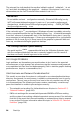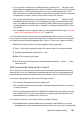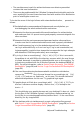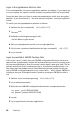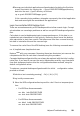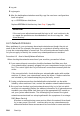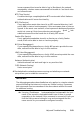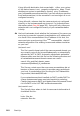Operation Manual
6 Recoveryour individual applicationconfigurationdata (including the Evolution
e-mail client data) by copying the
~/.gconf-ORIG-RECOVER/apps/
directory
back into the new
~/.gconf
directory as follows:
cp -a .gconf-ORIG-RECOVER/apps .gconf/
If this causesthe login problems, attemptto recoveronly the critical application
data and reconfigure the remainderof the applications.
Login Successfulbut KDE Desktop Fails
There are severalreasonswhy a KDE desktopwould not allow usersto login. Corrupt-
ed cachedata can causelogin problems as well as corrupt KDE desktopconfiguration
files.
Cache data is used at desktopstart-upto increase performance. If this data is cor-
rupted,start-upis sloweddown or fails entirely. Removing them forces the desktop
start-uproutines to start from scratch.This takes more time than a normal start-up,
but data is intactafter this and the usercan login.
To remove the cache files of the KDE desktop,issue the following command as
root
:
rm -rf /tmp/kde-user /tmp/ksocket-user
Replace
user
with your username. Removing these two directories just removes the
corruptedcache files. No real data is harmed using this procedure.
Corrupted desktopconfigurationfiles can always be replaced with the initial configu-
ration files. If you want to recover the user's adjustments,carefully copy them back
from their temporarylocation after the configurationhas been restored, using the
default configuration values.
To replace a corrupted desktopconfigurationwith the initial configuration values,
proceed as follows:
1 Switchto a text consoleby pressing[ Ctrl] +[ Alt] +[ F1].
2 Log in withyourusername.
3
Move the KDE configurationdirectoryand the
.skel
files to a temporaryloca-
tion:
• For KDE3use thesecommands:
mv .kde .kde-ORIG-RECOVER
mv .skel .skel-ORIG-RECOVER
• For KDE4use thesecommands:
mv .kde4 .kde4-ORIG-RECOVER
mv .skel .skel-ORIG-RECOVER
Helpand Troubleshooting 99