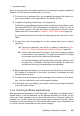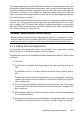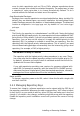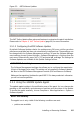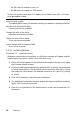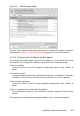Quick Start Guide
To manage all imported keys, click GPG Keys... in the Congured Software Repositories
dialog. Select an entry with the mouse to show the key properties at the bottom of
the window. Add, Edit or Delete keys with a click on the respective buttons.
5.5 Keeping the System Up-to-date
openSUSE oers a continuous stream of software security patches for your product.
The update applet informs you about the availability of patches and lets you easily
install them with just a few clicks.
5.5.1 Using the KDE Software Updater
The Software Updater icon resides in the system tray of your panel depicting a
gearwheel with a green arrow. To start Software Updater manually, choose System
Settings > Software Management > Software Updates from the main menu. Alterna-
tively, press [Alt] + [F2] and enter kpk_update.
NOTE: Icon Visibility
The Software Updater icon is only visible in the system tray, if patches are avail-
able. Hover over the icon to see the number of patches available.
5.5.1.1 Installing Patches
1 Whenever software updates are available, the applet icon appears in the
panel. Left-click the Software Updater icon to launch the Review and Update
software window.
2 Select a patch for installation by ticking its checkbox. Get detailed information
on a patch by clicking on its title. To select all available patches for installation,
tick the checkbox in the table header.
3 Click Apply to start the patch installation.
4 In case you have started the patch installation for the rst time, you will be
asked to enter the root password twice in order to proceed. If you also check
Remember authorization you will never be asked again to provide the pass-
word.
5 The Additional Changes window showing an installation summary opens. Click
Continue to nish the installation.
94 Start-Up