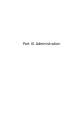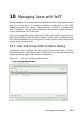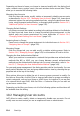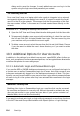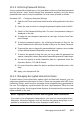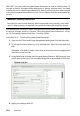Quick Start Guide
dialog and to save the changes. A newly added user can now log in to the
system using the login name and password you created.
TIP: Matching User IDs
For a new (local) user on a laptop which also needs to integrate into a network
environment where this user already has a user ID, it is useful to match the (local)
user ID to the ID in the network. This ensures that the le ownership of the les
the user creates “oine” is the same as if he had created them directly on the
network.
Procedure 10.2: Disabling or Deleting User Accounts
1 Open the YaST User and Group Administration dialog and click the Users tab.
2 To temporarily disable a user account without deleting it, select the user from
the list and click Edit. Activate Disable User Login. The user cannot log into
your machine until you enable the account again.
3 To delete a user account, select the user from the list and click Delete. Choose
if you also want to delete the user's home directory or if you want to retain
the data.
10.3 Additional Options for User Accounts
In addition to the settings for a default user account, openSUSE® oers further op-
tions, such as options to enforce password policies, use encrypted home directories
or dene disk quotas for users and groups.
10.3.1 Automatic Login and Passwordless Login
If you use the KDE or GNOME desktop environment you can congure Auto Login for
a certain user as well as Passwordless Login for all users. Auto login causes a user
to become automatically logged in to the desktop environment on boot. This func-
tionality can only be activated for one user at a time. Login without password allows
all users to log in to the system after they have entered their username in the login
manager.
WARNING: Security Risk
Enabling Auto Login or Passwordless Login on a machine that can be accessed
by more than one person is a security risk. Without the need to authenticate, any
user can gain access to your system and your data. If your system contains con-
dential data, do not use this functionality.
If you want to activate auto login or login without password, access these functions
in the YaST User and Group Administration with Expert Options > Login Settings.
136 Start-Up