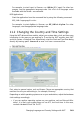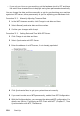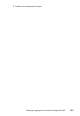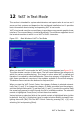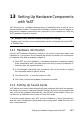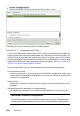Quick Start Guide
12 YaST in Text Mode
This section is intended for system administrators and experts who do not run an X
server on their systems and depend on the text-based installation tool. It provides
basic information about starting and operating YaST in text mode.
YaST in text mode uses the ncurses library to provide an easy pseudo-graphical user
interface. The ncurses library is installed by default. The minimum supported size of
the terminal emulator in which to run YaST is 80x25 characters.
Figure 12.1: Main Window of YaST in Text Mode
When you start YaST in text mode, the YaST Control Center appears (see Figure 12.1).
The main window consists of three areas. The left frame features the categories to
which the various modules belong. This frame is active when YaST is started and
therefore it is marked by a bold white border. The active category is highlighted. The
right frame provides an overview of the modules available in the active category.
The bottom frame contains the buttons for Help and Quit.
When you start the YaST Control Center, the category Software is selected automat-
ically. Use [↓] and [↑] to change the category. To select a module from the category,
activate the right frame with [→] and then use [↓] and [↑] to select the module. Keep
the arrow keys pressed to scroll through the list of available modules. The selected
module is highlighted. Press [Enter] to start the active module.
Various buttons or selection elds in the module contain a highlighted letter (yellow
by default). Use [Alt] + [highlighted_letter] to select a button directly instead of nav-
igating there with [Tab]. Exit the YaST Control Center by pressing [Alt] + [Q] or by
selecting Quit and pressing [Enter].
YaST in Text Mode 153