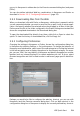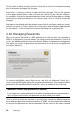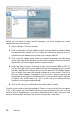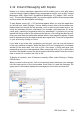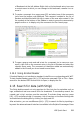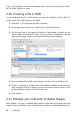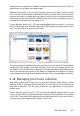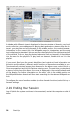Quick Start Guide
of Bookmarks in the left sidebar. Right-click on the bookmark entry to access
a context menu in which you can change to this bookmark, rename it or re-
move it.
2 To create a comment for a page, press [F6] and select one of the comments
tools from the toolbar now displayed. The comment is added to the list of
Reviews and identied with the sign-in name of the user who created it. Use
the symbols at the bottom of the sidebar in order to group the comments by
page or author or to display only the comments for the current page.
3 To open a pop-up note and add a text for a comment (or to remove a com-
ment), right-click on the comment entry in the list of Reviews and select the
relevant menu entry. The comments or identiers added are automatically
added to the le and you do not need to save these.
2.14.2 Using Acrobat Reader
If Acrobat Reader is not installed as standard, install the acroread package with YaST.
To start Acrobat Reader, press [Alt] + [F2] and enter acroread. Click on File > Open,
search for the desired PDF le and click on Open, to display the le.
2.15 Search for data (with Strigi)
The Strigi desktop search not only searches for les, but also for metadata such as
tags, evaluations and even source URLs for downloads. To use desktop search, the
nepomuk and strigi services must be executed. To activate these services, press
[Alt] + [F2] and enter strigi. If necessary, tick all services on the Basic Settings tab
and terminate the dialog box by clicking on Apply and OK.
After activation, you can use KRunner ([Alt] + [F2]) to search for les by inputting a
keyword. An advanced search interface is available in the Dolphin le manager. Press
KDE Quick Start 35