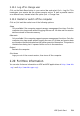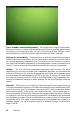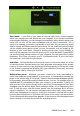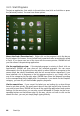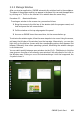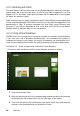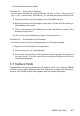Quick Start Guide
4 Release the left mouse button.
Procedure 3.3: Switch Virtual Desktops
You can switch between all existing desktops via [Alt] + [Ctrl] + [Arrow up] and
[Alt] + [Ctrl] + [Arrow down]. Alternatively, you can also pull up the activities view:
1 Open the activities view (for example, with the [Windows] key).
2 Bring the mouse to the right edge of the screen. The bar with all existing vir-
tual desktops opens again.
3 Click on the desired virtual desktop on the bar. GNOME now shows all the
windows that are there.
4 Click on the virtual desktop once again to nally switch to it.
Procedure 3.4: Show Window on All Desktops
You can also show a currently open application on all virtual desktops:
1 Right-click on the title bar of the application.
2 Click on Always on the Visible Desktop.
3 You can also very quickly move the window to an entirely specic desktop via
the small menu. To do this, select Move to Another Desktop and then the
corresponding desktop.
3.3 Fallback Mode
If openSUSE® cannot nd or activate any 3D graphics card in your computer, GNOME
will start in the so-called fallback mode. After Closing the corresponding warning in-
struction, the GNOME desktop then appears with the following elements:
GNOME Quick Start 47