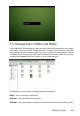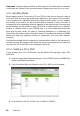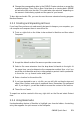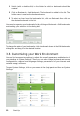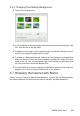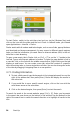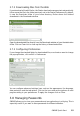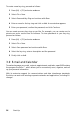Quick Start Guide
Add contacts by clicking on Chat > Add Contacts. Select the account, the Identier
(ID), and the alias information that is relevant to the new content, and conrm with
Add. However, you must be online and connected to the selected messaging service
to add a contact to your list.
To start a chat, double-click on the desired contact and type your message in the
lower part of the chat window. Press [Enter] to send the message. The upper part of
the window displays the messages you have sent and received.
3.11 Starting LibreOce
LibreOce oers comprehensive and powerful oce programs, including a text
processing program, a table calculation application, a program for the creation of
presentations, a vector graphic program and a database application. Because Libre-
Oce is available for a number of operating systems, you can use the documents
across dierent operating systems.
To start LibreOce switch to the activities view (for example, by pressing the [Win-
dows] key) and then click on the blue document. Alternatively, type writer in the
search box and press [Enter]. In fallback mode, click on Applications > Oce > Libre-
Oce Writer. If you would like to create a new document, click on File > New and
select the document type. To open an existing document, select Open, then select
the le you want from the le system.
3.12 Viewing PDF Files and Other Documents
Documents that need to be shared or printed across platforms are often saves as
PDF (Portable Document Format) les. PDF les can be created using the LibreOce
suite or other applications. The PDF viewer of GNOME is called Evince. It can be used
to view PDFs and many other document formats like PostScript, DjVu, DVI, and multi-
page TIFFs.
To start Evince, press [Alt] + [F2 ] and enter evince.
1 To view a PDF le, double-click on the le you want.
58 Start-Up