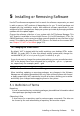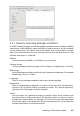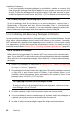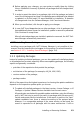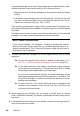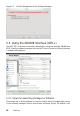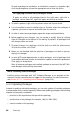Quick Start Guide
Installation Summary
If you have already selected packages for installation, update or removal, this
view shows the changes that will be applied to your system as soon as you click
Accept. To lter for packages with a certain status in this view, activate or deac-
tivate the respective check boxes. Hit [Shift] + [F1] for details on the status ags.
TIP: Finding Packages not Belonging to an Active Repository
To list all packages that do not belong to an active repository, choose View >
Repositories > @System and then choose Secondary Filter > Unmaintained
Packages. This is useful, for example, if you have deleted a repository and would
like to make sure no packages from that repository remain installed.
5.2.2 Installing and Removing Packages or Patterns
Certain packages are dependent on other packages, such as shared libraries. On the
other hand, some packages cannot coexist with others on the system. If possible,
YaST automatically resolves these dependencies or conicts. If your choice results
in a dependency conict that cannot be automatically solved, you need to solve it
manually as described in Section 5.2.4, “Checking Software Dependencies” (page 85).
NOTE: Removal of Packages
When removing any packages, by default YaST only removes the selected pack-
ages. If you want YaST to also remove any other packages that become unneeded
after removal of the specied package, select Options > Cleanup when deleting
packages.
1 Search for packages as described in Section 5.2.1, “Views for Searching
Packages or Patterns” (page 81).
2 The packages found are listed in the right pane. To install a package or remove
it, right-click it and choose Install or Delete. If the relevant option is not
available, check the package status indicated by the symbol in front of the
package name—hit [Shift] + [F1] for help.
TIP: Applying an Action to All Packages Listed
To apply an action to all packages listed in the right pane, choose an action
from Package > All in This List.
3 To install a pattern, right-click the pattern name and choose Install.
4 It is not possible to remove a pattern per se. Instead, select the packages of
a pattern you want to remove and mark them for removal.
5 In order to select more packages, repeat the steps mentioned above.
82 Start-Up