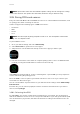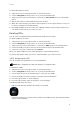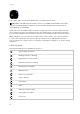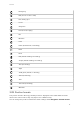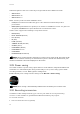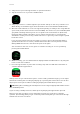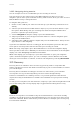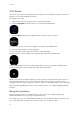User Manual
To add a POI with your watch:
1. Swipe down or press the upper button to open the launcher.
2. Scroll to Navigation and tap on the icon or press the middle button.
3. Swipe up or press the lower button to scroll down to Your location and press the middle
button.
4. Wait for the watch to activate GPS and find your location.
5. When the watch displays your latitude and longitude, press the upper button to save your
location as a POI and select the POI type.
6. By default the POI name is the same as the POI type (with a running number after it). You
can edit the name later in your online account.
Deleting POIs
You can remove a POI by deleting the POI from the POI list in the watch.
To delete a POI in your watch:
1. Swipe down or press the upper button to open the launcher.
2. Scroll to Navigation and tap on the icon or press the middle button.
3. Swipe up or press the lower button to scroll down to POIs and press the middle button.
4. Scroll to the POI you want to remove from the watch and press the middle button.
5. Scroll to the end of the details and select Delete.
When you delete a POI from your watch, the POI is not permanently deleted.
To permanently delete a POI, you need to delete the POI in your online account.
3.27.2. Navigating to a POI
You can navigate to any POI that is in your watch POI list.
NOTE: When navigating to a POI, your watch uses full power GPS.
To navigate to a POI:
1. Swipe down or press the upper button to open the launcher.
2. Scroll to Navigation and tap on the icon or press the middle button.
3. Scroll to POIs and press the middle button to open your list of POIs.
4. Scroll to the POI you want to navigate to and press the middle button.
5. Press the upper button to start navigating.
6. Press the upper button again at any time to stop navigating.
The POI navigation has two views:
•
POI view with direction indicator and distance to the POI
•
map view showing your current location relative to the POI and your breadcrumb trail (the
track you have traveled)
Suunto 9
33