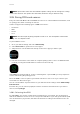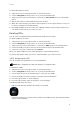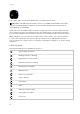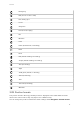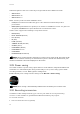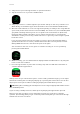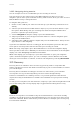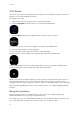User Manual
3.32. Routes
You can use your Suunto 9 to navigate routes. Plan your route with your online account and
transfer it to your watch with the next sync.
To navigate on a route:
1. Swipe down or press the upper button to open the launcher.
2. Scroll to Navigation and tap on the icon or press the middle button.
3. Scroll to Routes and press the middle button to open your list of routes.
4. Scroll to the route you want to navigate to and press the middle button.
5. Press the upper button to start navigating.
6. Press the upper button again at any time to stop navigating.
Tap the screen to switch between the overview map and a more detailed view.
In the detailed view, zoom in and out by tapping the screen or keeping the middle button
pressed. Adjust the zoom level with the upper and lower buttons.
While you are in the navigation display, you can swipe up from the bottom of the screen or
press the lower button to open a list of shortcuts. The shortcuts give you quick access to
navigation actions such as saving your current location or selecting another route to navigate.
All sport modes with GPS also have a route selection option. See 3.30.2. Navigating during
exercise.
Navigation guidance
As you navigate a route, your watch helps you stay on the correct path by giving you
additional notifications as you progress along the route.
For example, if you go more than 100 m (330 ft) o route, the watch notifies you that you are
not on the right track, as well as lets you know when you are back on route.
Suunto 9
40