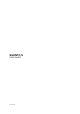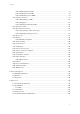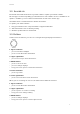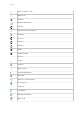User Manual
Table Of Contents
- 1. Intended use
- 2. SAFETY
- 3. Getting started
- 4. Features
- 4.1. Activity monitoring
- 4.2. Airplane mode
- 4.3. Altimeter
- 4.4. Adaptive training guidance
- 4.5. Autopause
- 4.6. Backlight
- 4.7. Bluetooth connectivity
- 4.8. Battery power management
- 4.9. Button lock and screen dimming
- 4.10. Chest heart rate sensor
- 4.11. Device info
- 4.12. Display theme
- 4.13. Do Not Disturb mode
- 4.14. Feeling
- 4.15. Find back
- 4.16. Fitness level
- 4.17. FusedSpeed
- 4.18. GPS accuracy and power saving
- 4.19. Intensity zones
- 4.20. Interval training
- 4.21. Language and unit system
- 4.22. Logbook
- 4.23. Moon phases
- 4.24. Notifications
- 4.25. Pairing PODs and sensors
- 4.26. Points of interest
- 4.27. Position formats
- 4.28. Recording an exercise
- 4.29. Recovery
- 4.30. Routes
- 4.31. Sleep tracking
- 4.32. Sport modes
- 4.33. Swimming
- 4.34. Stress and recovery
- 4.35. Sunrise and sunset alarms
- 4.36. SuuntoPlus
- 4.37. SuuntoPlus - Strava
- 4.38. Time and date
- 4.39. Timers
- 4.40. Tones and vibration
- 4.41. Training insight
- 4.42. Watch faces
- 5. Care and support
- 6. Reference
3.2. SuuntoLink
Download and install SuuntoLink on your PC or Mac to update your watch software.
We strongly recommend updating your watch when a new software release is available. If an
update is available, you are notified via SuuntoLink as well as the Suunto app.
Visit www.suunto.com/SuuntoLink for further information.
To update your watch software:
1. Plug your watch into the computer with the supplied USB cable.
2. Start SuuntoLink if it is not already running.
3. Click the update button in SuuntoLink.
3.3. Buttons
Suunto 5 has
five buttons you can use to navigate through displays and features.
1. Upper left button
•
press to activate backlight
•
press to view alternative information
2. Upper right button
•
press to move up in views and menus
3. Middle button
•
press to select an item
•
press to change displays
•
keep pressed to open in-context shortcut menu
4. Lower left button
•
press to go back
5. Lower right button
•
press to move down in views and menus
When you are recording an exercise, the buttons have
dierent functions:
1. Upper left button
•
press to view alternative information
2. Upper right button
•
press to pause or resume recording
•
keep pressed to change activity
3. Middle button
•
press to change displays
•
keep pressed to open in-context options menu
Suunto 5
7