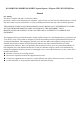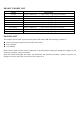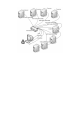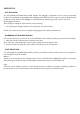User's Manual
OSD OPERATION
OSD OVERVIEW
The On Screen Display (OSD) is used to handle all computer control and switching procedures. All procedures
start from the OSD main menu. To pop up the main menu, tap the [Scroll Lock] twice.
Note: You can optionally change the hotkey to the Ctrl key, in which case you would tap [ctrl] twice.
If OSD menu is set as “console locked”, you must input password each time the main menu appears. If no
password has been set, just press [Enter] to show main menu.
Note: There are two passwords in OSD. One is user password which is initially empty. And the other is factory
password which is “LANBE”.
OSD menu interface is shown as below:
Note: OSD always starts in List View, with the highlight bar at the same position it was in the last time it was
closed.
OSD NAVIGATION
To dismiss OSD, press [Esc].
To move up and down through the list one line at a time, use the Up and Down Arrow Keys. If there are more
list entries than what can appear on the main screen, the screen will scroll.
To activate a port, move the highlight bar to it then press [Enter].
After selecting a port, the OSD menu automatically disappear and a blue tip window appears to indicate the
port currently selected.
OSD MAIN SCREEN HEADINGS
Heading Explanation
PN This column lists the port numbers for all the CPU ports on the installation. The
simplest method to access a particular computer is to move the highlight bar to it,
then press [Enter].