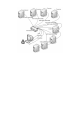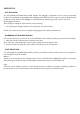User's Manual
NAME Lists only the ports that have names.
Move the highlight bar to the choice you want, then press [enter]. An icon appears before the choice to indicate
that it is the currently selected one.
After you make your choice and press [Enter], you return to the OSD main screen with the newly formulated
list displayed.
F4 QV
QV function can select port as Quick View. Move the highlight bar to a port, press [F4], an icon of up triangle
appears. Press [F4] again, the icon disappears.
F5 EDIT
EDIT function creates or edits the name of a port. Press [F5], a pink edit box will appear on the screen. Input
name, and then press [Enter], the port is set a name and it will also appear on the screen.
F6 SET
SET function configures the OSD menu. Move the highlight bar to an option, press [Enter] to enter a setting
option.
CHANNEL DISPLAY MODE: Mode of small tip window。
Choices and meanings are below:
Choice Meaning
PN + NAME Tip window displays port number and port name.
PN Tip window displays port number.
NAME Tip window displays port name.
Move the highlight bar to an option and press [Enter] to select it.
CHANNEL DISPLAY DURATION: Time the tip window last.
Options are following:
3 SECOND The tip window lasts for 3seconds.
ALWAYS ON The tip window always on the screen.
Move the highlight bar to an option and press [Enter] to select it.
CHANNEL DISPLAY POSITION: Position of the tip window.
A small blue window appears on the screen. Use arrow key to move it, then press [Enter] to specify the
position.
SCAN DURATION: Duration for scanning one port。
Options are 3 seconds, 5 seconds, 10 seconds, 15 seconds, 20 seconds, 30 seconds, 40 seconds, 60 seconds.
Move the highlight bar to an option and press [Enter] to select it.
OSD ACTIVATING HOTKEY: Select OSD activating hotkey。
[Ctrl] [Ctrl] Set hotkey as [Ctrl] [Ctrl].
[Scroll] [Scroll] Set hotkey as [Scroll] [Scroll].
[Shift] [Shift] Set hotkey as [Shift] [Shift].