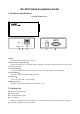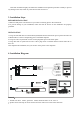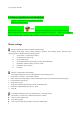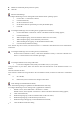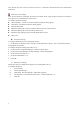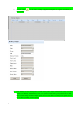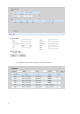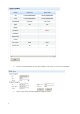User's Manual
Table Of Contents
3
3. log save up to 1000
5. Software Specification and installation
1.Software was burned in the CD attached with product.
2.Install as following steps:
Find the folder “IP KVM” and install it successfully; then connect well all the devices;
Plug in the product and connect to network, the default IP address is:192.168.0.10. Using one PC which in
the same network segment and enter “http://192.168.0.10”in the browser and hit ENTER to access.
Mouse settings
Windows XP, Windows 2003 and Windows 2008 Settings
To configure KVM target servers running Microsoft. Windows XP. operating system, Windows 2003.
operating system or Windows 2008. operating systems:
i. Choose Start > Control Panel > Mouse
ii. Click the Pointer Options tab
iii. In the Motion group
iv. Set the mouse motion speed setting to exactly the middle speed
v. Disable the "Enhance pointer precision" option
vi. Disable the Snap To option
vii. Click OK
Windows 7 and Windows Vista Settings
To configure KVM target servers running Windows Vista operating system:
1、 Choose Start > Settings > Control Panel > Mouse
2、 Select "Advanced system settings" from the left navigation panel. The System Properties dialog opens;
3、 Click the Pointer Options tab;
4、 In the Motion group:
5、 Set the mouse motion speed setting to exactly the middle speed;
6、 Disable the "Enhanced pointer precision" option;
7、 Click OK
To configure KVM target servers running Windows 7. operating system:
Choose Start > Control Panel > Hardware and Sound > Mouse;
Click the Pointer Options tab;
In the Motion group:
Set the mouse motion speed setting to exactly the middle speed;