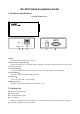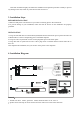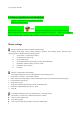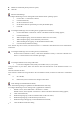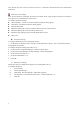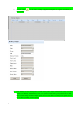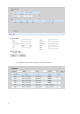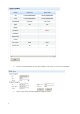User's Manual
Table Of Contents
4
Disable the "Enhanced pointer precision" option;
Click OK
Windows 2000 Settings
To configure KVM target servers running Microsoft. Windows 2000. operating system:
i. Choose Start > Control Panel > Mouse;
ii. Click the Motion tab;
iii. Set the acceleration to None;
iv. Set the mouse motion speed setting to exactly the middle speed;
v. Click OK
To configure KVM target servers running Linux. (graphical user interface):
i. Choose Main Menu > Preferences > Mouse. The Mouse Preferences dialog appears;
ii. Click the Motion tab;
iii. Within the Speed group, set the Acceleration slider to the exact center;
iv. Within the Speed group, set the Sensitivity towards low;
v. Within the Drag & Drop group, set the Threshold towards small;
vi. Close the Mouse Preferences dialog;
Note: If these steps do not work, issue the xset mouse 1 1 command as described in the Linux command line
instructions.
To configure KVM target servers running Linux (command line)::
i. Set the mouse acceleration to exactly 1 and set the threshold to exactly 1. Enter this command: xset
mouse 1 1. This should be set for execution upon login;
To configure Red Hat servers using USB CIMs:
i. Locate the configuration file (usually /etc/modules.conf ) in your system;
Using the editor of your choice, make sure that the alias usb-controller line in the modules.conf file is as
follows:
alias usb-controller usb-uhci
Note: If there is another line using usb-uhci in the /etc/modules.conf file, it needs to be removed or commented
out;
ii. Save the file;
iii. Reboot the system in order for the changes to take effect.
Linux Settings (for Standard Mouse Mode)
Note: The following settings are optimized for Standard Mouse mode only;
To configure KVM target servers running Linux. (graphical user interface):
i. Red Hat 5 users, choose Main Menu > Preferences > Mouse,
Red Hat 4 users, choose System > Preferences > Mouse. The Mouse Preferences dialog appears;
ii. Click on the Motion tab;
iii. Within the Speed group, set the Acceleration slider to the exact center;
iv. Within the Speed group, set the Sensitivity towards low;
v. Within the Drag & Drop group, set the Threshold towards small;
vi. Close the Mouse Preferences dialog.