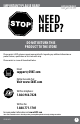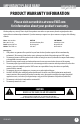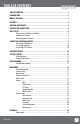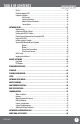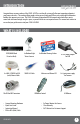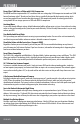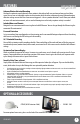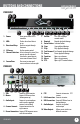SVAT ELECTRONICS now you can see 8 Channel H.264 Smart DVR Security System w/ Coaching iMenu and 8 Hi-Res Indoor/Outdoor Night Vision Surveillance Cameras COMPLETE SYSTEM INSTRUCTION MANUAL www.SVAT.com CV301-8CH Model#: CV301-8CH www.SVAT.
IMPORTANT! PLEASE READ! SVAT ELECTRONICS now you can see NEED HELP? DO NOT RETURN THIS PRODUCT TO THE STORE Please contact a SVAT customer support representative first regarding any additional information on product features, specifications or assistance with setup. Please contact us via one of the methods below: Email: support@SVAT.com Online live web chat: Visit www.SVAT.com Toll free telephone: 1.866.946.7828 Toll free fax: 1.888.771.1701 For more product information visit www.SVAT.
IMPORTANT! PLEASE READ! SVAT ELECTRONICS now you can see PRODUCT WARRANTY INFORMATION Please visit our website at www.SVAT.com for information about your product’s warranty. We take quality very seriously. That is why all of our products come with a one year warranty from the original purchase date against defects in workmanship and materials. If you have warranty or support issues please contact us using any of the following methods: Phone: 1.866.946.7828 Fax: 1.888.771.1701 Email: support@SVAT.
TABLE OF CONTENTS SVAT ELECTRONICS now you can see TABLE OF CONTENTS............................................................................................... 1 INTRODUCTION..................................................................................................... 3 WHAT IS INCLUDED................................................................................................ 3 FEATURES........................................................................................................
TABLE OF CONTENTS SVAT ELECTRONICS now you can see File List...................................................................................................................... 43 Playback through DVR............................................................................................... 44 Computer Playback.................................................................................................... 45 File Viewing...........................................................................
INTRODUCTION SVAT ELECTRONICS now you can see Congratulations on your purchase of the CV301-8CH! This user friendly system will allow you to monitor and protect your home or business. The coaching iMenu makes setting up and using your DVR very easy with helpful information bubbles that appear to assist you. The CV301-8CH comes equipped with H.264 compression which allows you to record and store more footage using less space, so you will never miss an important event.
FEATURES SVAT ELECTRONICS now you can see Record Over 1,000 Hours of Video with H.264 Compression The 500GB hard drive is optimized for 24/7 surveillance and uses cutting edge H.264 compression to record over 1,000 hours of continuous video1. We only use hard drives that are specifically designed for high capacity writing, which ensures long product life and accurate video data storage. H.
FEATURES SVAT ELECTRONICS now you can see Advanced Motion Activated Recording You have the option to record video only when motion is detected and will save you time and conserve hard drive space. You can even set individual cameras to detect motion while the others continuously record.
BUTTONS AND CONNECTIONS SVAT ELECTRONICS now you can see DVR FRONT 4 3 1 2 9 5 6 7 8 10 11 12 13 14 15 16 1. Power: 7. Record: 2. 8. 9. 10. 11. 12. 13. 14. 15. 16. 3. 4. 5. 6. Glows green when DVR is turned on HDD: Flashes when hard drive is in use Directional Keys: Used to navigate through the menu IR Sensor: For the remote control Channel Selection: Selects channels to view.
BUTTONS AND CONNECTIONS REMOTE CONTROL 1 2 3 5 6 8 9 10 4 7 11 12 13 SVAT ELECTRONICS now you can see 1. Numerical Keypad: Buttons 1-8 will display the corresponding camera on full screen 2. All: Switch to quad viewing mode 3. Menu: Access the main menu and exit the current menu 4. Select/Enter: Allows you to select options 5. Directional Keys: Allow you to navigate through the menu 6. Audio/Search: Searches and finds any channels that have an audio supported camera attached to it (not included) 7.
BASIC SETUP SVAT ELECTRONICS now you can see THINGS TO CONSIDER BEFORE INSTALLATION • • • • • • • • • • The camera should be installed between 8 and 13ft above the area to be monitored Before screwing in the mount for the camera ensure there are no obstructions in the camera’s view Place cameras in the most strategic places where they can provide detailed, recorded video of every visitor.
BASIC SETUP SVAT ELECTRONICS now you can see WIRING FOR CAMERAS A B D C G F H K L J E INSTRUCTIONS 1. Plug 12V adapter (A) into electrical wall outlet or surge protecting power bar. 2. Plug the single end of the four port power supply (C) into the male end of the 12V adapter (B). 3. Connect the 4PIN DIN female connection on the camera (E) into the 4PIN DIN male connection on the 60ft video power wire (F). 4.
BASIC SETUP SVAT ELECTRONICS now you can see CONNECTING A MONITOR Plug in BNC to RCA connector 1. Connect a BNC to RCA connector to the top VIDEO OUT connection on the back of the DVR. 2. Plug the RCA cable into the BNC connector. 3. Attach the other end of the RCA cable to a yellow RCA video input on your TV/monitor. 4. Switch the TV/Monitor source to view the DVR. (Consult the TV/Monitor manual for instructions on how to switch the video source) 5. The bottom video out is for a second monitor.
GETTING STARTED SVAT ELECTRONICS now you can see GETTING STARTED Now that you have powered up the DVR and properly connected it to a TV or monitor you are ready to begin setting up and using the DVR. This DVR is designed to be user friendly. You will notice the coaching iMenu information bubbles describing settings that you will find in the menu. As an added convenience the DVR will automatically begin recording once it is powered on as long as at least one camera is properly connected.
FUNCTION MENU FUNCTION MENU The Function Menu can be accessed 3 different ways: 1. By right clicking the mouse. To access items on this menu with the mouse move the mouse pointer over the option to highlight it and left click. To exit, move the pointer off the menu and left click. 2. Pressing select on the remote. To access items on this menu with the remote, use the arrow keys to move and when the option is highlighted, press select. To exit, press the menu button. 3.
SHORTCUT MENU Video Search SVAT ELECTRONICS now you can see Selecting this shortcut prompts the video search menu to appear. This allows you to search through the previously recorded footage. For more information on the video search menu, please see PLAYBACK. PTZ Camera Selecting this shortcut opens the PTZ menu. PTZ stands for Pan, Tilt, Zoom cameras (Not included). This menu option only controls compatible PTZ cameras that are properly setup in the device management section of the menu.
SHORTCUT MENU SVAT ELECTRONICS now you can see Start Record • Selecting this shortcut prompts the DVR to begin recording (if it is not already recording). This will override any schedule that is set Stop Record • Selecting this shortcut prompts the DVR to stop the manual recording Start Cruise • Selecting this option prompts the PTZ cruise to start (if you have set up the PTZ cruise).
SHORTCUT MENU SVAT ELECTRONICS now you can see Zoom When viewing a camera in full screen mode, your function menu gives you an option to zoom in. This is good if you would like to get a better view of something that you are monitoring. To zoom in: 1. Double click the screen you would like to zoom in on. This will open to full screen mode. 2. Right click the mouse, scroll to “Digital Zoom” and press select. 3. Using the mouse, click and drag a square around the area you would like to zoom in on. 4.
MAIN MENU SVAT ELECTRONICS USING THE KEYBOARD now you can see The keyboard is used when typing in passwords, dates and labeling/naming certain things. This keyboard will appear multiple times when working with your DVR. 1. Select the letters you would like by pressing select. By selecting the “ABC” tab on the side, you will change the letters to be lower case and selecting it again will change the letters to numbers and again from numbers to upper case letters. To erase, select the backspace button ( ).
MAIN MENU Position SVAT ELECTRONICS now you can see This will determine where the camera title will be displayed in the camera viewing window. To change the position of the title: 1. Select the position column next to the camera you would like to change and a drop down list will open. 2. Select the position where you would like the title to appear on the camera screen. If you would like the name NOT to display, set the position to “OFF” 3. Repeat for all desired cameras. 4.
MAIN MENU SVAT ELECTRONICS now you can see Time Display This DVR gives you an option to display the time while it is recording and while it is in live view mode. The default setting has both time displays set to “ON”. If you would like to turn either live view time display or record time display off or on: 1. Select the drop down menu beside which ever time display mode you would like to change and highlight “off” or “on” and press select. 2. The time display will now be changed. 3.
MAIN MENU RECORD SETUP SVAT ELECTRONICS now you can see This option allows you to turn on or off each camera, pick a video quality, turn on or off auto record, pick a recording mode (time schedule or always) as well as decide on a file size (recorded video size in minutes). Channel (On/Off) To turn channels on or off from recording: 1. Select the drop down menu beside the channel(s) you would like adjusted. 2. Highlight whether you would like the camera on or off and press select. 3.
MAIN MENU SVAT ELECTRONICS now you can see Rec. Mode The DVR allows you choose whether it always records, or if it records based on a set schedule. To program your DVR to always record: 1. Select the drop down menu beside “Rec. Mode”. 2. Highlight the word “always” and press select. 3. Select “apply” to save settings. To set your DVR for schedule record: 1. Select the drop down menu beside “Record Mode”. 2. Highlight the words TIME SCHEDULE RECORD and press select. 3. Select “apply” to save settings.
MAIN MENU SVAT ELECTRONICS now you can see Schedule Copy Function Selecting the COPY button will copy one days schedule and paste it into other days that you specify. This is useful if you customize a schedule for a particular day and would like to apply the same schedule for other days of the week. To copy one day’s schedule to another or all other days: 1. Select the drop down menu beside the word “from”. 2. Highlight the day you would like copied. 3. Select the drop down menu beside the word “to”. 4.
MAIN MENU SVAT ELECTRONICS now you can see Type: Determines how the DVR will acquire an IP address; DHCP, Static or PPPoE. DHCP: DHCP (Dynamic Host Configuration Protocol) address is the most common setup for home or office networks. This allows the DVR to automatically receive an IP address from the router. By default the IP mode will be set to DHCP and, in most situations this is acceptable. Static IP: Static IP addresses are manually assigned by an administrator.
MAIN MENU IE Port: SVAT ELECTRONICS now you can see Refers to the port that your DVR will use to communicate with your network and Internet. Knowing this port is necessary for the DVR to be viewed properly over the Internet. Media Port: This port is used to initiate communication to the DVR. The media port is entered at the end of the IP address to connect to the DVR.
MAIN MENU SVAT ELECTRONICS now you can see DNS: Stands for “Domain Name System” and is for advanced network setup. DNS is used to convert common names into website IP Addresses. It is best to leave these settings as is as it us usually the same as the router. To Change the DNS address: 1. Highlight and select the number next to DNS and a keyboard will appear. 2. Type the number you would like for a DNS address then select enter to close the keyboard. 3. Select “apply” to save your changes.
MAIN MENU VIDEO SEARCH SVAT ELECTRONICS now you can see This option allows you to search through your previously recorded footage and find footage recorded from particular dates and times. You can access the video search menu by pressing play in live monitoring mode, from the shortcut menu or by selecting the “Search” option on the main menu. To access and play back footage from a particular date and time: 1. Select the channel you would like to view recorded footage from (1) and press select.
MAIN MENU File List SVAT ELECTRONICS now you can see This DVR allows you to view the file list for each day that you have recorded footage. The file list allows you to see what the type of recording was (normal, motion detection), the date and time the footage was recorded, the size of the footage, as well as gives you an option to backup particular recorded events. File List Menu To access the file from the video search menu: 1.
MAIN MENU Backup SVAT ELECTRONICS now you can see Your DVR allows you to backup footage onto a USB device, USB HDD, or a USB CD/DVD burner and play it back on your computer. To Backup footage onto USB device: Connect USB device into bottom USB port 1. Make sure a USB device or USB burner is plugged into the proper USB connection on the back of the DVR. 2. Access the file list from the particular day you would like footage backed up. (Instructions on Pg. 26) 3.
MAIN MENU HDD SVAT ELECTRONICS now you can see This menu option gives you information about your HDD (Hard Disk Drive), allows you to enable overwrite mode, and format the hard drive and/or USB drive. The information that this option gives you includes: • HDD Status: Displays the current operating status of the hard drive.
MAIN MENU HDD Format SVAT ELECTRONICS now you can see Formatting the HDD erases all recorded video and audio on your Hard Disk Drive. Formatting will not erase any of your custom settings on your DVR. To Format the HDD: 1. Highlight the “Format HDD” button and press “select”. 2. A screen will come up asking you if you are sure you want to format everything on your HDD. 3. Select “OK” to format the HDD or “cancel” to prevent formatting. 4. It may take a few minutes to format the HDD.
MAIN MENU Alarm Setup SVAT ELECTRONICS now you can see The alarm menu allows you to adjust for which alarms you would like set, adjust time the internal buzzer will sound for as well as set email notifications. This DVR gives you the option to have email alerts sent when motion is detected. To turn on alarm: 1. In the alarm menu go to the alarm notification(s) you would like to be notified on (HDD LOSS, HDD SPACE, VIDEO LOSS) and press select to open the drop down list. 2.
MAIN MENU SVAT ELECTRONICS now you can see To set up email notification: 1. Highlight and select “email setup” and a separate screen will appear. 2. Select the drop down list next to email and highlight and select “ON”. 3. The following information to be entered/adjusted will appear: SSL: SSL allows for a more secure transfer of data. This setting is defined by your mail provider. SMTP PORT: The port that your emails will be sending from; a good default port to set this to is 25.
MAIN MENU PTZ Setup SVAT ELECTRONICS now you can see PTZ setup allows you to input information for a PTZ camera. (PTZ cameras not included) The information must be entered in the DVR so that the DVR works with your PTZ camera and all its functions. To input the PTZ information: 1. Find which camera channel the PTZ camera(s) are hooked up to and from that channels row on the PTZ setup menu, input the proper information for your PTZ camera. 2.
MAIN MENU Motion Detection SVAT ELECTRONICS now you can see This menu option allows you to adjust the motion detection settings for each individual camera. The settings you can adjust include turning motion on or off, adjusting the sensitivity and selecting the motion detection area. To change the status of motion detection for each camera: 1. Select the “status” drop down list under the camera you would like to turn motion detection on/off. 2.
MAIN MENU MD Area SVAT ELECTRONICS now you can see MD area stands for Motion Detection area. This setting allows you to adjust particular areas of each camera where motion will and will not be detected. This is good if you had a camera pointed towards something that is always moving, such as a busy road. This way the DVR only records motion that is out of the ordinary, thus saving you HDD space and more days of recording. To adjust the MD area 1.
MAIN MENU SVAT ELECTRONICS now you can see SYSTEM SETUP This menu option allows you to change system settings on your DVR.
MAIN MENU SVAT ELECTRONICS now you can see 1. Select the column next to the date you would like to change and a keyboard will appear. 2. Type the date in the order of the selected format (listed above time format) then select enter to close the keyboard. 3. Select “apply” to save your changes. To adjust the Time: 1. Select the column next to the time you would like to change and a keyboard will appear. 2.
MAIN MENU DST SVAT ELECTRONICS now you can see DST stands for daylight saving time; you can adjust the DVR to change automatically when daylight saving time approaches, this is so you don’t have to go back and do it yourself. You can also customize when the DVR changes for DST. To set the DVR to adjust for daylight saving time on its own: 1. Select the scroll bar next to DST and list will appear, turn DST on. 2. Next to Mode, highlight default and press select to turn the automatic DST adjustment on. 3.
MAIN MENU Password Setup SVAT ELECTRONICS now you can see This menu selection allows you to change the device ID, enable password protection as well as set a new password for users and admin on your DVR. When you enable password protection, you will be prompted to insert a password each time you wish to access the main menu. The DVR will automatically log the user of admin out after 60 seconds. To Change the Device ID: 1. Select the box next to “device ID” and a keyboard will appear. 2.
MAIN MENU Video Setup SVAT ELECTRONICS now you can see This menu option allows you to adjust the resolution of the VGA output. To adjust the resolution for a VGA device: 1. Select the scroll bar next to “VGA resolution” and list will appear. 2. Highlight the resolution you would like and press select. The higher the resolution, the better the quality will be but the more space it will use up on your HDD. 3. Select “apply” to save your changes.
MAIN MENU Language SVAT ELECTRONICS now you can see This DVR allows you to set many different languages. The languages you have to choose from include: English, Dutch, Italian, Russian, French, Spanish, Portuguese and Polish. Language Setup (English only) To adjust the language: 1. Select the drop down menu beside “ System Language”. 2. Highlight the language you would like and press select. 3. Select “apply” to save your settings and exit the menu. 4.
MAIN MENU Maintenance SVAT ELECTRONICS now you can see System maintenance allows you to load system default settings, set up your DVR for automatic maintenance, adjust system reboot, manually reboot the system as well as update the system with a USB device. To turn auto maintenance on or off: 1. Select the scroll bar next to “auto maintain” and list will appear. 2. Highlight whether you would like auto maintain on or off and press select. 3. Select “apply” to save your changes. To adjust auto reboot: 1.
PLAYBACK VIDEO SEARCH SVAT ELECTRONICS now you can see There are three ways to access the search menu for playback: 1. Pressing the play button on the front panel or the remote of your DVR. 2. Accessing the search menu by right clicking the mouse and selecting “video search”. 3. Accessing the main menu and selecting the video search option. • Video search allows you to find footage recorded from particular dates and times To access and play back footage from a particular date and time: 1.
PLAYBACK SVAT ELECTRONICS now you can see File List This DVR allows you to view the file list for each day that you have recorded footage. The file list allows you to see what type of recording it was (normal, alarm/motion detection), the date and time the footage was recorded, the size of the footage and also the option to backup particular recorded events. File List Menu To access the file list: 1. Access the search option and select the date input area.
PLAYBACK SVAT ELECTRONICS now you can see Playback Screen Playback Through DVR Once you have selected the footage you would like to view, press select and the footage will automatically play. Upon playing back the recorded footage, options on the bottom of the screen appear for you to manipulate the video. These options are also accessible though the front panel on the DVR as well as on the remote control. The options and their functions are as follows: (from left to right on the screen) 1.
PLAYBACK SVAT ELECTRONICS COMPUTER PLAYBACK now you can see When you backup footage onto a USB device you can view the backed up footage on your computer. Viewing your footage from your computer allows you more options for manipulating the video as well as for backing up footage directly to your computer. To view footage though your computer: 1. Insert included software CD into disk drive and double click to install the playback software. 2. Follow the installation guide until the end. 3.
PLAYBACK SVAT ELECTRONICS File Viewing → → → → now you can see Be sure that the playback software is open on your computer. Instructions differ depending on what files you would like to open and play: One Video 1. Select “File” →”Open Local File”. Find the USB device file, or any other area where backed up footage would be stored on your computer. 2. Make sure to view . 264 Files. 3. Select the file you would like to view and select “open”. 4.
PLAYBACK SVAT ELECTRONICS now you can see Software Functions The software has many functions. The drop down menus allow you to adjust the video, the file menu allows you to open video files, and settings allows you to adjust certain settings in the software.
PLAYBACK SVAT ELECTRONICS Bottom Playback Functions now you can see If you select the bottom bar from on the playback screen, it will expand to give you playback options as well. The video functions from the bottom bar are as follows: 1. Minute Bar: 2. Hour Bar: 3. Hour Forward: 4. Capture Picture: 5. Date: 6. Time: 7. Date and Speed: 8. 9. 10. 11. 12. 13. 14. 15. Play: Backwards: Pause: Stop: Backward Frame: Forward Frame: Rewind: Fast Forward: 16. 17. 18. 19. 20.
PLAYBACK SVAT ELECTRONICS now you can see To save a section of video: 1. Move the cursor (on the green bar) to the section of footage you would like to save. 2. Select the ST icon. A blue bar will appear where you want the video to start saving as well as make the icons next to the ST icon become usable. 3. To cut footage and save it select the scissor icon next to ST and a time range screen should appear.
PLAYBACK SVAT ELECTRONICS now you can see Processor Amplification Control This area allows you to adjust the Brightness, Contrast, Hue and Saturation of the playback video. To adjust the video settings: 1. Open up “Processor Amplification Control”, under the settings menu. 2. Move the bar along the line to make the Brightness, Contrast, Hue and Saturation settings higher or lower. 3. When the settings are adjusted to your liking, select OK.
NETWORK GUIDE SVAT ELECTRONICS now you can see REQUIREMENTS You will need to have: The DVR connected to a router The router connected to the Internet A PC or laptop that is connected to the same router as the DVR. The PC can be connected by a wired or wireless connection Internet Explorer 6.0 or higher (to check your version of Internet Explorer open I.E. In the top Menu bar select “Help” and then select “About Internet Explorer”. The version of I.E. will be displayed.
NETWORK GUIDE SVAT ELECTRONICS now you can see Finding your DVR’s IP Address By default, the DVR IP mode is set to DHCP. This means the DVR will automatically retrieve an IP address from the router that it is connected to. Unless your network requires a static IP address leave the DVR IP mode set as DHCP. 1. 2. 3. 4. Press “Menu.” Enter password if prompted. The default password is 123456. Select “NETWORK SETUP.” Make sure the “IP Mode” is set to DHCP. This setting is acceptable for most users.
NETWORK GUIDE Method 1: SVAT ELECTRONICS now you can see 1. Open up Internet Explorer. 2. Click on TOOLS. 3. Click on INTERNET OPTIONS. 4. Click on the SECURITY tab then the CUSTOM LEVEL button. 5. Change the ActiveX settings listed below.
NETWORK GUIDE SVAT ELECTRONICS now you can see Method 2: Add the DVR’s IP address to the Trusted Sites in Internet Explorer. 1. Open up Internet Explorer. 2. Click on TOOLS. 3. Click on INTERNET OPTIONS. 4. Click on the SECURITY Tab. 5. Click on TRUSTED SITES. 6. Click on the SITES button. 7. Type in the IP address of the DVR in the following format: http://192.168.0.108 and click ADD. 8. If “Require server verification (https:) for all sites ...” is selected you will need to uncheck the selection box.
NETWORK GUIDE Log in to the DVR (Using Internet Explorer): SVAT ELECTRONICS now you can see By default the DVR will require a user to input a password before being able to view the DVR online. The default password for the web interface of the DVR is: 123456 Installing the ActiveX controls: There will be a yellow information bar that pops up below the address bar in Internet Explorer. Click on the yellow information bar and then select “Install This Add-on for All Users on This Computer…”.
NETWORK GUIDE VIEWING YOUR DVR OUTSIDE OF YOUR NETWORK SVAT ELECTRONICS now you can see Now that you have successfully viewed your DVR and cameras from a computer connected to the same router it is time to set up your router to view the DVR while at a remote location. This process is called “Port Forwarding” and you can find detailed instructions on how to complete the required steps at: Option 1 www.SVAT.com/network Option 2 www.portforward.
NETWORK GUIDE SVAT ELECTRONICS now you can see OPTION 1: (recommended) This option gives you an audio enabled video that has step-by-step instructions on how to port forward your DVR for your specific router. 1. Open up your web browser and go to: www.SVAT.com/network 2. Once the site has loaded you will see a list with photos of different SVAT DVR models, select the CV301-8CH. 2. You will then see a list with photos of different types of routers. Select the router most similar to yours. 3.
NETWORK GUIDE SVAT ELECTRONICS now you can see OPTION 2: 1. Open up your web browser and go to: www.portforward.com 2. Once the site has loaded, scroll down to the large list of routers. 3. Find the type of router you have and select it. • If you cannot find your exact router, select one that is similar to your router or made by the same company that made your router 4.
NETWORK GUIDE TESTING PORT FORWARDING SVAT ELECTRONICS now you can see If you would like to see if your port forwarding worked, follow these steps : 1. Open a web browser and type in www.whatsmyip.org. 2. Your External IP address will be listed on the top center of the screen, make sure to write it down. This is the address that you can use when not at home to connect onto your DVR. 3. Open another web browser. 4. Type in www.canyouseeme.org. This site also allows you to see your external IP address. 5.
NETWORK GUIDE IF YOU CANNOT CONNECT SVAT ELECTRONICS now you can see If the remote viewing does NOT connect it could be due to one of the following issues: • Make sure the browser is Internet Explorer 6.
NETWORK GUIDE SVAT ELECTRONICS now you can see TO VIEW ONLINE SOFTWARE USING EXTERNAL IP ADDRESS 1. Open your Internet Explorer and type in www.whatsmyip.org and press enter. This will direct you to a website that lists your external IP address on the top of the page. Write down your external IP address. 2. Open another Internet Explorer window and type in your external IP address, followed by the port you forwarded for your DVR in the following format. http://74.123.3.34:80. 3.
NETWORK GUIDE DynDNS SETUP SVAT ELECTRONICS now you can see The following instructions are for DYNDNS.org setup 1. On a computer that is connected to the same router as the DVR, open a web browser and type www.dyndns.org in the address bar. 2. Create a new account by clicking the “Create Account” link in the top right hand corner of the site. 3. Enter your preferred user name, email address, and password. 4. Optional information can be left blank, unless you would like to enter it. 5.
NETWORK GUIDE SVAT ELECTRONICS now you can see LOG INTO THE ACCOUNT AND SETUP A DDNS HOST To set up a DynDNS name for your DVR: 1. Enter the DYNDNS.org user name and password you created and click login. 2. Click on the “Services” button located on the menu bar. 3. Click on the “Dynamic DNS” link. 4. Click on the “Get Started” link located on right side of the screen. 5. Type in a desired host name. We recommend you use your name, family name or your business’ name, as long as it is easy to remember. 6.
NETWORK GUIDE TO VIEW DVR THROUGH HOST NAME SVAT ELECTRONICS now you can see 1. Ensure that all your DYNDNS account information is entered into your DVR’s DDNS setup screen. 2. Open Internet Explorer and type in your DVR’s host name that you created on your DYNDNS account. 3. You will be prompted for a Password. Default Password: 123456 4. Click OK and the DVR software and footage will appear.
ONLINE SOFTWARE SVAT ELECTRONICS now you can see This is what the online viewing software will look like in live view: Just like the DVR menu, submenus have certain functions that have the same meaning: • Next: • Default: • Apply: • Exit: CV301-8CH Allows you to adjust settings for cameras 5-8 To restore all settings to the default settings select the “Default” button on the bottom of the screen To save changes select “apply” at the bottom of the screen To exit the menu, select “exit” at the bottom of
ONLINE SOFTWARE Live Mode SVAT ELECTRONICS now you can see The fist tab along the top of the screen for the online viewing allows you to view the DVR in live mode. From this mode the buttons along the side and their functions are as follows: 1. PTZ Camera Controls: Selecting this function opens up PTZ control menu. For more information see “PTZ options” on Pg 67 2.
ONLINE SOFTWARE SVAT ELECTRONICS now you can see PTZ OPTIONS The controls for the PTZ camera are as follows: Zoom: Pressing the + zooms in and pressing the – zooms out Focus: Pressing the + focuses the picture and pressing the – takes the focus away, many PTZ cameras do this automatically Iris: Pressing the + lets in more light and pressing the – takes light out of the picture, many PTZ cameras do this automatically Directional Keys: Clicking on the directional arrows moves the camera around To set up c
ONLINE SOFTWARE PLAYBACK SVAT ELECTRONICS now you can see This tab allows you to search, view and backup previously recorded footage that is stored on your DVR’s HDD. You can also narrow down your search by type of footage and what camera it was recorded from. To search through footage: 1. Select the date you would like to view the footage from on the calendar by double clicking on the particular date. If the date has available footage, it will be in bold. 2.
ONLINE SOFTWARE SVAT ELECTRONICS now you can see Playing Back Footage: When you prompt video to play, it may take a few minutes to load, then the footage will begin playing automatically. The bottom of the screen will have the playback options. The playback options (from left to right) are as follows: CV301-8CH Pause/Play: Pressing this pauses playback. If the video is currently paused, pressing this button again will prompt the video to begin playing.
ONLINE SOFTWARE SVAT ELECTRONICS now you can see SETUP This tab allows you to go through particular settings and make adjustments to the DVR. The menu options you can adjust include: • Record • Alarm • PTZ • Network • Setting • Host Info Each function works much like the menu option on the DVR. Record Mode The DVR allows you to choose whether it always records, or if it records based on a schedule that you set up yourself. To program your DVR to always record: 1.
ONLINE SOFTWARE SVAT ELECTRONICS now you can see To change the schedule: 1. At the bottom of the schedule area, select the type of recording you would like to insert at particular days and times and press select. • (Red): Alarm record: Records when motion or alarm is detected • (Green): General Record: Constantly records • (White): No Record 2. In the schedule area, click on the day and time you would like to adjust (to record, alarm record or no record).
ONLINE SOFTWARE Alarm Setup SVAT ELECTRONICS now you can see The alarm menu on the online software allows you to adjust for motion detection, motion detection area and motion detection sensitivity. Motion Detection This menu option allows you adjust the motion detection settings for each individual camera. The settings you can adjust include turning motion on or off, adjusting the sensitivity and selecting the motion detection area. To change the status of motion detection for each camera: 1.
ONLINE SOFTWARE SVAT ELECTRONICS now you can see PTZ Setup PTZ setup allows you to input information for the connected PTZ camera. (PTZ cameras not included). The information must be setup according to the PTZ camera so that the DVR and online software works with your PTZ camera and all its functions. To input the PTZ information: 1. Find which camera channel the PTZ camera is hooked up to and from that row, select the proper information for each PTZ camera connected from the drop down menu on your DVR.
ONLINE SOFTWARE Settings SVAT ELECTRONICS now you can see This tab allows you to adjust general settings for your online viewing software and DVR. The settings you can adjust include the Internet bandwidth, the file save path, password enable, changing the password, and daylight savings adjustment. Internet Bandwidth Internet bandwidth is the transmission speed of your connection to the Internet. You need to know your bandwidth speed when changing this setting.
ONLINE SOFTWARE SVAT ELECTRONICS now you can see Password Setup This menu selection allows you to enable password protection as well as set a new password for the user and admin accounts on your DVR. To enable password protection: 1. Select the scroll bar next to “password enable” and list will appear. 2. Select to turn the password enable to “on”. 3. Select “apply”, to save your changes.
ONLINE SOFTWARE SVAT ELECTRONICS now you can see Host Info This area shows you information about your DVR system. The information you view cannot be changed.
MOBILE VIEWING MOBILE VIEWING SVAT ELECTRONICS now you can see This DVR is compatible with iPhone, BlackBerry, Windows Mobile and Symbian operating systems on 3G networks. Before you can access your DVR on a mobile phone you must make sure that the DVR has the proper network settings, has been port forwarded, and that you have the proper viewing software on your phone. Set User name, password and port on DVR: 1. Go to Mobile setup on the DVR. 2.
MOBILE VIEWING SVAT ELECTRONICS now you can see 4. Once all the proper information has been entered on your iPhone and on your DVR. Press the Back button in the top left corner of the iPhone screen. 5. Press the play button in the bottom left of the screen to start playing live footage from your DVR. 6. Fore more information on the aplayer, please review the buttons and connections below. BUTTONS AND CONNECTIONS 1. Viewing Screen 2. PTZ controls 3. Channel selection keys 4. Play & Pause 5. Snapshot 6.
MOBILE VIEWING SVAT ELECTRONICS now you can see Host: Port: Input your DVR’s IP address Input the port you forwarded for your mobile setup.
MOBILE VIEWING SVAT ELECTRONICS now you can see 7. Once the correct information has been inserted, select “OK” and a separate screen viewing your selected channel will appear. 8. The mobile software allows you to change channels, control a PTZ camera as well as capture a video. 9. If you capture a picture it will be stored in the same file location the program was installed. 10. You can convert normal display to full screen display by clicking the screen from on mobile device.
DVR TROUBLESHOOTING The cameras are not sequencing • • • Nothing is recording but all the • images are appearing on screen • • • The camera picture is too dark • • • • • My night vision will not turn on/I can’t see at night • • The video plays choppy when viewing live footage online • • • The browser keeps freezing/ won’t let me play the footage • • • CV301-8CH SVAT ELECTRONICS now you can see Check if you have sequence turned on under the camera menu options You must initiate the sequencing to
DVR TROUBLESHOOTING SVAT ELECTRONICS now you can see Cannot power off DVR • The DVR is set to run as long as it is plugged in. To power off the DVR disconnect the power cable Playback video is choppy • Check the FPS for each camera that is recording the choppy video. Refer to your settings in the main menu. The more FPS the smoother the video.
DVR TROUBLESHOOTING I can’t see the online footage using my external IP address • • • Cannot view the DVR through a remote Internet connection • • • • Remote control is not working • • • • SVAT ELECTRONICS now you can see Sometimes your router will not allow you to view the footage with your external IP address because the DVR is hooked up to the same router.
DVR SPECIFICATIONS SVAT ELECTRONICS now you can see Video System...............................................................................NTSC / PAL (Manual Switching) Video Compression Format ..........................................................H.264 Video Input (Composite Video Signal 1 Vp-p 75Ω BNC) ...................8 Channels Video Loop Output (Composite Video Signal 1 Vp-p 75Ω BNC)..........No Video Output...............................................................................
DVR SPECIFICATIONS SVAT ELECTRONICS now you can see PTZ Control ........................................................................ Yes (Pelco-D, Pelco-P) Dwell Time (Sequential Channel Switch) .............................. Programmable with adjustable dwell time (0-10 sec.) Picture Zoom ..................................................................... 2x digital zoom (live mode / playback mode) Key Lock ............................................................................
WHAT IS INCLUDED 8 x Indoor/Outdoor Night Vision CCD Color Cameras SVAT ELECTRONICS now you can see 2 Window Security Stickers 4 PIN DIN to RCA (male) Video/Power Wire • BNC to RCA Connector • 1 Power Adapter for Camera • Mounting Hardware 2 x 4 Port Power Supply for Cameras • Instruction Manual • 1 Year Warranty • Online/Toll Free Support FEATURES 1 2 3 4 VU301-C Camera 1. Sun Shield: 2. 3. 4. 5 5. 6.
WIRING ADDENDUM A B SVAT ELECTRONICS now you can see D C G H F K L J E WIRING INSTRUCTIONS 1. Plug 12V adapter (A) into electrical wall outlet or surge protecting power bar. 2. Plug the single end of the four port power supply (C) into the male end of the 12V adapter (B). 3. Connect the 4PIN DIN female connection on the camera (E) into the 4PIN DIN male connection on the 60ft video power wire (F). 4.
Specifications SVAT ELECTRONICS now you can see Camera Type........................................................................................... Weather resistant Color IR CCD Camera Image Sensor......................................................................................... 1/4" Color SHARP CCD Resolution............................................................................................. 420 TV Lines Outdoor Use.....................................................................
CAMERA TROUBLESHOOTING SVAT ELECTRONICS now you can see Before contacting technical support, please follow the troubleshooting tips below for solutions to common problems. Toll free telephone: Toll free fax: Email: 1.866.946.7828 1.888.771.1701 support@SVAT.com Online live web chat: Visit www.SVAT.com No picture/signal Picture is too bright Picture is too dark Night Vision is not working CV301-8CH • Make sure your TV/monitor is on the correct video input channel. This is NOT channel 3.
REPLACEMENT PARTS SVAT ELECTRONICS now you can see If you accidentally damage or lose any parts they can be replaced with ease. The following are parts that came with your system and their reference model numbers so you can continue to effectively monitor your premises. PRODUCT MODEL# DESCRIPTION 4 PIN DIN Cable CVW61 BNC to RCA Connector ACC-BNC ACC-SQUID-4TO1 SOFTWARE/ MANUALS Four-to-One Power Supply Your product software and manual are available for download at: http://www.svat.
SVAT ELECTRONICS now you can see VISIT US ON THE WEB! VISIT US ON THE WEB! ► Product Information ► Product Information ►► Specification Specification Sheets Sheets ►User Manuals ►User Manuals ► Quick Start Guides ► Quick Start Guides ► Software Updates ► Software Updates ► Firmware Upgrades ► Firmware Upgrades www.SVAT.com www.SVAT.com Disclaimer Disclaimer SVAT does not endorse the use of any SVAT products for illegal activities.