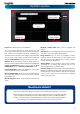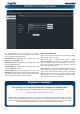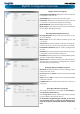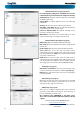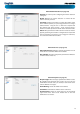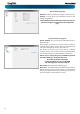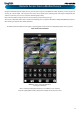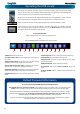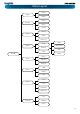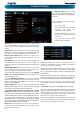System information
English
11
MyDVR: Interface
Preview: The default splash screen of MyDVR.
The screen layout emulates the multi-channel live view
screen of the DVR, showing you images coming directly from
your cameras in near-realtime (some delay is caused by the
network/Internet connection you’re using to access the DVR).
You can select a single camera, or multi-channel viewing by
using the Viewing Mode buttons in the lower right corner.
Playback: Opens the Playback interface, which operates in
much the same way as the playback interface on the DVR itself.
Settings (Conguration): Allows access to both the Local
Conguration screen and Remote Conguration menus.
Local Conguration: Denes how MyDVR will manage and
save footage/still images to your local PC.
Remote Conguration: Allows access to the DVR’s settings.
The congurable options are very similar to those you’ll nd
in the DVR menus.
Main Viewing Area: Where images from your camera will be
shown.
Playback / Backup Links: Quick access to playback and
backup.
PTZ Controls: For controlling PTZ devices. They operate in the
same way as those you’ll nd on the DVR itself.
Image Controls: You can alter the brightness, contrast,
saturation and hue of your images here. They operate in the
same way as those in the DVR’s menu (see “Camera: Display”
on page 20 for more information).
Viewing Modes: Choose between single camera viewing,
quad-mode (2 x 2, showing four cameras) and all (3 x 3
showing eight cameras - 8ch model only).
Volume Control: Alters how loud the audio output from the
DVR will be. Remember that the nal output volume will also
be aected by the master volume control of your operating
system, as well as the levels set on speakers or ampliers
connected to your system.
Main Viewing
Area
Playback and
Backup Links
Viewing Modes &
Volume Control
PTZ Controls &
Image Controls
Preview / Playback / Setup
Channel List
Need more details?
The overview of the DVR settings presented over the next few pages is just that - an overview.
The full explanation of the DVR’s menu system and conguration options are listed in detail from
page 18 onwards. The DVR’s menu system is functionally very similar to the MyDVR software
interface, and you’ll nd more detailed information about all menu options and settings there.
The relevant page for additional information is listed next to each menu screen.