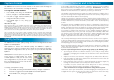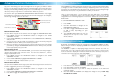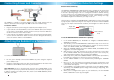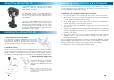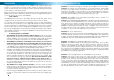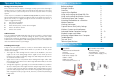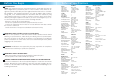Communications Home Security System User Manual
121212
Advanced Motion Detection Settings
Say you’re monitoring your yard, and right next to the gate you want to watch
there’s a tree blowing in the wind, which constantly triggers the motion detection.
Perhaps your watching a hallway, and your pet cat continually sets off the motion
detection, and you only want to record humans. What can you do?
You can fi ne tune your ADVANCED MOTION DETECTION SETTINGS to only trigger
the RedAlert to record when it should! There are several settings you can confi gure,
and we’ll go through them one at a time…
Motion Detection Area
You can defi ne only part of the cameras view to trigger the MOTION DETECTION.
Press MENU, and use the LEFT/RIGHT buttons to navigate to the SETUP 1.
SUBMENU. Press OK.
In the SETUP SUBMENU, use LEFT/RIGHT to select MOTION DETECT AREA (M), 2.
and press OK.
Choose the size of the area that you would like to detect motion by using the 3.
LEFT/RIGHT buttons. When you’re satisfi ed, press OK.
Now, you can place the motion detection area in whichever part of the image 4.
you want by using the UP/DOWN/LEFT/RIGHT buttons. When you’ve placed it
in the appropriate place, press OK.
Press MENU, and use the LEFT/RIGHT buttons to navigate to the SETUP 1.
SUBMENU. Press OK.
In the SETUP SUBMENU, highlight MOTION DETECT COUNT. 2.
Press OK to toggle the value between 1, 3 or 5.3.
Motion Detect Count
When the RedAlert is in STILL IMAGE MODE, you can select how many images it
captures when triggered by a motion event. You can select between 1, 3 and 5
images captured per event.
Motion Detection Area
Motion Detect Count
The Setup Menu
Motion Detect Interval
Motion Detect Sensitivity
Press MENU, and use the LEFT/RIGHT buttons to navigate to the SETUP 1.
SUBMENU. Press OK.
In the SETUP SUBMENU, highlight MOTION DETECT INTERVAL. 2.
Press OK to toggle the value between 1, 3 or 5.3.
Motion Detect Interval
You can tell the RedAlert how long to pause after detecting a motion event before
it will be triggered by motion to record again.
99
Viewing Live Images
By default, the RedAlert will boot up straight into LIVE VIEWING MODE. The DISP
button will cycle between displaying a WIRED and a WIRELESS camera connected
to the RedAlert.
The RedAlert is capable of displaying images from two cameras at a time. To
achieve this, one of the cameras must be wired, the other wireless. As the picture
from one camera is displayed in miniature within the other camera’s picture, this is
referred to as Picture In Picture mode (PIP MODE) .
Press DISP once to switch between the WIRED and WIRELESS camera.1.
Press DISP again to activate PIP MODE. 2.
Press DISP a third time if you wish to swap the positions of the main and 3.
miniature images.
Note that whilst the 4. RedAlert can display two images at once, it can only
record one at a time.
Motion Detection
If the RedAlert recorded everything it saw all the time, you’d wind up with hundreds
of images (or hours of video) where nothing is happening! That’s not very useful
for anyone, as it would fi ll up the SD card too fast, and leave you searching through
hundreds (or more) fi les to try and fi nd the incident you are after!
Thus, to save storage space – not to mention your time and sanity – the RedAlert
is designed to record short videos (10 seconds in length) or take a series of still
images whenever something happens in view of the camera. We call this MOTION
DETECTION.
To turn MOTION DETECTION ON or OFF:
Press MENU.1.
Use LEFT and RIGHT to navigate to the 2.
MOTION DETECTION icon.
Press OK to toggle MOTION DETECTION 3.
to ON or OFF, depending on your
preference.
The MOTION DETECTION icon will be 4.
displayed in the top left of the screen
whilst enabled.