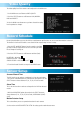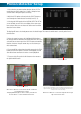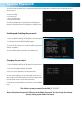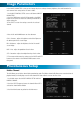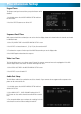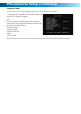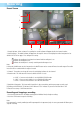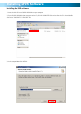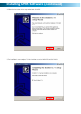Operating instructions
Playback Screen
The Search Video screen will display all the recordings currently stored on the hard drive. Playback will automatically
play in quad mode. if you would like to view the footage in individual mode simply push the channel button (1-4)
you’d like to view individually; push the QUAD button on the front panel or the ALL button on the remote. If there is no
recordings stored on the hard drive you will not be able to access the playback screen.
1. Use the UP and DOWN arrows to select the recording you
would like to playback. The most recent recording will be at the
top of the list.
2. Push the PLAY button to view the recording you have
selected.
Playing a recording
1. Push the MENU button to scroll up to EVENT; then push the UP or DOWN button to scroll between TIME and EVENT.
2. With the red arrow beside TIME push the SELECT button.
3. You will see the date and time. Use the LEFT and RIGHT arrows on the remote or the RWD and FWD buttons on the
DVR front panel to scroll between each digit for the date and time. (Note: the “20” for the year cannot be changed)
4. Use the SELECT button to change the individual digits for the date and time.
5. Push the MENU button to go back to TIME; then push the UP or DOWN button to scroll between TIME and EVENT.
6. To exit, push the MAIN menu button until you see the display screen.
Searching the list by time
Playback