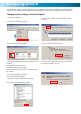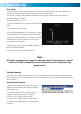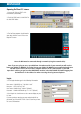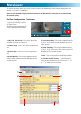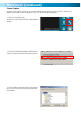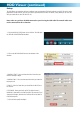Operating instructions
10
9
8 7 6 5 4 2
11 13 15
3 1
12 14
16
17
19
18
20
21
23
22
24
25
27
26
28
29
32
30
33
31
DxClient Layout
33
1. Play - Press to begin playing recording
2.Pause - Press to pause recording
3. Stop - Press to stop recording
4. Record - Press to begin recording
5. Rewind - Press to rewind during playback
6. Time Search - Search recording by entering specific
time
7. Convert To Avi - Press to begin stream capturing
8. Capture Image - Press to capture image
9. Video Time Bar - Drag during playack to jump to a
specific time in the recording
10. Toolbar - Double click to maximise screen
11. Pin Down Button - Press to pin DxClient down.
This will keep the DxClient above other windows opened.
(this can also be done by RIGHT clicking and selecting
ALWAYS ON TOP).
12. Minimise - Press to minimise screen
13. Maximise - Press to maximise screen
14. Close - Press to close DxClient.
15. Software Version
16. Left - Move camera left in PTZ
17. Up - Move camera up in PTZ
18. Display Select - Press to select the display you
would like to view
19. Right - Move camera right in PTZ
20. Down - Move camera down in PTZ
21. Zoom In/+ - Press to zoom in, iris in or focus in
(only functions with cameras capable of PTZ)
22. PTZ Control - Press to change between ZOOM, IRIS
and FOCUS
23. Zoom Out/- - Press zoom out, iris out or focus out
24. Hdd - USB Connection mode
25. File - Press to select DVR streaming backup file
location
26. Net - Press to open remote viewing login window
27. DVR Settings - Press to view DVR settings
28. Event List - Press to view event list
29. Dxclient Configuration - Press to view System
settings
30. Disconnect - Press to disconnect DxClient
31. Volume Panel
32. Volume Bar - Drag volume bar to increase and
decrease volume.
33. Display - Double click on a display to view that
channel individually. Double clicking on the individual
channel display will take you back to quad mode.
You can also RIGHT click on the display to bring up each
option