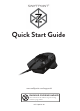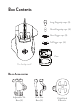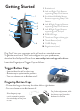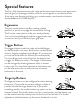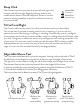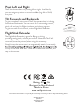User Guide
Getting Started
Insert the Fingertip and Trigger Caps as follows:
Trigger Button Caps
- Insert either the tall or short cap
- Rotate cap to optimize the position
- You can choose not to fit them at all
Fingertip Button Caps
- Choose the long or short cap for either left or right button
- You can choose not to fit them at all
Plug The Z into your computer and it will work as a standard mouse.
To get the most out of The Z and configure it to your preferences,
download the Swiftpoint Driver from www.swiftpoint.com/support/z-drivers
Braided cord
Left and Right Click Buttons
supporting Deep Click feature
Scrollwheel & Middle Mouse
Buttons supporting Deep Click
feature
Left & Right Fingertip Buttons
supporting Deep Click feature
Left & Right Trigger Buttons
supporting push, and pull
RGB LED Logo
Thumb and Finger rubber grips
Thumb Buttons (two)
OLED Display
Edge buttons (two)
AA1
AA2
AAA
AA3
AAA
AA4
AA
AA5
AAA
AA6
AA7
AA8
AA9
A110
1
2
4
5
6
7
8
9
10
3
For further adjustment, slide
the button caps forward or
backward in the slot
Short fingertip caps
can be rotated to position
the raised edge to the front
or rear