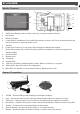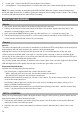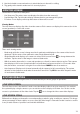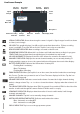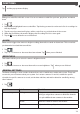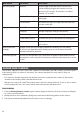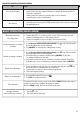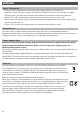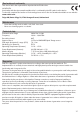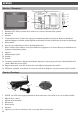operation manual
13
FUNCTIONS
Tap and the pop-up menus display.
PLAYBACK
Manage recorded files with this screen. You can see what recorded files you have, play them, and delete
them.
1 Tap .
2 Days that are highlighted have recorded files. Tap the day you want to review and a list of recordings for
that day displays.
3 Tap the record you want and it plays, with a control bar across the bottom of the screen.
4 When the file finishes, the monitor displays the Recording File List screen again.
5 Tap the icon to delete the record if desired.
ALARM
When motion triggers the camera to begin recording, the monitor sounds an alarm tone. This screen lets
you determine how loud that tone will be.
1 Tap .
2 Tap + or – to increase or decrease the alarm volume. Tap when you are finished.
BRIGHTNESS
This feature allows you to set each camera’s brightness level.
1 Tap .
2 Tap + or – to increase or decrease the monitor screen brightness. Tap when you are finished.
GENERAL SETTINGS
The General Settings screen contains 6 subsections, each of which may contain sub-screens. These sub-
screens let you set features about your system. You can turn cameras on and off, establish a specific
schedule for specific cameras to record, set the date and time, and motion detection sensitivity, among
other features.
1 Tap .
Main Screen Sub-Screen What it Does
Camera Setup Pairing This system comes with cameras already paired. Use
Pairing to assign these cameras to different channels
or to pair additional new cameras to the monitor.
On/Off Makes the cameras visible to the monitor.
Resolution Adjusts the video quality of each camera.
GB