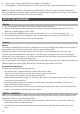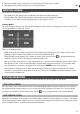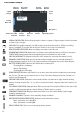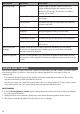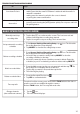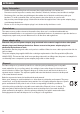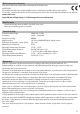User manual
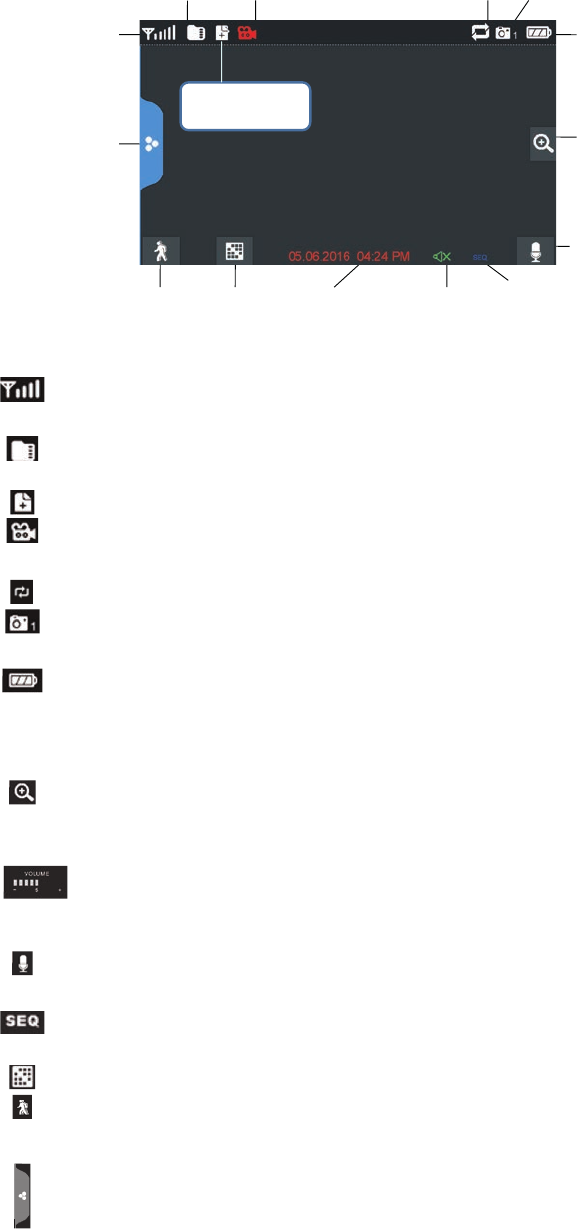
12
SIGNAL INDICATOR: Shows how strong the camera's signal is. Signal ranges from 4 bars down
to 0 bars (out of range).
SD CARD: This graphic displays if an SD card is inserted into the monitor. If blue, recording
space is available. If red, the SD card is full. Tap this icon to view recorded files.
NEW RECORD INDICATOR: New recordings are saved on the SD card.
RECORDING INDICATOR: When this icon flashes red, it indicates that recording is in progress.
TIME STAMP: Current date/time in month/day/year, hour/minute/second format
SD CARD OVERWRITE: Displays if the SD card is allowed to overwrite files when it is full.
CHANNEL INDICATOR: Displays the current channel number you are currently viewing. If
viewing multiple cameras at once, the camera indicator will appear above each video display.
BATTERY INDICATOR: Indicates the LCD monitor's battery life:
Flashing Red- Low battery
Green- Full battery
Flashing Green- Charging
ZOOM INDICATOR: When you tap this icon on the screen, the monitor breaks the screen image
into 5 areas. Tap the area you want to see in Zoom. That area displays in 2X size. Tap the icon
again to exit Zoom mode.
VOLUME INDICATOR: Indicates current audio volume. You must be in sigle channel viewing
mode to change volume. Tap + or - to raise or lower the volume. displays when the volume is off
(mute).
TALK BACK INDICATOR: Displays when TALK is pressed. Press and hold TALK on the side of the
monitor to talk back through the camera. Release TALK to wait for a reply.
SEQUENCE INDICATOR: Displays when the monitor is in auto switch mode; it will change
channels automatically.
CHANGE CHANNEL: Tap this icon to manually change channels.
MOTION RECORDING INDICATOR: Indicates motion detection status.
Blue - Automatic recording OFF.
Red - Automatic recording ON.
POP-UP MENU TAB: Tap to access the pop up menu system.
Live Screen Example
Recording
Indicator
Camera
Number
Power
Level
Zoom
Microphone
SEQ display modeVolumeDate and
time
Change
channels
Motion Recording
Indicator
Pop-Up
Menu Tab
Signal
Strengh
SD Card
Indicator
SD Card
Overwrite
New Record
Indicator