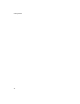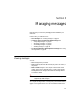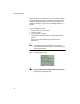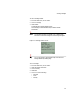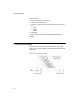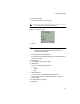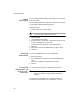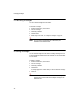- Extended Systems Real Time Server User Guide
37
Composing messages
To compose a message
1 From the Main menu, choose Compose.
Tip You can also click Compose from the Inbox.
Figure 3-4: Compose screen
2 Click To.
Note You can add To, CC, Subject, Priority, Message, and
Attachment information in any order. The order in this
procedure is recommended.
3 Add recipients from the recipient list.
For information about adding recipients, see “Adding recipients to
messages” on page 41
4 Click Subject.
5 In the Subject text box, type a subject.
6 Click Priority.
7 Choose one of the following priorities:
•Low
•Normal
•High
8 Click Attachment.
You can add one or more attachments from this screen.
For more information, see “Adding attachments” on page 38.
9 Click Message.
10 In the Message box, type text.
11 Click Send.