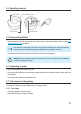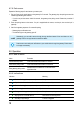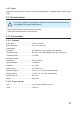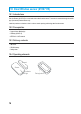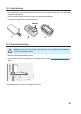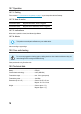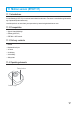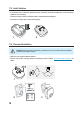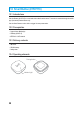User manual
9.7.2 Pair sensor
Repeat the following steps for each sensor you want to pair:
1. Put your nger on the touch button on the gateway for 5 seconds. The gateway plays the pairing tune and the
indicator light ashes green and fast.
- If you do not pair the sensor within 60 seconds, the gateway exits pairing mode. Restart the procedure if
needed.
2. Press the pairing button on the sensor. If a pin is supplied with the sensor, use the pin, else use the tip of a
paperclip.
3. Wait for the gateway response. On successful pairing:
- Gateway plays conrmation tune.
- The indicator light on the gateway goes off.
Alternatively, you can add a sensor through the app interface instead of the touch button on the
gateway. Refer to the app instruction manual for details.
Some sensors can send push notications to your mobile device through the gateway. Enable alerts
in the app as necessary.
9.8 Operation
9.8.1 How it works
Action Procedure
Cancel alerts/stop alarm Touch and hold the touch button for 1 second.
Enter sensor pairing mode Touch and hold the touch button for 5 seconds.
Enter gateway pairing mode
Hold down the touch button for 10 seconds till blue
light ashes fast.
9.8.2 Indications
Indication Meaning
1
Fast blue ashing (4 times per second) Ready to connect to network
2
Stays blue for 5 seconds then off Device successfully connected to router/access point
3
Slow blue ashing (2 times per second) Connecting to network
4
Blue ashing (4 seconds on / 0.25 seconds off) No Internet connection
5
Quick green ashing (4 times per second) Ready for sensor pairing
6
Stays green for 5 seconds then off New sensor successfully paired
7
According to app settings A sensor is triggered
12