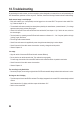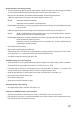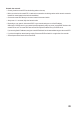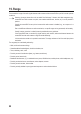User manual
84
Important!
Observe that the video transmission may lead to large data transfer volumes. High costs may arise de-
pending on your mobile phone contract!
c) Push notication
The motion detection (change to the screen content, see chapter 12. b) or activation of the PIR sensor (recognition of
a heat change in the recording area of the PIR sensor, see chapter 12. c) may send a message to your smartphone.
• First activate either automatic recording of at motion detection on the screen/DVR (chapter 12. b) or when the PIR
sensor trips (chapter 12. c). Perform a brief function test if necessary.
• Thenswitchonthepushnoticationinthenetworksettings(chapter11.a)ifnecessary.
There,youcanalsoselecttheintervalforthenotications(2,5,10,20,30minutes).Theshortertheinterval,the
more often will messages be sent to the smartphone.
Youcanalsoentertheperiodinthenetworksettingsforwhenthepushnoticationsaretobesentout.Thiswayyou
can prevent, for example, that unnecessary messages will be sent to your smartphone during the day.
• Leave the OSD menu of the screen/DVR.
If the screen/DVR is in a menu, image transmission will not be possible. Leave the OSD menu on the
screen/DVR so that one or several camera images are displayed (for selection, see chapter 9. e).
• Start the App on your smartphone. Select the corresponding device in the device list (if you have not registered
several screens/DVRs there, only one device will be found there) and click it again. Then start playback (also see
chapter 17. b).
• If you click one of the camera images now, the menu bar of the App will appear. Click the button for the push
notication(e.g."PUSH").
• Enter a name to appear in the device list at the screen/DVR later in the menu that appears now. Activate the switch
for registering at the device (this means the screen/DVR), so that the Smartphone will be register in the screen/
DVR. This way, you will have an overview of which device is supplied with push messages. Then save your settings.
The devices registered in the device list at the screen/DVR can be deleted again as well. You can also pout the
switchforregistrationintheApptothe"off"positiontodeactivatethepushnotications.
d) Taking a photo on the smartphone
The smartphone can take a photo during an active video transmission. For this, simply touch the photo icon at the
upper edge of the video image.