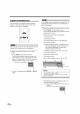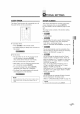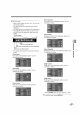Manual
You can enjoy your favorite picture mode selecting
from five picture default settings that will adjust col-
ors to enhance your viewing experience. Also, the
brightness, contrast, color, tint, sharpness color
temperature, and energy saving setting can be
changed.
Contrast
Using [',11l I_], adjust to increase or decrease
contrast.
•q: To decrease contrast
_: To increase contrast
Color
Using [_1/ I_], adjust to be brilliant or pale color.
"q: To pale
I_: To brilliant
1 Display the setup screen.
,, Press [SETUP].
The following setup screen is displayed.
Tint
Using [_1/I_], adjust to obtain natural skin
tones.
"q: To red
_: To green
2 Select "PICTURE", and press [ENTER] to con-
firm.
,, Using [A/T], select the your desired item and
press [ENTER] to confirm.
Sharpness
Using [,,q/ I_], adjust the detail of the picture.
_1:To soft
I_: To clear
ColorTemp.
Using [A/T], adjust Color Temperature from the
selection, then press [ENTER].(Cool, Neutral
and Warm)
3 Adjust the picture quality.
,, Using [A/T], select the picture quality item you
want to adjust.
Picture Mode
Using [A/T], adjust Picture Mode from the
selection, then press [ENTER]. (Standard,
Dynamic, Movie, News and Manual)
Energy Saving
Using [,,9/I_], adjust brightness of backlight.
"q: To bright
I_: To dark
Brightness
Using [,,q / I_], adjust until the darkest parts of
the picture are as bright as you prefer.
•q: To decrease brightness
_: To increase brightness
,,The adjustment bar for picture quality item is
displayed on the screen.
NOTE:
. To move to the normal screen press [SETUP],
4 To exit the setup, press [SETUP].
EN