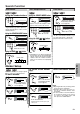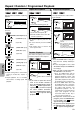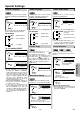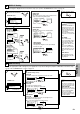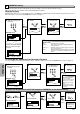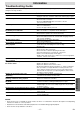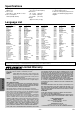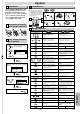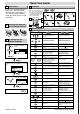DVD / CD Player Owner Manual DVL120E
–
20
–
If your TV has AUDIO/VIDEO
input jacks, see the section
“Connections” on pages 6-7. If
not, see the section “Before
using your DVD player” on the
front page.
0VMN
04009
/ E5920UD ★★★★★
✄
Printed in China
POWER
AUDIO
SUBTITLE
ANGLE
REPEAT
CLEAR
A
-
B
PAUSE
SLOW
SKIP
OPEN/ CLOSE
DISPLAY
SEARCH
MODE
123
456
789
0 +10
PLAY
REV FWD
STOP
Quick Use Guide
1
1
3
3
TV ScreenRemote Control
PLAY
4
4
5
5
STOP
OPEN/CLOSE
POWER
OPEN/CLOSE
CDCD
CD
DVD-V
DVD-V
Connections
4
4 To exit the menu
3
3
SETUP
or
Select the desired language
for the On-screen display.
PLAYER MENU
ENGLISH
FRANÇAIS
ESPAÑOL
1
To Change the On-
Screen Language
3
Playback
4
2
2
Confirm that “PLAYER MENU” is selected
SETUP QUICK
PLAYER MENU
TV ASPECT
DOLBY DIGITAL
ENGLISH
4:3 LETTER BOX
ON
ENTERENTERENTER
ENTERENTERENTER
ENTERENTERENTER
1
1
4
4
3
3
5
5
Before:
¡
Tu rn on the TV, amplifier and
any other components which
are connected to this unit. Make
sure the TV and audio receiver
(commercially available) are set
to the correct channel.
• To turn the unit on or off. • To turn the unit on or off.
• To display the current disc
mode.
• To display the current disc
mode.
• To open or close the disc
tray.
• To open or close the disc
tray.
• To select chapter or title
directly.
• To select track directly.
• To select camera angles on
a disc.
• To select subtitles on a disc.
• To select audio languages on
a disc.
• To select STEREO,
L-CH or R-CH.(CD)
• To repeat between your
chosen point A and B.
• To repeat between your
chosen point A and B.(CD)
• To play a chapter or title
repeatedly.
• To play a track or disc
repeatedly. (CD)
• To play a track, group
or disc repeatedly. (MP3)
• To set black level on/off.
• To set virtual surround on/off.
• To arrange the playing
order or play randomly.
• To set virtual surround on/off.
• To call up the Menu
on a disc.
• To call up the Top Menu
on a disc.
• To enlarge DVD video image.
• To return to the previous
operation in the DVD
setup menu.
• To search chapter, title or time.
• To rapidly return to
a location of disc.
• Search the markers.
• To search track.
• To search time. (CD)
• To rapidly return to
a location of disc.
• Search the markers. (CD)
• To clear the markers.
• To clear the markers.(CD)
• To remove status No.
in program input.
• To clear the numbers
entered incorrectly.
• To clear the numbers
entered incorrectly.
• To search forward/backward
through a disc.
• To begin slow forward
/reverse playback during
the pause mode.
• To search forward/backward
through a disc.
• To call up the MP3 menu.
(MP3)
• To advance playback
one frame at a time.
• To pause disc playback.
• To pause disc playback.
• To stop playback. • To stop playback.
• To return to the top file of the
highest hierarchy in the
program and MP3 menu.
(MP3)
• To skip chapters. • To skip tracks.
• To begin disc playback. • To begin disc playback.
• To call up the DVD setup
menu.
• To call up the DVD setup
menu.
• To move the cursor and
determine its position.
• To move the cursor and
determine its position.
POWER
DISPLAY
MENU
TOP MENU
ZOOM
SUBTITLE
MODE
ANGLE
SEARCH
MODE
REPEAT
A-B
AUDIO
CLEAR
123
456
789
0
+1 0
PAUSE
PLAY
STOP
SETUP
DVD-V
DVD-V
CD
CD
MP3
MP3
Button
(Alphabetical order)
Disc
ENTER
RETURN
REV FWD
OPEN/CLOSE
SKIP
• To return to the previous
operation on the DVD setup
menu.
Remote Control
5
1
1
SETUP
QUICK
CUSTOM
INITIALIZE
SETUP
STOP
Confirm that “QUICK” is
selected
Installing the Batteries
for the Remote Control
2
1
1
2
3
2
2
1
POWER