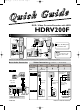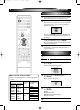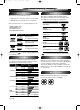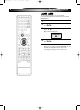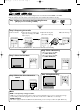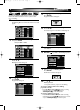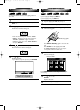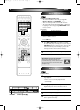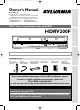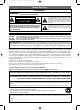E4380UD_QG 05.11.16 2:51 PM Page 2 e d i u G k c i Qu DVD / Video Cassette Recorder with HDD HDRV200F 1 Connection to a TV Antenna Antenna (Back of TV) Cable TV signal (Back of TV) Cable TV signal 3 or 4 Plug in the AC power cord of this unit. or Connect RF cable (supplied) 1 Disconnect /DVD HDD/DVD HDD/DVD/VCR COMPONENT VIDEO OUT AUDIO IN AUDIO OUT ANTENNA IN S-VIDEO Y L L PB/CB R R Note AUDIO OUT HDD/DVD/VCR L IN R • You can connect to TV with A/V cables or RF cable.
E4380UD_QG 05.11.22 2:06 PM Page 3 Initial Setups 2 F i r s t T i m e Yo u Tu r n o n t h e U n i t POWER TIMER PROG. .@/: ABC INPUT OPEN/CLOSE SELECT EJECT DEF 1 2 3 GHI JKL MNO 4 5 6 PQRS TUV WXYZ 7 8 9 1 After making all the necessary connections, turn on the TV, select the appropriate external input channel. 2 Press POWER. The Display shown below will appear. This menu may not appear if you have already turned on the unit before.
E4380UD_QG 05.11.16 2:51 PM Page 4 Recording and Playback Information 3 R e c o rd a b l e d i s c P l a ya b l e d i s c s Discs which can be used with this recorder: This unit is compatible with the following discs. • DVD-R disc: up to 16x (4x or 8x disc is recommended) • DVD-RW disc: 2x and 4x (2x disc is recommended) Discs with the following logos can be played back on the unit. Playback of other disc types is not guaranteed.
E4380UD_QG 05.11.16 2:51 PM Page 5 Formatting a Disc 4 POWER TIMER PROG. .@/: ABC INPUT OPEN/CLOSE SELECT EJECT DEF 1 2 3 GHI JKL MNO 4 5 6 PQRS TUV WXYZ 7 8 9 CHANNEL VR Video DVD-RW DVD-RW The recording format type you set here will be memorized and applied to the disc whenever you format DVD-RW discs. 1 2 3 SPACE 0 PROGRAM RECORDINGS SETUP AUDIO CLEAR Press SETUP. Using / , select “DVD Menu”. Press ENTER. Using / , select “DVD Recording Format”. Press ENTER.
E4380UD_QG 05.11.16 2:51 PM Page 6 HDD / DVD Recording 5 HDD VR Video DVD-RW DVD-RW DVD-R The following will help you to understand easily how to record to the internal HDD or to DVDs. Make sure batteries are in the remote control and you have connected this unit and the TV correctly. Step 1: Choose a disc type & the Recording Format. (Only If you are recording to DVD.) or Step 2: Preparing the media 1 Turn on the unit. POWER TIMER PROG. .
E4380UD_QG 05.11.16 2:51 PM Page 7 Basic Dubbing 6 HDD VR Video DVD-RW DVD-RW DVD-R VCR We illustrated HDD to DVD dubbing here as an example. Refer to the Owner’s Manual on how to perform other types of dubbing. 1 5 Using / , select a desired program. Press ENTER. Program List Menu will appear. Press DUBBING MENU. The Dubbing Direction and the Rec Mode menu will appear. Add to Dubbing Dubbing List.
E4380UD_QG 05.11.16 2:51 PM Page 8 Finalize 7 VR Video DVD-RW DVD-RW DVD-R HDD You must first finalize the disc before playing it back on other unit. 1 2 3 HDD / DVD Playback 8 VR Video DVD-RW DVD-RW DVD-R CD If you are playing the HDD, press HDD first. If you are playing a disc, press DVD first. Press SETUP. Using / ENTER. , select “DVD Menu”, then press Using / , select “Finalize”, then press ENTER. Confirmation window will appear. 1 2 3 If you are playing the HDD, skip to step 4.
E4380UD_QG 05.11.16 2:51 PM Page 9 VCR 9 B a s i c R e c o rd i n g VCR POWER TIMER PROG. Before recording, make sure: INPUT OPEN/CLOSE SELECT EJECT .@/: ABC 1 2 3 GHI JKL MNO 4 5 6 PQRS TUV WXYZ 7 8 9 • The desired channel is selected by pressing the Number Buttons or CHANNEL / . • There is a videotape with a record tab in the unit. • The desired Rec Mode (SP: Standard Play or SLP: Super Long Play) is selected by pressing REC MODE on the remote control.
4380_001-016.qx3 05.11.16 2:24 PM Page 1 Before You Start Owner’s Manual Recordable disc Connections Discs which can be used with this recorder: • DVD-R disc: up to 16x (4x or 8x disc is recommended) • DVD-RW disc: 2x and 4x (2x disc is recommended) Discs tested and proven to be compatible with this recorder: MAXELL DVD-R disc 4x TDK DVD-RW disc 2x JVC DVD-RW disc 4x MITSUBISHI DVD-R disc 8x DVD / Video Cassette Recorder with HDD POWER STOP/EJECT REW F.
4380_001-016.qx3 05.11.16 2:24 PM Page 2 Before You Start Precautions WARNING: TO REDUCE THE RISK OF FIRE OR ELECTRIC SHOCK, DO NOT EXPOSE THIS APPLIANCE TO RAIN OR MOISTURE. CAUTION RISK OF ELECTRIC SHOCK DO NOT OPEN CAUTION: TO REDUCE THE RISK OF ELECTRIC SHOCK,DO NOT REMOVE COVER (OR BACK). NO USER SERVICEABLE PARTS INSIDE. REFER SERVICING TO QUALIFIED SERVICE PERSONNEL.
4380_001-016.qx3 05.11.16 2:24 PM Page 3 Before You Start Before You Start Precautions (Cont’d) IMPORTANT SAFEGUARDS to proper grounding of the mast and supporting structure, grounding of the lead-in wire to an antenna discharge unit, size of grounding conductors, location of antenna-discharge unit, connection to grounding electrodes, and requirements for the grounding electrode. (Fig.
4380_001-016.qx3 05.11.16 2:24 PM Page 4 Before You Start Precautions (Cont’d) Installation Location For safety and optimum performance of this unit: • Install the unit in a horizontal and stable position. Do not place anything directly on top of the unit. Do not place the unit directly on top of the TV. • Shield it from direct sunlight and keep it away from sources of intense heat. Avoid dusty or humid places. Avoid places with insufficient ventilation for proper heat dissipation.
4380_001-016.qx3 05.11.16 2:24 PM Page 5 Before You Start Before You Start Precautions (Cont’d) Manufactured under license from Dolby Laboratories. “Dolby” and the double-D symbol are trademarks of Dolby Laboratories. Dolby Digital Recording Connections “Dolby® Digital Recording enables consumers to record high-quality video with stereo sound on recordable DVD discs.
4380_001-016.qx3 05.11.16 2:24 PM Page 6 Before You Start Table of Contents Before You Start . . . . . . . . . . . . . . . . . . . . . .2 Precautions . . . . . . . . . . . . . . . . . . . . . . . . . . . . . . . . . .2 Laser Safety . . . . . . . . . . . . . . . . . . . . . . . . . . . . . . . . . . . . .2 IMPORTANT SAFEGUARDS . . . . . . . . . . . . . . . . . . . . . . .3 Table of Contents . . . . . . . . . . . . . . . . . . . . . . . . . . . . .6 Features . . . . . . . . . . . . . . . . . . . . . . . .
4380_001-016.qx3 05.11.16 2:24 PM Page 7 Before You Start Español . . . . . . . . . . . . . . . . . . . . . . . . . . .138 WARRANTY . . . . . . . . . . . . . . .Back Cover Recording / Dubbing Troubleshooting . . . . . . . . . . . . . . . . . . . . . . . . . . . .128 General Operation . . . . . . . . . . . . . . . . . . . . . . . . . . . . .128 Discs . . . . . . . . . . . . . . . . . . . . . . . . . . . . . . . . . . . . . . . . .128 Timer Recording / Recording & Navigator . . . . . . . . . .
4380_001-016.qx3 05.11.16 2:24 PM Page 8 Before You Start Features The following features are available with this unit. Recording This unit allows you to record on the HDD, a DVD-RW disc (rewritable) and a DVD-R disc (one-time write) as well as a videotape. You can choose any one for your convenience. HDD / DVD / VCR One Touch Recording (OTR) [ Page 39 (HDD / DVD) or Page 123 (VCR)] This feature allows you to start the recording right away with just one-touch.
4380_001-016.qx3 05.11.16 2:24 PM Page 9 Before You Start Playback Symbol HDD VR DVD-RW Video Description Available to (internal) HDD Available to VR mode DVD-RW discs DVD-RW Available to Video mode DVD-RW discs DVD-R Available to DVD-R discs DVD-V Available to DVD-Video discs CD Available to Audio CDs MP3 WMA VCR Available to CD-RW / R discs with MP3 files Available to CD-RW / R discs with WMA files Available to VHS tapes Use only tapes marked with this unit.
4380_001-016.qx3 05.11.16 2:24 PM Page 10 Before You Start Functional Overview * The unit can also be turned on by pressing these buttons. Front Panel 2 3 4 5 6* 7 8 OPEN / CLOSE POWER STOP/EJECT REW F.FWD PLAY REC/OTR CHANNEL DUBBING VCR HDD DVD STOP PLAY HDD REC/OTR DVD VCR DVD RESET S-VIDEO VIDEO L AUDIO R HDD DVD 25 1 26 23 24 21 20 22 1 POWER: Press to turn the unit on / off. 2 POWER Light: Lights up when the power is on.
4380_001-016.qx3 05.11.16 2:24 PM Page 11 Before You Start Before You Start Functional Overview (Cont’d) Rear Panel 3 2 DIGITAL AUDIO OUT S-VIDEO 5 6 HDD/DVD HDD/DVD/VCR COMPONENT VIDEO OUT AUDIO IN AUDIO OUT ANTENNA IN Y L L R R Connections HDD/DVD 4 AUDIO OUT L HDD/DVD/VCR COAXIAL PB/CB IN Initial Setups R VIDEO IN VIDEO OUT PR/CR OUT OUT HDD/DVD 1 10 9 8 7 Editing Note: Do not touch the inner pins of the jacks on the rear panel.
4380_001-016.qx3 05.11.16 2:25 PM Page 12 Before You Start Functional Overview (Cont’d) Remote Control POWER TIMER PROG. .
4380_001-016.qx3 05.11.16 2:25 PM Page 13 Before You Start 28 PAUSE F: Press to pause playback or recording. Device Select Buttons: 34 Playback 35 Recording / Dubbing 33 Initial Setups 32 29 VCR: Press to activate the remote control in VCR mode. (See page 16.) Press to activate the VCR. 30 HDD: Press to activate the remote control in HDD mode. (See page 16.) Press to activate the HDD. 31 DVD: Press to activate the remote control in DVD mode. (See page 16.) Press to activate the DVD.
4380_001-016.qx3 05.11.16 2:25 PM Page 14 Before You Start Functional Overview (Cont’d) Front Panel Display 2 1 PM 4 3 TIME SHIFT P-SCAN DB VCR HDD DVD 5 CD R W 6 7 1 PM : Appears in the afternoon with the Clock Display. 2 TIME SHIFT : Appears during the Time Shift Playback. 3 Title / Track and Chapter mark : Appears when indicating a title / track number. : Appears when indicating a chapter number. 4 Current status of the unit : Appears when Timer Recording is in Standby, or is proceeding.
4380_001-016.qx3 05.11.16 2:25 PM Page 15 Before You Start Guide to Setup Menu The Display Menu gives you information on the playback status of the HDD or DVD. Display Example : This unit uses the following on-screen menu for most operations. It allows you to change the settings of the unit to match the environment, and to customise the settings as you prefer. “Easy Setting Menu” and “Advanced Menu” are available. “Easy Setting Menu” consists of those frequently needed.
4380_001-016.qx3 05.11.16 2:25 PM Page 16 Before You Start Functional Overview (Cont’d) Other Overviews Installing batteries in the remote control Switching HDD / DVD / VCR modes Install two AA-size batteries (supplied), matching their polarity to those indicated inside the battery compartment of the remote control. Because this product is a combination of a HDD, DVD, and VCR recorder, you must select first which component you wish to operate. 1 3 2 HDD mode Press HDD on the remote control.
4380_017-028.qx3 05.11.16 2:26 PM Page 17 Connections Antenna Antenna (Back of TV) Cable TV signal Cable TV signal 3 or 4 Plug in the AC power cord of this unit. or Connect RF cable (supplied) Connections (Back of TV) Before You Start Connection to a TV 1 Disconnect /DVD HDD/DVD HDD/DVD/VCR COMPONENT VIDEO OUT AUDIO IN AUDIO OUT ANTENNA IN S-VIDEO Y HDD/DVD/VCR L PB/CB IN L R R R Note • You can connect to TV with A/V cables or RF cable.
4380_017-028.qx3 05.11.16 2:26 PM Page 18 Connections Connection to a TV (Cont’d) After you have completed connections Turn your TV to the appropriate external input channel (usually near channel 0) in order to view the pictures output from this unit on the TV. To find the external input channel press the channel button on your TV’s remote repeatedly until the DVD recorder’s picture appears. External input channels may vary depending on the connection you made. Check your TV owner’s manual for details.
4380_017-028.qx3 05.11.16 2:26 PM Page 19 Connections Before You Start Connection to an Audio System • When you change the connections, all devices should be turned off. • Refer to the operation manual accompanying external devices for more information.
4380_017-028.qx3 05.11.16 2:26 PM Page 20 Initial Setups First Time You on the Unit POWER TIMER PROG. INPUT OPEN/CLOSE SELECT EJECT .@/: ABC DEF 1 2 3 GHI JKL MNO 4 5 6 PQRS TUV WXYZ 7 8 9 Right after the purchase of the unit, do the Initialize Setting by taking the following procedures. This menu may not appear if you have already turned on the unit. 1 After making all the necessary connections, turn on the TV. Select the appropriate external input channel. (See page 18.
4380_017-028.qx3 05.11.16 2:26 PM Page 21 Initial Setups If you have already set the OSD Language when you first turned on the unit, you can skip this section. TIMER PROG. INPUT OPEN/CLOSE SELECT EJECT .@/: ABC DEF 1 2 3 GHI JKL MNO 1 Press SETUP. “Easy Setting Menu” or “Advanced Menu” will appear.
4380_017-028.qx3 05.11.16 2:26 PM Page 22 Initial Setups Channel Setting Getting Channels Automatically POWER TIMER PROG. .@/: ABC INPUT OPEN/CLOSE SELECT EJECT After resetting the settings or whenever you move to a new area, we recommend you to program available channels in your area with the following procedures. DEF 1 2 3 GHI JKL MNO 4 5 6 PQRS TUV WXYZ 8 9 7 If you have already set the channels when you first turned on the unit, you can skip this section.
4380_017-028.qx3 05.11.16 2:26 PM Page 23 Initial Setups 6 Using / ,select “Auto Preset”. Press ENTER. The unit will start getting channels available in your area. 3 Before you start Channel Setting (Cont’d) Connections Using / , select “Channel Setting”. Press ENTER. Channel Setting Menu will appear. Channel Setting Auto uto Preset Manual Man ual Preset TV Audio Audio Select 4 Wait for several minutes for channel scanning to finish.
4380_017-028.qx3 05.11.16 2:26 PM Page 24 Initial Setups Clock Setting If you have already set the Clock when you first turned on the unit, you can skip this section. POWER TIMER PROG. INPUT OPEN/CLOSE SELECT EJECT .@/: ABC 1 2 3 GHI JKL MNO 4 5 6 PQRS TUV WXYZ 7 8 9 DEF CHANNEL Set the clock before you try Timer Recording. If Public Broadcasting Service (PBS) is available in your area, follow the Auto Clock Setting below. If not, refer to ‘Manual Clock Setting’ on page 25.
4380_017-028.qx3 05.11.16 2:26 PM Page 25 Initial Setups 5 If you do not know the PBS channel number in your area : Manual Clock Setting 1 Press SETUP. “Easy Setting Menu” or “Advanced Menu” will appear. Advanced Menu DVD Menu If you know the PBS channel number in your area : Using / , select “Manual”. Press ENTER. Input window will appear.
4380_017-028.qx3 05.11.16 2:26 PM Page 26 Initial Setups Clock Setting (Cont’d) Setting Daylight Saving Time POWER TIMER PROG. INPUT OPEN/CLOSE SELECT EJECT .@/: ABC 1 2 3 GHI JKL MNO When Daylight Saving Time is on, the clock will automatically move forward one hour at 2:00 a.m on the first Sunday in April and move back one hour at 2:00 a.m on the last Sunday in October. DEF 4 5 6 PQRS TUV WXYZ 7 8 9 CHANNEL 1 Press SETUP. “Easy Setting Menu” or “Advanced Menu” will appear.
4380_017-028.qx3 05.11.16 2:26 PM Page 27 Initial Setups Before you start TV Audio Setting You can select an audio channel to output from TV. 1 INPUT OPEN/CLOSE SELECT EJECT .@/: ABC DEF 1 2 3 GHI JKL MNO 4 5 6 PQRS TUV WXYZ 7 8 9 Press SETUP. “Easy Setting Menu” or “Advanced Menu” will appear. Advanced Menu DVD Menu DVD VD Disc F For ormat mat DVD VD Recording F For ormat mat HDD HDDMENU Menu CHANNEL Finalize Finaliz Initial InitialSetup Setup Connections POWER TIMER PROG.
4380_017-028.qx3 05.11.16 2:26 PM Page 28 Initial Setups TV Aspect Ratio Setting You can select the TV aspect ratio to match the formats of what you are playing back on the unit and your TV screen (4:3 standard or 16:9 widescreen TV). POWER TIMER PROG. INPUT OPEN/CLOSE SELECT EJECT .@/: ABC 1 2 3 GHI JKL MNO 4 5 6 DVD M Menu enu PQRS TUV WXYZ HDD HDDMENU M Menu enu 7 8 9 Initial InitialSetup Setup 1 DEF Press SETUP. “Easy Setting Menu” or “Advanced Menu” will appear.
4380_029-065.qx3 05.11.22 10:03 AM Page 29 Before you start Recording / Dubbing Information on Supported Media Media types : Most suitable. : Can be used. You want to : Some functions are limited. HDD DVD-RW VR : Cannot be used.
4380_029-065.qx3 05.11.16 2:28 PM Page 30 Recording / Dubbing Information on Supported Media (Cont’d) Rec Mode You can select a Rec Mode among 6 options, and the recording time and the picture/audio quality of recorded material depends on the Rec Mode you select.
4380_029-065.qx3 05.11.16 2:28 PM Page 31 About HDD What is CPRM? Copy -free Disc type / format Copy -once Copyprohibited HDD VR DVD-RW DVD-RW ver.1.1,1.2 ver.1.1,1.2 CPRM compatible DVD-R ver.2.0 Video Be sure to dub (back up) data promptly if you find abnormalities in HDD. If there is mechanical trouble with the HDD, grinding or other sounds may be heard or blocky noise may appear on the image.
4380_029-065.qx3 05.11.17 10:15 AM Page 32 Recording / Dubbing Easy HDD / DVD Recording The following will help you to understand easily how to record to the internal HDD or to DVDs. Note: Make sure batteries are in the remote control and you have connected this unit and the TV correctly. Step 1: Choose a disc type & the Recording Format. (Only If you are recording to DVD.) There are several types of recordable DVDs to choose from.
4380_029-065.qx3 05.11.16 2:28 PM Page 33 Before you start Recording / Dubbing Easy HDD / DVD Recording (Cont’d) SLOW REC MONITOR STOP VCR REC MODE REC/OTR PAUSE HDD DVD REC/OTR REC/OTR DUBBING MENU SEARCH MODE CH8 Initial Setups HDD Connections Step 3: Select the Rec Mode. LP 65:56 Recording / Dubbing Step 4: Select the desired channel to record. CH 8 POWER TIMER PROG. .
4380_029-065.qx3 05.11.16 2:28 PM Page 34 Recording / Dubbing Formatting a Disc Selecting the Recording Format Type POWER TIMER PROG. .@/: ABC 1 2 3 GHI JKL MNO 4 5 6 PQRS TUV WXYZ 8 9 7 INPUT OPEN/CLOSE SELECT EJECT DEF CHANNEL VR Video DVD-RW DVD-RW Selecting the recording format type The recording format type you set here will be memorized and applied to the disc whenever you format DVD-RW discs. 1 Press SETUP. “Easy Setting Menu” or “Advanced Menu” will appear.
80_029-065.qx3 05.11.16 2:28 PM Page 35 Formatting a Pre-Recorded Disc (Disc Format) Video DVD-RW Formatting is complete when the progress bar reaches to the right end. Connections VR DVD-RW 6 If you format a pre-recorded disc, all the data contained in it will be erased and the disc will return to the blank media status. This feature is only available with the DVDRW disc. Press SETUP. “Easy Setting Menu” or “Advanced Menu” will appear.
4380_029-065.qx3 05.11.16 2:28 PM Page 36 Recording / Dubbing Monitoring the Recording Quality HDD POWER TIMER PROG. .@/: ABC DEF 1 2 3 GHI JKL MNO 4 5 6 PQRS TUV WXYZ 8 9 7 INPUT OPEN/CLOSE SELECT EJECT CHANNEL VR Video DVD-RW DVD-RW DVD-R With REC MONITOR, you can check how the actual recording picture and the sound quality will be in the selected Rec Mode before attempting to record. If you are recording to the HDD, press HDD first.
4380_029-065.qx3 05.11.16 2:28 PM Page 37 HDD TIMER PROG. .@/: ABC INPUT OPEN/CLOSE SELECT EJECT DVD-R You can sort out the recording by inserting chapter marks every set time interval. 1 DEF Video DVD-RW Press SETUP. “Easy Setting Menu” or “Advanced Menu” will appear. If “Advanced Menu” is displayed, proceed to step 3.
4380_029-065.qx3 05.11.16 2:28 PM Page 38 Recording / Dubbing Basic Recording HDD VR Video DVD-RW DVD-RW DVD-R Follow steps below to record TV programs. POWER TIMER PROG. INPUT OPEN/CLOSE SELECT EJECT .@/: ABC 1 2 3 GHI JKL MNO Use only the HDD or CPRM-compatible VR mode DVD-RW discs for recording copy-once programs. (See page 31.) DEF 4 5 6 PQRS TUV WXYZ 7 8 9 CHANNEL If you are recording to the HDD, press HDD first. If you are recording to a disc, press DVD first.
4380_029-065.qx3 05.11.16 2:28 PM Page 39 HDD VR Video DVD-RW DVD-RW DVD-R 6 This is a simple way to set the recording time in blocks of 30 minutes. If you are recording to the HDD, press HDD first. If you are recording to a disc, press DVD first. Before you start Recording / Dubbing One Touch Recording (OTR) Press REC / OTR (HDD / DVD) repeatedly to change the recording time.
4380_029-065.qx3 05.11.16 2:28 PM Page 40 Recording / Dubbing Timer Recording HDD POWER TIMER PROG. .@/: ABC INPUT OPEN/CLOSE SELECT EJECT DEF 1 2 3 GHI JKL MNO 4 5 6 PQRS TUV WXYZ 7 8 9 CHANNEL SPACE 0 PROGRAM RECORDINGS SETUP AUDIO MENU/LIST CLEAR VR Video DVD-RW DVD-RW DVD-R You can program the unit to record up to 32 programs within a month in advance. Daily or weekly recordings are available.
4380_029-065.qx3 05.11.16 2:28 PM Page 41 JAN / 01 Mon-Sun Mon-Sat 5 To exit, press TIMER PROG. • If you turn the unit off, it automatically turns on and starts recording 3 minutes before the Timer Recording begins, and when the recording is completed, you will be asked whether to turn off the unit.The unit will be turned off automatically if you select “Yes” or if you do not reply in 1 minute. • To stop recording in progress, press STOP C and hold it for 2 seconds, or press STOP C on the front panel.
4380_029-065.qx3 05.11.16 2:28 PM Page 42 Recording / Dubbing Timer Recording (Cont’d) Editing the Timer Programming Information POWER TIMER PROG. .@/: ABC 1 2 3 GHI JKL MNO 4 5 6 PQRS 7 INPUT OPEN/CLOSE SELECT EJECT 1 PressTIMER PROG. Timer Program List will appear.
4380_029-065.qx3 05.11.16 2:28 PM Page 43 To delete a program from the list: 1. Using / , select “Delete”, then press ENTER. Delete this Timer Prog Program? am? Yes Hints for Timer Recording The priority of overlapped settings When the timer programmings are overlapped, you will receive a warning message. If this happens, check the timer programming and change the programming as necessary. Otherwise, the unit will prioritize recording as described below. No Same start time and different end time: 2.
4380_029-065.qx3 05.11.16 2:28 PM Page 44 Recording / Dubbing Recording & Playback Navigator Guide to the Programmed Recordings Screen POWER TIMER PROG. INPUT OPEN/CLOSE SELECT EJECT .@/: ABC 1 2 DEF 3 GHI JKL MNO 4 5 6 PQRS TUV WXYZ 7 8 9 CHANNEL SPACE 0 PROGRAM RECORDINGS SETUP AUDIO MENU/LIST CLEAR HDD With the Recording & Playback Navigator, you can easily program the Timer Recordings for the HDD by using the calender displayed on the screen.
4380_029-065.qx3 05.11.16 2:28 PM Page 45 HDD Press PROGRAM RECORDINGS. Switches to the HDD mode, and the Programmed Recordings Screen will appear. Using / / / , select the desired cell. • For example, to record from 4:00 pm two days from the present day, choose the cell as follows.
4380_029-065.qx3 05.11.16 2:28 PM Page 46 Recording / Dubbing Recording & Playback Navigator (Cont’d) Playback and Edit with Programmed Recordings POWER TIMER PROG. INPUT OPEN/CLOSE SELECT EJECT .@/: ABC DEF 1 2 3 GHI JKL MNO 4 5 6 PQRS TUV WXYZ 7 8 9 HDD 1 Press PROGRAM RECORDINGS. The unit switches to the HDD mode, and the Programmed Recordings Screen will appear. 2 Using / / / , select the recorded program. The recorded program plays back in the preview window.
4380_029-065.qx3 05.11.
4380_029-065.qx3 05.11.16 2:28 PM Page 48 Recording / Dubbing One Touch Dubbing from HDD to DVD POWER TIMER PROG. INPUT OPEN/CLOSE SELECT EJECT .@/: ABC 1 2 3 GHI JKL MNO 4 5 6 PQRS TUV WXYZ 7 8 9 With One Touch Dubbing, you can start dubbing right away with just one touch. • Recordable DVD must be in the unit. (See pages 29-31.) • There should be enough space on the recording DVD. • Recording Format (VR or Video) and the Rec Mode must be selected before recording.
4380_029-065.qx3 05.11.16 2:28 PM Page 49 Note for dubbing from HDD to DVD • You cannot switch the device mode except between DVD and VCR during HDD to DVD dubbing. • High speed dubbing is not available for the One Touch Dubbing. Connections • If the title was in the resume stop mode, the dubbing will start from the resume point to the end. • If the title was in the regular stop mode, the dubbing will start from the beginning of the title to the end.
4380_029-065.qx3 05.11.16 2:28 PM Page 50 Recording / Dubbing One Touch Dubbing from Videotape to DVD POWER TIMER PROG. INPUT OPEN/CLOSE SELECT EJECT .@/: ABC 1 2 3 GHI JKL MNO 4 5 6 PQRS TUV WXYZ 7 8 9 With One Touch Dubbing feature, you can start dubbing right away with just one touch. • Recordable DVD must be in the unit. (See pages 29-31.) • There should be enough space on the recording DVD. • A videotape to be dubbed must be in the unit.
4380_029-065.qx3 05.11.16 2:28 PM Page 51 Before you start Recording / Dubbing One Touch Dubbing from Videotape to DVD (Cont’d) To stop the dubbing in preparation mode: • Press DVD, then press STOP C. C VCR DVD Dubbing XP VCR DVD Initial Setups Dubbing XP Connections To stop the dubbing in progress: • Press DVD, then press STOP C and hold it for 2 seconds. Or press STOP C on the front panel. Recording / Dubbing Playback This operation may take a while to be completed.
4380_029-065.qx3 05.11.16 2:28 PM Page 52 Recording / Dubbing Dubbing from HDD / DVD to Videotape POWER TIMER PROG. .@/: ABC DEF 1 2 3 GHI JKL MNO 4 5 6 PQRS TUV WXYZ 8 9 7 INPUT OPEN/CLOSE SELECT EJECT You can copy the contents of the HDD / DVD to a videotape. CHANNEL Limitations: • If a copy control signal is detected during dubbing, the dubbing will be stopped.
4380_029-065.qx3 05.11.16 2:29 PM Page 53 DUBBING Dubbing List Direction HDD Repeat the steps 4 to 5 until you select all programs to be dubbed. 7 After selecting all the programs you want, press RETURN to go back to the Dubbing Top Menu. Or press ENTER to call up the option window and select “Decide”. Then press ENTER to go back to the Dubbing Top Menu.
4380_029-065.qx3 05.11.16 2:29 PM Page 54 Recording / Dubbing Bi-Directional Dubbing between HDD and DVD POWER TIMER PROG. INPUT OPEN/CLOSE SELECT EJECT .
4380_029-065.qx3 05.11.16 2:29 PM Page 55 1 Press DUBBING MENU. The Dubbing Direction and the Rec Mode Menu will appear. 5 Dubbing Direction DVD DVD DVD VD HDD HDD VCR VCR HDD DVD VD VCR VCR DVD DVD Rec Mode High XP SP LP EP SLP SEP Auto uto Add to Dubbing Dubbing List. Playlist Pla Decide 6 Using / , select “HDD ➞ DVD” for HDD to DVD dubbing. Press ENTER. Using / , select “DVD ➞ HDD” for DVD to HDD dubbing. Press ENTER.
4380_029-065.qx3 05.11.16 2:29 PM Page 56 Recording / Dubbing Bi-Directional Dubbing between HDD and DVD (Cont’d) 9 Using / , select “Dubbing Start”. Press ENTER. Confirmation window will appear. Start Dub Star Dubbing? Yes 10 No Using / , select “Yes”. Press ENTER. Dubbing will start. Preparing for the dubbing Dubbing Title 1 : 00 :56 (XP) Dubbing XP Dubbing XP HDD HDD DVD DVD • It may take a while to prepare for the dubbing.
4380_029-065.qx3 05.11.16 2:29 PM Page 57 Deleting a Program from the Dubbing List Changing the Order of the Dubbing List 1 If you are in the Dubbing Top Menu, select “Select Program”, and press ENTER. Program / Dubbing List will appear. If you are already in the Program / Dubbing List Screen, proceed to step 2. 2 3 Press 2 3 Press Using / , select a program you want to delete, then press ENTER. Dubbing List Menu will appear.
4380_029-065.qx3 05.11.16 2:29 PM Page 58 Recording / Dubbing Dubbing from Videotape to HDD / DVD POWER TIMER PROG. INPUT OPEN/CLOSE SELECT EJECT .
4380_029-065.qx3 05.11.16 2:29 PM Page 59 Press VCR first. 6 2 Press DUBBING MENU. The Dubbing Direction and the Rec Mode Menu will appear. DUBBING DVD DVD DVD VD HDD HDD VCR VCR HDD DVD VD VCR VCR DVD DVD Note 3 DUBBING Rec Mode Dubbing Direction DVD DVD XP DVD VD HDD SP HDD VCR LP VCR HDD EP DVD VD VCR SLP VCR DVD DVD SEP Editing 4 HDD • The device mode change is available only between HDD and DVD during the videotape to the HDD / DVD dubbing.
4380_029-065.qx3 05.11.16 2:29 PM Page 60 Recording / Dubbing Settings for the External Devices HDD VR Video DVD-RW DVD-RW DVD-R VCR Connect the external source properly to the unit by using input jacks either LINE2 (Front) or LINE1 (Rear). When connecting an external equipment of monaural output to this unit, use AUDIO L jack of LINE 1 (Rear) or LINE2 (Front). Use commercially available S-Video or Video cable and an Audio cable for this type of connection.
4380_029-065.qx3 05.11.16 2:29 PM Page 61 HDD .@/: ABC DEF 1 2 3 GHI JKL MNO 4 5 6 PQRS TUV WXYZ 8 9 7 INPUT OPEN/CLOSE SELECT EJECT 3 Select the appropriate external input channel of this unit by pressing INPUT SELECT. You also can use CHANNEL / . • If you are using the jacks on the front set the channel to L2. • If you are using the jacks on the rear set the channel to L1. 4 Select a Rec Mode by pressing REC MODE. Refer to ‘Rec Mode’ on page 30 for HDD/DVD or page 122 for VCR.
4380_029-065.qx3 05.11.16 2:29 PM Page 62 Recording / Dubbing Protecting a Disc VR DVD-RW POWER TIMER PROG. .@/: ABC INPUT OPEN/CLOSE SELECT EJECT To prevent accidental recording, editing or erasing of the titles, you can protect the whole disc. 1 DEF Press SETUP. “Easy Setting Menu” or “Advanced Menu” will appear.
4380_029-065.qx3 05.11.16 2:29 PM Page 63 Before you start Recording / Dubbing Finalizing a Disc Finalize TIMER PROG. INPUT OPEN/CLOSE SELECT EJECT .@/: ABC 1 2 3 GHI JKL MNO DEF 4 5 6 PQRS TUV WXYZ 7 8 9 CHANNEL Video DVD-RW DVD-R You must first finalize the disc before playing it back on other unit. 1 Press SETUP. “Easy Setting Menu” or “Advanced Menu” will appear.
4380_029-065.qx3 05.11.16 2:29 PM Page 64 Recording / Dubbing Finalizing a Disc (Cont’d) Auto Finalize Video DVD-RW POWER TIMER PROG. INPUT OPEN/CLOSE SELECT EJECT .@/: ABC 1 2 3 GHI JKL MNO 4 5 6 PQRS TUV WXYZ 7 8 9 DEF CHANNEL DVD-R This feature allows you to set the unit to automatically finalize the disc at the specified timing when dubbing to the Video mode DVDs.This feature is available only with the Video mode DVDs. 1 Press SETUP.
4380_029-065.qx3 05.11.16 2:29 PM Page 65 5 Before you start Recording / Dubbing Finalizing a disc (Cont’d) Connections Using / , select the desired timing to finalize the disc. Press ENTER. Option window will appear. Example: Disc Full Disc Full On Off Using / , select “On”. Press ENTER. Your setting is now activated. 7 Press SETUP to exit.
4380_066-088.qx3 05.11.16 2:34 PM Page 66 Playback Playback Information Before you play back DVD discs, read the following information. Playable discs This unit is compatible with the following discs. To play back a DVD, make sure that it meets the requirements for region codes and color systems described in this section. Discs with the following logos can be played back on the unit. Playback of other disc types is not guaranteed.
4380_066-088.qx3 05.11.16 2:34 PM Page 67 Playback Before You Start Basic Playback Direct Playback TIMER PROG. .@/: ABC HDD INPUT OPEN/CLOSE SELECT EJECT VR Video DVD-RW DVD-RW DVD-R DVD-V CD DEF 2 3 JKL MNO 4 5 6 PQRS TUV WXYZ 7 8 9 CHANNEL If you are playing the HDD, press HDD first. If you are playing a disc, press DVD first. 1 Turn on the TV. Select the appropriate external input channel. (See page 18.) • If you are playing the HDD, skip to step 4.
4380_066-088.qx3 05.11.16 2:34 PM Page 68 Playback Basic Playback (Cont’d) Playback from the Title List POWER TIMER PROG. .@/: ABC DEF 1 2 3 GHI JKL MNO 4 5 6 PQRS TUV WXYZ 7 8 9 HDD INPUT OPEN/CLOSE SELECT EJECT Video DVD-RW CHANNEL 1 2 0 AUDIO Follow steps 1-3 in ‘Direct Playback’ on page 67. PressTOP MENU. Title List will appear.
4380_066-088.qx3 05.11.16 2:34 PM Page 69 Playback Playback from the Title List Menu HDD Video DVD-RW Video DVD-R (Not available for the DVD-Videos, the finalized Video mode DVDs, or the Video mode discs made on other unit) If you are playing the HDD, press HDD first. If you are playing a disc, press DVD first. Follow steps 1-3 in ‘Direct Playback’ on page 67. PressTOP MENU. Title List will appear.
4380_066-088.qx3 05.11.16 2:34 PM Page 70 Playback Basic Playback (Cont’d) Playback from the Disc Menu DVD-V POWER TIMER PROG. INPUT OPEN/CLOSE SELECT EJECT .@/: ABC 1 2 3 GHI JKL MNO 4 5 6 PQRS TUV WXYZ 7 8 9 DEF CHANNEL Some DVD discs contain disc menus that describe the contents or allows you to customize the playback. For example, the menu may offer choices for subtitle languages, special features, or chapter selection.
4380_066-088.qx3 05.11.16 2:34 PM Page 71 Playback Before You Start Basic Playback (Cont’d) Playing back MP3 / WMA Discs MP3 WMA Connections POWER TIMER PROG. INPUT OPEN/CLOSE SELECT EJECT Press DVD first. .@/: ABC DEF 1 2 3 1 JKL 4 5 MNO 6 PQRS TUV WXYZ 7 8 9 The MP3 / WMA Menu will appear automatically when you insert a disc. Or in stop mode, press TOP MENU to call up the MP3 / WMA List.
4380_066-088.qx3 05.11.16 2:34 PM Page 72 Playback Special Playback Resume Playback HDD POWER TIMER PROG. .@/: ABC 1 2 3 GHI JKL MNO DVD-V MP3 WMA You can resume playback from where you stopped last time. 4 5 6 TUV WXYZ 8 9 CHANNEL If you are playing the HDD, press HDD first. If you are playing a disc, press DVD first. SPACE 1 During playback, press STOP C. Pressing STOP C twice will cancel the Resume function. 2 Press PLAY B.
4380_066-088.qx3 05.11.16 2:34 PM Page 73 Playback Before You Start Special Playback (Cont’d) Fast forward / Fast reverse HDD TIMER PROG. Video DVD-RW DVD-R DVD-V INPUT OPEN/CLOSE SELECT EJECT CD .@/: ABC 1 2 3 GHI JKL MNO Connections POWER VR DVD-RW MP3 DEF 5 6 TUV WXYZ 7 8 9 If you are playing the HDD, press HDD first. If you are playing a disc, press DVD first. 1 SPACE During playback, press FWD D or REV E.
4380_066-088.qx3 05.11.16 2:34 PM Page 74 Playback Special Playback (Cont’d) Slow forward / Slow reverse Playback POWER TIMER PROG. .@/: ABC DEF 1 2 3 GHI JKL MNO 4 5 6 PQRS TUV WXYZ 8 9 7 INPUT OPEN/CLOSE SELECT EJECT Video DVD-RW DVD-R DVD-V CHANNEL 1 2 0 AUDIO MENU/LIST VR DVD-RW If you are playing the HDD, press HDD first. If you are playing a disc, press DVD first. SPACE PROGRAM RECORDINGS SETUP HDD CLEAR During playback, press PAUSE k. Press FWD D or REV E.
4380_066-088.qx3 05.11.16 2:34 PM Page 75 Playback Before You Start Special Playback (Cont’d) Time Shift Playback HDD TIMER PROG. INPUT OPEN/CLOSE SELECT EJECT .@/: ABC 1 2 3 GHI JKL MNO 4 5 6 PQRS TUV WXYZ 7 8 9 You can playback a title being recorded from the beginning while recording continues. DEF CHANNEL Press HDD first. 1 Press PLAY B during recording. Playback of the title you are recording will start from the beginning.
4380_066-088.qx3 05.11.16 2:34 PM Page 76 Playback Special Playback (Cont’d) Pause HDD POWER TIMER PROG. VR Video DVD-RW DVD-RW DVD-R DVD-V INPUT OPEN/CLOSE SELECT EJECT CD .@/: ABC 1 2 3 GHI JKL MNO MP3 WMA DEF 4 5 6 PQRS TUV WXYZ 7 8 9 CHANNEL If you are playing the HDD, press HDD first. If you are playing a disc, press DVD first. 1 SPACE During playback, press PAUSE F. Playback will pause and sound will be muted.
4380_066-088.qx3 05.11.16 2:34 PM Page 77 Playback Before You Start Special Playback (Cont’d) Zoom HDD TIMER PROG. .@/: ABC Video DVD-RW DVD-R DVD-V INPUT OPEN/CLOSE SELECT EJECT Connections POWER VR DVD-RW If you are playing the HDD, press HDD first. If you are playing a disc, press DVD first. DEF 2 3 JKL MNO 4 5 6 PQRS TUV WXYZ 7 8 9 CHANNEL 1 During playback, press DISPLAY twice. Icons for the available features will appear.
4380_066-088.qx3 05.11.16 2:34 PM Page 78 Playback Special Playback (Cont’d) Repeat Playback HDD POWER TIMER PROG. ABC DVD-R DVD-V MP3 WMA If you are playing the HDD, press HDD first. If you are playing a disc, press DVD first. DEF 1 2 3 GHI JKL MNO 4 5 6 PQRS TUV WXYZ 8 9 7 Video DVD-RW INPUT OPEN/CLOSE SELECT EJECT CD .@/: VR DVD-RW CHANNEL 1 SPACE During playback, press DISPLAY twice. Icons for the available features will appear.
4380_066-088.qx3 05.11.16 2:34 PM Page 79 Playback Before You Start Special Playback (Cont’d) Random Playback CD TIMER PROG. INPUT OPEN/CLOSE SELECT EJECT .@/: ABC 1 2 3 GHI JKL MNO 4 5 6 PQRS TUV WXYZ 7 8 9 MP3 WMA You can play back a disc randomly instead of playing back in the original order. DEF CHANNEL 1 Press SETUP. “Easy Setting Menu” or “Advanced Menu” will appear.
4380_066-088.qx3 05.11.16 2:34 PM Page 80 Playback Special Playback (Cont’d) Program Playback CD POWER TIMER PROG. INPUT OPEN/CLOSE SELECT EJECT .@/: ABC DEF 1 2 3 GHI JKL MNO 4 5 6 PQRS TUV WXYZ DVD Menu enu 7 8 9 HDD Menu enu You can program a playback sequence in your desired order. 1 CHANNEL Press SETUP. “Easy Setting Menu” or “Advanced Menu” will appear.
4380_066-088.qx3 05.11.16 2:34 PM Page 81 Playback Before You Start Search Title / Chapter Search HDD TIMER PROG. .@/: ABC Video DVD-RW DVD-V If you are playing the HDD, press HDD first. If you are playing a disc, press DVD first. DEF 2 3 JKL MNO 4 5 6 PQRS TUV WXYZ 7 8 9 CHANNEL Using SKIP H / G 1 SPACE 0 PROGRAM RECORDINGS SETUP AUDIO MENU/LIST CLEAR During playback, press SKIP G to skip to the next title or chapter.
4380_066-088.qx3 05.11.16 2:34 PM Page 82 Playback Search (Cont’d) Track Search CD POWER TIMER PROG. MP3 WMA INPUT OPEN/CLOSE SELECT EJECT Press DVD first. Using SKIP H / G .@/: ABC DEF 1 2 3 GHI JKL MNO 4 5 6 PQRS TUV WXYZ 7 8 9 CHANNEL 1 SPACE 0 PROGRAM RECORDINGS SETUP AUDIO CLEAR During playback, press SKIP i to skip to the next track. Press SKIP j once to skip back to the beginning of the current track. Press SKIP j twice to skip back to the previous track.
4380_066-088.qx3 05.11.16 2:34 PM Page 83 Playback Before You Start Search (Cont’d) Time Search HDD TIMER PROG. Video DVD-RW DVD-R DVD-V INPUT OPEN/CLOSE SELECT EJECT Connections POWER VR DVD-RW CD ABC DEF 1 2 3 GHI JKL MNO 4 5 6 PQRS TUV WXYZ 8 9 7 CHANNEL If you are playing the HDD, press HDD first. If you are playing a disc, press DVD first. 1 During playback, press DISPLAY twice. Icons for the available features will appear. 2 Using / , select ? icon. Press ENTER.
4380_066-088.qx3 05.11.16 2:34 PM Page 84 Playback Search (Cont’d) Series Search HDD POWER TIMER PROG. .@/: ABC 1 2 3 GHI JKL MNO 4 5 6 PQRS TUV WXYZ 8 9 7 INPUT OPEN/CLOSE SELECT EJECT DEF You can search for the group of titles made with the same Periodical Timer Recordings.We refer to such a group of titles as “series”.This feature is available only with the HDD. Press HDD first. CHANNEL 1 Press TOP MENU. Title List will appear.
4380_066-088.qx3 05.11.16 2:34 PM Page 85 Playback 4 Using / , select the desired series. Press ENTER. Title List of the selected series will appear.
4380_066-088.qx3 05.11.16 2:34 PM Page 86 Playback Selecting a Format of Audio and Video Switching Subtitles VR POWER TIMER PROG. .@/: ABC INPUT OPEN/CLOSE SELECT EJECT DEF 1 2 3 GHI JKL MNO 4 5 6 PQRS TUV WXYZ 7 8 9 CHANNEL DVD-RW Many DVD-Video discs have subtitles in one or more languages. Available languages are usually written on their packages.You can switch subtitle languages anytime during playback. Available language vary among discs. Press DVD first.
4380_066-088.qx3 05.11.16 2:34 PM Page 87 Playback Before You Start Selecting a Format of Audio and Video (Cont’d) Switching Audio Soundtrack VR INPUT OPEN/CLOSE SELECT EJECT ABC 1 2 3 GHI JKL MNO 4 5 6 PQRS TUV WXYZ 7 8 9 DEF CHANNEL 0 PROGRAM RECORDINGS SETUP AUDIO MENU/LIST DVD-V When playing back a title recorded with two or more soundtracks (these are often in different languages), you can switch between them during playback.
4380_066-088.qx3 05.11.16 2:34 PM Page 88 Playback Selecting a Format of Audio and Video (Cont’d) Switching Camera Angles Visual Noise Reduction HDD DVD-V Some DVD-Videos contain the scenes shot from multiple angles. In those scenes you can change the camera angles by following the steps below. Changing angles is available only where scenes are shot from different angles. 1 ? 1/1 C DVD-R DVD-V If you are playing the HDD, press HDD first. If you are playing a disc, press DVD first.
4380_089-109.qx3 05.11.
4380_089-109.qx3 05.11.16 3:02 PM Page 90 Editing Deleting Titles Deleting Selected Titles HDD POWER TIMER PROG. .@/: ABC INPUT OPEN/CLOSE SELECT EJECT DEF 1 2 3 GHI JKL MNO 4 5 6 PQRS TUV WXYZ 7 8 9 CHANNEL SPACE 0 PROGRAM RECORDINGS SETUP AUDIO MENU/LIST CLEAR TOP MENU ENTER DISPLAY RETURN Video DVD-RW You can delete titles which you do not need anymore. Be advised that the titles once deleted cannot be recovered.
4380_089-109.qx3 05.11.16 3:03 PM Page 91 Editing 3 Before You Start Deleting Titles (Cont’d) Using / , select “Delete”. Press ENTER. Confirmation window will appear.
4380_089-109.qx3 05.11.16 3:03 PM Page 92 Editing Deleting Titles (Cont’d) Deleting all Titles in HDD HDD POWER TIMER PROG. .@/: ABC INPUT OPEN/CLOSE SELECT EJECT [ORIGINAL] [PLAYLIST] Press HDD first. DEF 1 2 3 GHI JKL MNO 4 5 6 PQRS TUV WXYZ 7 8 9 CHANNEL 1 Press SETUP. “Easy Setting Menu” or “Advanced Menu” will appear.
4380_089-109.qx3 05.11.16 3:03 PM Page 93 Editing Before You Start Protecting / Undo Protecting Titles VR HDD DVD-RW [VR] [ORIGINAL] TIMER PROG. .@/: ABC DEF 1 2 3 GHI JKL MNO 4 5 6 PQRS TUV WXYZ 8 9 To prevent accidental editing or title erasing, you can protect the contents in the Original List. If you are playing the HDD, press HDD first. If you are playing a disc, press DVD first. CHANNEL 1 SPACE 0 PressTOP MENU. Title List will appear.
4380_089-109.qx3 05.11.16 3:03 PM Page 94 Editing Editing Title Names HDD VR Video DVD-RW DVD-RW DVD-R [VIDEO] [VR] [ORIGINAL] [PLAYLIST] POWER TIMER PROG. .@/: ABC DEF 1 2 3 GHI JKL MNO 4 5 6 PQRS TUV WXYZ 8 9 7 INPUT OPEN/CLOSE SELECT EJECT You can name titles and change the names from this menu. The names you put on the titles will be displayed on a Title List. If you are playing the HDD, press HDD first. If you are playing a disc, press DVD first.
4380_089-109.qx3 05.11.16 3:03 PM Page 95 Editing 4 Before You Start Editing Title Names (Cont’d) Using / , select “Edit Title Name”, then press ENTER. Editing Screen will appear. HDD ORG CH2 XP _ Space Right Left BS Clear B G L Q V C H M R W D I N S X E J O T Y 2 " , @ 3 # [ 4 $ .
4380_089-109.qx3 05.11.16 3:03 PM Page 96 Editing Deleting a Part of a Title VR HDD DVD-RW [VR] [ORIGINAL] [PLAYLIST] POWER TIMER PROG. INPUT OPEN/CLOSE SELECT EJECT .@/: ABC 1 2 3 GHI JKL MNO 4 5 6 PQRS TUV WXYZ 7 8 9 DEF CHANNEL You can delete a specific part of a title. Even if a part of a title is deleted from the Playlist, the title in the Original List will remain as it was, and recordable disc space will not increase. If you are playing the HDD, press HDD first.
4380_089-109.qx3 05.11.16 3:03 PM Page 97 Editing 4 Using / , select “Scene Delete”, then press ENTER. Editing Screen will appear. HDD ORG When it reaches the desired end point, press ENTER, or press PAUSE k or STOP C and then ENTER. An end point is marked, and the display shown below will appear. 0:00:00 SCENE DELETING HDD ORG 0:25:32 Return End Point Cancel 5 SCENE DELETING Return Update • If you want to reset the end point, select “End Point Cancel” with / , then press ENTER.
4380_089-109.qx3 05.11.16 3:03 PM Page 98 Editing Dividing a Title VR HDD DVD-RW [VR] [PLAYLIST] POWER TIMER PROG. .@/: ABC INPUT OPEN/CLOSE SELECT EJECT You can divide a title into two new titles. If you are playing the HDD, press HDD first. If you are playing a disc, press DVD first. DEF 1 2 3 GHI JKL MNO 4 5 6 PQRS TUV WXYZ 7 8 9 CHANNEL 1 Press TOP MENU Title List will appear.
4380_089-109.qx3 05.11.16 3:03 PM Page 99 Editing 4 Before You Start Dividing a Title (Cont’d) Using / , select “Divide”, then press ENTER. Editing Screen will appear. PROGRAM DIVIDING Connections HDD PL 0:00:00 Press PLAY B to start playback. Play the title up to the point where you want to divide the title. 6 When it reaches the desired dividing point, press ENTER, or press PAUSE k or STOP C and then ENTER. Confirmation window will appear.
4380_089-109.qx3 05.11.16 3:03 PM Page 100 Editing Combining Titles VR HDD DVD-RW [VR] [PLAYLIST] POWER TIMER PROG. INPUT OPEN/CLOSE SELECT EJECT .@/: ABC DEF 1 2 3 GHI JKL MNO 4 5 6 PQRS TUV WXYZ 7 8 9 You can combine two titles into a single title. Steps on how to combine title 1 and 2 are shown here as an example. CHANNEL If you are playing the HDD, press HDD first. If you are playing a disc, press DVD first.
4380_089-109.qx3 05.11.16 3:03 PM Page 101 Editing 4 DVD DVD HDD ORG HDD ORG PL PL 1 2 APR/01 12:15PM CH12 XP 2 4 3 JUN/04/05 10:00AM 5 JUN/15/05 11:05AM 6 JUL/05/05 11:40PM Initial Setups MAY/01/05 12:15PM Connections Using / , select “Combine”, then press ENTER. The selected title will disappear temporarily, and the frame of the next title will be highlighted. PROGRAM EDITING 7 JUL/18/05 10:00AM JUN/20/05 11:30AM Using / / / , select a title to combine (title 2). Press ENTER.
4380_089-109.qx3 05.11.16 3:03 PM Page 102 Editing Moving Titles VR HDD DVD-RW [VR] [PLAYLIST] POWER TIMER PROG. .@/: ABC INPUT OPEN/CLOSE SELECT EJECT You can move the title position. If you are playing the HDD, press HDD first. If you are playing a disc, press DVD first. DEF 1 2 3 GHI JKL MNO 4 5 6 PQRS TUV WXYZ 7 8 9 CHANNEL 1 Press TOP MENU. Title List will appear.
4380_089-109.qx3 05.11.16 3:03 PM Page 103 Editing 4 Before You Start Moving Titles (Cont’d) Using / , select “Move”, then press ENTER. The selected title will become a single line. Connections DVD DVD HDD ORG HDD ORG PL PL PROGRAM EDITING 1 2 2 MAY/01/05 12:15PM JUN/04/05 10:00AM 5 JUN/15/05 11:05AM 6 7 JUL/18/05 10:00AM Initial Setups JUL/05/05 11:40PM 5 4 3 JUN/20/05 11:30AM Using / / / , move the line to the desired position, then press ENTER. Confirmation window will appear.
4380_089-109.qx3 05.11.16 3:03 PM Page 104 Editing Chapter Marker Adding Chapter Marks VR HDD POWER TIMER PROG. .@/: ABC INPUT OPEN/CLOSE SELECT EJECT [VR] [ORIGINAL] [PLAYLIST] You can add or delete chapter marks on each title and can use them for the Chapter Search. You can add up to 999 chapter marks anywhere you want. DEF 1 2 3 GHI JKL MNO 4 5 6 PQRS TUV WXYZ 8 9 7 CHANNEL If you are playing the HDD, press HDD first. If you are playing a disc, press DVD first.
4380_089-109.qx3 05.11.16 3:03 PM Page 105 Editing 4 Using / , select “Chapter Mark”, then press ENTER. Editing Screen will appear. HDD ORG Using / , select “Yes”, then press ENTER. Chapter marks are now added. 11 Press TOP MENU to exit. Connections CHAPTER MARKING 10 Before You Start Chapter Marker (Cont’d) 0:00:00 Note Update Cancel • If there are chapter marks already set for the title, they are indicated on the progress bar.
4380_089-109.qx3 05.11.16 3:03 PM Page 106 Editing Chapter Marker (Cont’d) Deleting Chapter Marks VR HDD POWER TIMER PROG. .@/: ABC INPUT OPEN/CLOSE SELECT EJECT DVD-RW [VR] [ORIGINAL] [PLAYLIST] If you are playing the HDD, press HDD first. If you are playing a disc, press DVD first. DEF 1 2 3 GHI JKL MNO 4 5 6 PQRS TUV WXYZ 7 8 9 CHANNEL 1 Press TOP MENU. Title List will appear.
4380_089-109.qx3 05.11.16 3:03 PM Page 107 Editing 4 Before You Start Chapter Marker (Cont’d) Using / , select “Chapter Mark”, then press ENTER. Editing Screen will appear. Connections CHAPTER MARKING HDD ORG 0:00:00 5 Update Initial Setups Add Cancel CHAPTER MARKING Recording / Dubbing Press to move to the progress bar, and then select a chapter mark you want to delete using / , then press ENTER. Confirmation window will appear.
4380_089-109.qx3 05.11.16 3:03 PM Page 108 Editing Adding Titles to a Playlist VR HDD DVD-RW [VR] [ORIGINAL] [PLAYLIST] POWER TIMER PROG. INPUT OPEN/CLOSE SELECT EJECT .@/: ABC 1 2 3 GHI JKL MNO DEF 4 5 6 PQRS TUV WXYZ 7 8 9 CHANNEL You can add a title to the Playlist as you prefer. You can add up to 99 titles for DVDs and 300 titles for HDD. If you are playing the HDD, press HDD first. If you are playing a disc, press DVD first. 1 SPACE Press TOP MENU. Title List will appear.
4380_089-109.qx3 05.11.16 3:03 PM Page 109 Editing 4 Before You Start Adding Titles to a Playlist (Cont’d) PROGRAM EDITING HDD ORG APR/01 12:15PM CH12 XP 1 Connections Using / , select “Add To Playlist”, then press ENTER. Confirmation window will appear.
4380_110-120.qx3 05.11.16 2:40 PM Page 110 Other Setups Tour of the Setup Menus The following table shows the items which you can change the setting and their default settings. Refer to the following table for your convenience.
4380_110-120.qx3 05.11.16 2:40 PM Page 111 Other Setups Setup Menu Record Select Video Page 60 FL Dimmer Page 119 Reset to factory default Set the brightness of the Front Panel Display. Set the idling time before the screen saver starts. Page 120 Editing Note Playback Screen Saver Page 119 Set the video input type for the external input.
4380_110-120.qx3 05.11.16 2:40 PM Page 112 Other Setups Playback Setting 1 POWER TIMER PROG. INPUT OPEN/CLOSE SELECT EJECT Press SETUP. “Easy Setting Menu” or “Advanced Menu” will appear. If “Advanced Menu” is displayed, proceed to step 3. Easy Setting Menu .
4380_110-120.qx3 05.11.16 2:40 PM Page 113 Other Setups 1. Parental Lock (Default: All) Password ord ____ 1 Using the Number Buttons, enter the 4-digit password (The password will be displayed as “*”for your security.) Press ENTER. Parental Level List will appear. Parental arental Lock Loc All Parental Lock 8 All 7 8 6 7 Recording / Dubbing 5 6 4 5 3 4 2 3 1 2 1 2 Using / , select a desired level, then press ENTER. “Change Password?” will appear.
4380_110-120.qx3 05.11.16 2:40 PM Page 114 Other Setups Playback Setting (Cont’d) 2. Disc Menu Language (Default: English) 4. Subtitle Language (Default: Off) You can set the language for Disc Menu. (Follow steps 1 to 4 on page 112.) You can set the subtitle language. (Follow steps 1 to 4 on page 112.) Using / , select “Disc Menu Language”. Press ENTER. Option window will appear. Using / , select “Subtitle Language”. Press ENTER. Option window will appear.
4380_110-120.qx3 05.11.16 2:40 PM Page 115 Other Setups 5. Audio Out Before You Start Playback Setting (Cont’d) Dolby Digital (Default: Stream) Dolby Digital Dolby You can set the digital audio output. (Follow steps 1 to 4 on page 112.) Audio Out Connections Using / , select “Audio Out”. Press ENTER. Menu window will appear. PCM DTSStream • Using / , select a desired setting. Press ENTER. Your setting is now activated.
4380_110-120.qx3 05.11.16 2:40 PM Page 116 Other Setups Playback Setting (Cont’d) Dynamic Range Control (Default: On) You can set to “On” to compress the range between soft and loud sounds. Dynamic Range Control On DTS Off • Using / , select a desired setting. Press ENTER. Your setting is now activated. 6. Variable Replay / Skip Speed Assign the VARIABLE REPLAY / VARIABLE SKIP button an amount of time to rewind or skip. (Follow steps 1 to 4 on page 112. See page 76 also.
4380_110-120.qx3 05.11.16 2:40 PM Page 117 Other Setups Before You Start Playback Setting (Cont’d) 7. Angle Icon (Default: Off) Connections You can set to “On” to show the Angle icon on the screen whenever the feature is available. (Follow steps 1 to 4 on page 112. See page 88 also.) Using / , select “Angle Icon”. Press ENTER. Option window will appear. Angle Icon Initial Setups On Off • Using / , select a desired setting. Press ENTER. Your setting is now activated. Recording / Dubbing 8.
4380_110-120.qx3 05.11.16 2:40 PM Page 118 Other Setups Display Setting 1 POWER TIMER PROG. INPUT OPEN/CLOSE SELECT EJECT Press SETUP. “Easy Setting Menu” or “Advanced Menu” will appear. If “Advanced Menu” is displayed, proceed to step 3. Easy Setting Menu DVD Menu enu .
4380_110-120.qx3 05.11.16 2:40 PM Page 119 Other Setups Before You Start Display Setting (Cont’d) 1. FL Dimmer (Default:Auto) Connections You can set the brightness of the Front Panel Display. You can select a setting from “Auto”, “Bright”, or “Dark”.When “Auto” is selected, the display turns brighter when the power is on and darker when the power is off. (Follow steps 1 to 4 on page 118.) Initial Setups Using / , select “FL Dimmer”. Press ENTER. Option window will appear.
4380_110-120.qx3 05.11.16 2:40 PM Page 120 Other Setups Reset to Factory Default Resets the settings to the factory default (refer to the ‘Note’ on this page for the exceptions). POWER TIMER PROG. INPUT OPEN/CLOSE SELECT EJECT .@/: ABC 1 2 3 GHI JKL MNO 4 5 6 1 DEF Press SETUP. “Easy Setting Menu” or “Advanced Menu” will appear. If “Advanced Menu” is displayed, proceed to step 3.
4380_121-137.qx3 05.11.16 2:42 PM Page 121 VCR functions Before You Start Guide to Display Information (VCR) VCR Press VCR first. Press DISPLAY to show the information on the display. 1 0:00:00 HIFI 3 4 5 Note • This is an example screen only for explanation. Displayed items will change depending on the actual mode. Recording / Dubbing SP 2 Initial Setups CH 21 STEREO 3 4 5 Playback status Current channel number and an audio status of the program.
4380_121-137.qx3 05.11.16 2:42 PM Page 122 VCR functions Recording Basic Recording VCR POWER TIMER PROG. INPUT OPEN/CLOSE SELECT EJECT .@/: ABC DEF 1 2 3 GHI JKL MNO 4 5 6 PQRS TUV WXYZ 7 8 9 Before recording, make sure: • The desired channel is selected by pressing the Number Buttons or CHANNEL / . • There is a videotape with a record tab in the unit. • The desired Rec Mode (SP: Standard Play or SLP: Super Long Play) is selected by pressing REC MODE on the remote control.
4380_121-137.qx3 05.11.16 2:42 PM Page 123 VCR functions Before You Start Recording (Cont’d) One Touch Recording VCR TIMER PROG. .@/: ABC INPUT OPEN/CLOSE SELECT EJECT This function allows you to set the recording length simply by pressing REC / OTR (VCR). DEF 2 3 JKL MNO 4 5 6 PQRS TUV WXYZ 7 8 9 CHANNEL 1 SPACE 0 PROGRAM RECORDINGS SETUP Press VCR first. AUDIO During normal recording, press REC / OTR (VCR) to begin One Touch Recording.
4380_121-137.qx3 05.11.16 4:21 PM Page 124 VCR functions Playback VCR POWER TIMER PROG. .@/: ABC DEF 1 2 3 GHI JKL MNO 4 5 6 PQRS TUV WXYZ 7 8 9 Turn on the TV. Select the appropriate external input Channel. (See page 18.) INPUT OPEN/CLOSE SELECT EJECT 1 CHANNEL Press POWER on the remote control or the front panel of the unit. Turn on the TV. Select the appropriate external input Channel. Press VCR first.
4380_121-137.qx3 05.11.16 2:42 PM Page 125 VCR functions Before You Start Search Index Search VCR TIMER PROG. .@/: ABC INPUT OPEN/CLOSE SELECT EJECT An index mark will be assigned at the beginning of each recording you make. You may skip to a specific marked point by following the steps below. DEF 2 3 JKL MNO 4 5 6 PQRS TUV WXYZ 7 8 9 CHANNEL Press VCR first. 1 Press SEARCH MODE so that the Index Input Screen will appear.
4380_121-137.qx3 05.11.16 2:42 PM Page 126 VCR functions Search (Cont’d) Time Search VCR POWER TIMER PROG. .@/: ABC INPUT OPEN/CLOSE SELECT EJECT This function allows you to go to a specific point on a videotape by entering the exact amount of time you wish to skip in order to reach the point. DEF 1 2 3 GHI JKL MNO 4 5 6 PQRS TUV WXYZ 7 8 9 CHANNEL Press VCR first. 1 Press SEARCH MODE repeatedly so that the Time Input Screen will appear.
4380_121-137.qx3 05.11.16 2:42 PM Page 127 VCR functions VCR Press VCR first. When the unit is in stop mode, press FWD g to fast forward the videotape. Note • Still / slow / pause mode will be automatically cancelled after 5 minutes to prevent damage to the videotape and the video head. • To return to playback from the Picture Search / Still / Slow mode, press PLAY B. Rewind: To cue or review picture during playback (Picture Search): Press FWD g or REV h during playback.
4380_121-137.qx3 05.11.16 2:42 PM Page 128 Others Troubleshooting Before requesting service for this unit, check the table below for a possible cause of the problem you are experiencing. Some simple checks or a minor adjustment on your part may eliminate the problem and restore proper performance. General Operation Error message Cause & Solution • The operation is not available. Error Now Recording. Error Now Dubbing. Error Timer program starts soon. • The operation is not available during recording.
4380_121-137.qx3 05.11.16 2:42 PM Page 129 Others Before You Start Troubleshooting (Cont’d) Playback / Editing Error message Connections Parental Lock On The current selected parental level prohibits playback. Cause & Solution • The current Parental Lock setting prohibits the playback. Change the Parental Level. (See page 113.) Error Error The number of chapters is maximum. • The maximum number of titles is exceeded. Delete unnecessary titles. (See pages 90-91.
4380_121-137.qx3 05.11.16 2:42 PM Page 130 Others Troubleshooting (Cont’d) Symptom The power does not turn on. P O W E R The unit turns on automatically without any operation. • During Auto Clock Setting, the POWER Light lights up. • The unit turns on automatically 3 minutes before the Timer Recording. The OSD Language Setting Menu appears every time the power turns on. • Finish up the Language Setting procedure by selecting a language in the OSD Language Setting Menu.
4380_121-137.qx3 05.11.16 2:42 PM Page 131 Others Only specific channels do not appear. • The channels may be set to be skipped. The external input channels (such as L1 or L2) cannot be skipped. • This unit does not skip the external input channels. This is not a malfunction. Solution Recording on the DVD disc is impossible. • Copy-once programs can only be recorded on a CPRM compatible VR mode DVD-RW. • Check if the disc is not protected or finalized. Undo the protection or the finalization.
4380_121-137.qx3 05.11.16 2:42 PM Page 132 Others Troubleshooting (Cont’d) Symptom Disc Playback cannot be performed. • Check if the recordable disc is inserted. • Check if the disc is loaded correctly with the labeled side facing up. • Discs made on other devices or on personal computers cannot be played back on this unit unless it is finalized on the device. Even if it is finalized, the performance of those discs are not guranteed on this unit. • The disc may be dirty or flawed. Clean the disc.
4380_121-137.qx3 05.11.16 2:42 PM Page 133 Others Symptom • With Video mode DVD-RW discs, the disc space will increase only when the last title in the Original List is deleted. With DVD-R discs, deleting a title will not increase the disc space. • Deleting a title in the Playlist will not increase the capacity, try deleting a title in the Original List. The disc cannot be played back on other player even though it is finalized properly.
4380_121-137.qx3 05.11.16 2:42 PM Page 134 Others Glossary Analog audio An electrical signal that directly represents sound. In contrast, digital audio which can be an electrical signal,but is an indirect representation of sound. See also Digital audio. Aspect ratio The width of a TV screen relative to its height. Conventional TVs are 4:3 (in other words, the screen is almost square); widescreen models are 16:9 (the screen is almost twice as wide as it is high).
4380_121-137.qx3 05.11.
4380_121-137.qx3 05.11.16 2:42 PM Page 136 Others Maintenance SERVICING • Please refer to relevant topics on the ‘Troubleshooting’ on pages 128–133 before returning the product. • If this unit becomes inoperative, do not try to correct the problem by yourself. There are no user-serviceable parts inside. Turn off, unplug the power plug and please call our help line mentioned on the front page to locate an Authorized Service Center.
4380_121-137.qx3 05.11.16 2:42 PM Page 137 Others Before You Start Frequently Asked Questions Connections –– Can I record on CD-R / RW? No, this unit records only DVDs. –– Can I play back DVD-Video that is bought in another country? Possible only if the region code of the disc is 1 or ALL. –– Is this unit JPEG compatible? No. –– Can I connect the unit to my PC? No, you cannot control the unit by PCs.
E4380_138-148.qx3 05.11.16 2:43 PM Page 138 Español Descripción Funcional 3 2 4 5 6* 7 8 Panel Delantero * La unidad también puede encenderse presionando estos botones. OPEN / CLOSE POWER STOP/EJECT REW F.
E4380_138-148.qx3 05.11.16 3:48 PM Page 139 Español Antena Antena (Atrás del TV) Señal de TV cable 3 o Enchufe el cable 4 eléctrico de esta unidad. o Conecte Cable RF (entregado) Connections (Atrás del TV) Señal de TV cable Before You Start Conexión a un TV 1 Desconecte /DVD S-VIDEO HDD/DVD HDD/DVD/VCR COMPONENT VIDEO OUT AUDIO IN AUDIO OUT ANTENNA IN Y L HDD/DVD/VCR PB/CB IN L R R R Nota • Puede conectar a un TV con cables A/V o cable RF.
E4380_138-148.qx3 05.11.16 2:43 PM Page 140 Español Configuraciones iniciales Primera vez que encienda la unidad POWER TIMER PROG. .@/: ABC DEF 1 2 3 GHI JKL MNO 4 5 6 PQRS TUV WXYZ 7 8 9 1 Después de hacer todas las conexiones necesarias encienda el TV y seleccione el canal de entrada externo adecuado. (vea la página 139.) 2 Presione POWER. Aparecerá la pantalla de abajo. Este menú puede no aparecer si ya activó la unidad antes.
E4380_138-148.qx3 05.11.16 2:43 PM Page 141 Español Modo gra Discos que pueden utilizarse con esta grabadora: Puede seleccionar un Modo gra entre las seis opciones y el tiempo de grabación y la cualidad de imagen/audio del material grabado depende del Modo gra seleccionado.
E4380_138-148.qx3 05.11.17 10:23 AM Page 142 Español Grabación en HDD / DVD (Cont.) Grabación básica HDD VR Video DVD-RW DVD-RW DVD-R Lo siguiente le ayudará a entender fácilmente cómo grabar en HDD interno o en DVD. Asegúrese que hay pilas en el control remoto y que ha conectado correctamente esta unidad y el TV. Paso 1: Elija el tipo de disco y el Formato de grabac. (Sólo si está grabando a un DVD.) o Paso 2: Preparación del medio 1 Para encender. POWER TIMER PROG. .
E4380_138-148.qx3 05.11.16 2:44 PM Page 143 Español Before You Start Grabación en HDD / DVD (Cont.) Doblaje básico HDD INPUT OPEN/CLOSE SELECT EJECT .@/: ABC 1 2 3 GHI JKL MNO 4 5 6 PQRS TUV WXYZ 7 8 9 DEF CHANNEL 1 Presione DUBBING MENU. Aparecerán el Sentido doblaje y el Menú de Modo gra. Sentido doblaje 0 AUDIO MENU/LIST VCR DOBLAJE SPACE PROGRAM RECORDINGS SETUP DVD-R Se mostró como ejemplo en la figura el doblaje de HDD a DVD.
E4380_138-148.qx3 05.11.16 2:44 PM Page 144 Español Grabación en HDD / DVD (Cont.) 5 Utilice / y seleccione un programa deseado. Presione ENTER. Aparecerá el Menú de Lista progr. Añad a lista doblaje Finalización VR Video DVD-RW DVD-RW DVD-R Debe finalizar primero el disco antes de reproducirlo en otra unidad. Playlist Pla Decid. 6 Utilice / para seleccionar “Añad a lista doblaje”. Presione ENTER. El programa seleccionado se agregará a la Lista doblaje. 1 2 Presione SETUP.
E4380_138-148.qx3 05.11.16 2:44 PM Page 145 Español Before You Start Reproducción de HDD / DVD Antes de reproducir discos DVD, lea la siguiente información. Discos Símbolo DVD-VIDEO DVD-RW (Modo de VIDEO/VR) Los DVD se graban en diferentes sistemas de color en diferentes regiones del mundo. El sistema de color más común es NTSC (que se utiliza primariamente en los Estados Unidos y Canadá). Esta unidad utiliza NTSC y los DVD que reproduce deben grabarse en el sistema NTSC.
E4380_138-148.qx3 05.11.16 2:44 PM Page 146 Español Reproducción de HDD / DVD (Cont.) Reproducción básica HDD POWER TIMER PROG. .@/: ABC VR Video DVD-RW DVD-RW DVD-R CD INPUT OPEN/CLOSE SELECT EJECT Si está reproduciendo HDD, presione primero HDD. Si está reproduciendo un disco, presione primero DVD. DEF 1 2 3 GHI JKL MNO 4 5 6 PQRS TUV WXYZ 7 8 9 CHANNEL 1 2 Si está reproduciendo HDD, salte al paso 4. Presione OPEN / CLOSE A para abrir la bandeja del disco.
E4380_138-148.qx3 05.11.
E4380_138-148.qx3 05.11.16 2:44 PM Page 148 LIMITED WARRANTY FUNAI CORP. will repair this product, free of charge in the USA in the event of defect in materials or workmanship as follows: DURATION: PARTS: FUNAI CORP. will provide parts to replace defective parts without charge for one (1) year from the date of original retail purchase. Certain parts are excluded from this warranty. LABOR: FUNAI CORP.