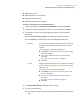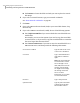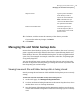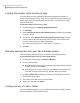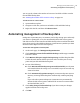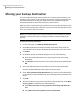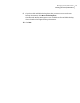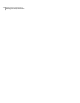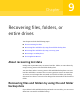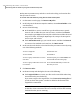Datasheet
Limiting the number of file versions to keep
You can manage your file and folder backup data by limiting the number of
versions of backup files that you keep. This can significantly reduce the amount
of disk space required, especially if the files are large, as is often the case with
audio and video files.
To limit the number of file versions to keep
1
On the Tools page, click Manage Backup Destination.
2
Click Settings.
3
Check Limit fileversionsforfileand folderbackups, and then type a number
between 1 and 99.
4
You can also check Monitor disk space usage for backup storage, and then
specify a limit to the total amount of disk space that can be used for both
recovery points and file and folder backup data.
See “Automating management of backup data” on page 125.
5
Click OK.
Manually deleting files from your file and folder backup
You can manually delete files that are stored in your backup destination.
To manually delete files from your file and folder backup
1
On the Home or Tasks page, click Recover My Files.
2
Do one of the following:
■ In the Find files to recover box, type the file name of the file that you want
to delete, and then click Search.
■ If you don't know the name of the file, click Search to return a list of all
of the files that have been backed up, and then browse for the file.
3
Click View All Versions to display all versions of each file that exist in the
file and folder backup data.
4
Select one or more files that you want to delete.
5
Right-click, and then click Delete.
Finding versions of a file or folder
You can use Windows Explorer to view information about the available versions
that are included in a file and folder backup.
Managing backup destinations
Managing file and folder backup data
124