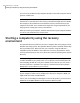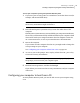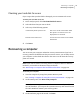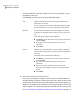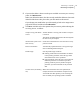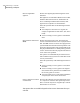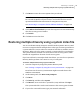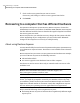Datasheet
5
If you need to delete a drive to make space available to restore your recovery
point, click Delete Drive.
When you click Delete Drive, the drive is only marked for deletion. The actual
deletion of the drive takes place after you click Finish in the wizard.
If you change your mind before you click Finish, go back to the Target Drive
page of the wizard, and then click Undo Delete.
6
Click Next, and then select the options that you want to perform during the
recovery process, as follows:
Verifies whether a recovery point is valid or corrupt it
is restored.
This option can significantly increase the time required
for the recovery to complete.
Verify recovery point before
restore
Checks the restored drive for errors after the recovery
point is restored.
Check for file system errors
after recovery
Automatically expands the drive to occupy the target
drive's remaining unallocated space.
Resize restored drive
Sets the partition type as follows:
■ Primary partition: Because hard disks are limited
to four primary partitions, select this type if the
drive will have four or less partitions.
■ Logical partition: Select this type if you need more
than four partitions. You can have up to three
primary partitions, plus any number of logical
partitions, up to the maximum size of your hard
disk.
Partition type
Makes the restored drive the active partition (for
example, the drive from which the computer starts).
You should select this option if you are restoring the
drive on which your operating system is installed.
Set drive active (for booting
OS)
147Recovering a computer
Recovering a computer