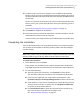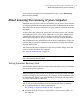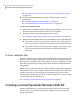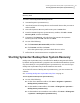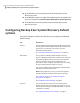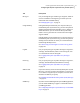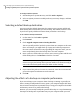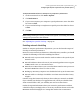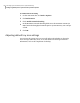Datasheet
DescriptionTab
Lets you manage file types and file type categories, which are
used as a method for selecting the types of files you want
included in a file and folder backup.
See “Managing file types ” on page 31.
File Types
If Google Desktop is installed on your computer when you
install Backup Exec System Recovery, you have the option of
enabling Google Desktop file and folder recovery. When you
enable this feature, you can search for files (by file name)
inside a recovery point that was created with search engine
support enabled.
If Google Desktop is not installed on your computer when you
install Backup Exec System Recovery, you have the option of
clicking a link to the Web site where you can download and
install Google Desktop for free.
See “About using a search engine to search recovery points”
on page 169.
Google Desktop
Lets you specify the types of product messages to log (errors,
warnings, and information), where to store the log file, and
set a maximum file size for the log file.
See “Logging Backup Exec System Recovery messages”
on page 33.
Log File
Lets you specify the types of product messages to log (errors,
warnings, and information) in the Windows event log.
See “Logging Backup Exec System Recovery messages”
on page 33.
Event Log
If you want a history of actions taken by Backup Exec System
Recovery, or of error messages and warnings, you can choose
to save them in a log file on your computer, or to have them
emailed to an address you specify.
See “Enabling email notifications for product (event) messages
” on page 34.
SMTP E-mail
If you have a Network Management System (NMS) application,
you can enable SNMP Traps support to send notifications to
you NMS application.
See “Configuring Backup Exec System Recovery to send SNMP
traps” on page 79.
SNMP Trap
27Installing Symantec Backup Exec™ System Recovery
Configuring Backup Exec System Recovery default options