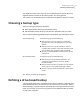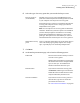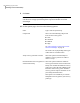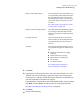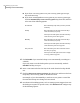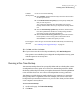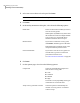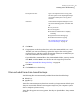Datasheet
Type a description for the recovery point.
The description can be anything that helps
you further identify the recovery point's
contents.
Description text box
In the Advanced Options dialog box, select
any of the following options, and then click
OK.
■ Use password
■ Use Encryption
■ Divide into smaller files to simplify
archiving
■ Ignore bad sectors during copy
■ Disable SmartSector Copying
See “Setting advanced options for
drive-based backups” on page 73.
Advanced
8
Click Next.
9
If appropriate, in the drop-down lists, select the command file (.exe, .cmd,
.bat) that you want to run during a particular stage in the recovery point
creation process, and then specify the amount of time (in seconds) that you
want the command to run before it is stopped.
If you added the command file to the CommandFiles folder, you may need to
click Back, and then Next to see the files in each stage’s drop-down list.
See “Run command files during a backup ” on page 60.
10
Click Next.
11
Click Finish to run the backup.
Files excluded from drive-based backups
The following files are intentionally excluded from drive-based backups:
■ hiberfil.sys
■ pagefile.sys
These files contain temporary data that can take up a large amount of disk space.
They are not needed, and there is no negative impact to your computer system
after a complete system recovery.
These files do appear in recovery points, but they are placeholders. They contain
no data.
59Backing up your data
Defining a drive-based backup