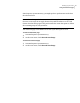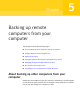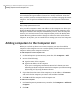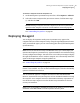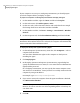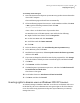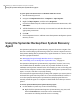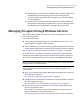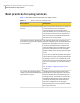Datasheet
Note: You must purchase a separate license for each computer you want to manage.
You can deploy the agent without a license for a 30-day evaluation. After that
time, you must purchase and install the license to continue managing the remote
computer. You can purchase additional licenses at the Symantec Global Store.
Visit:
http://shop.symantecstore.com
First, you add a computer's name or IP address to the Computer List. Then, you
deploy the Backup Exec System Recovery Agent to the remote computer. Once
the agent is installed, the computer automatically restarts. After the computer
restarts, you can then connect to the computer. When you do, the Backup Exec
System Recovery product interface changes to reflect the status of the remote
computer. At any time, you can switch back to manage your own, local computer.
Adding computers to the Computer List
Before you can back up drives on a remote computer, you must first add the
computer to the Computer List. You can then quickly switch between your local
computer and any other computer on the list.
To add computers to the Computer List
1
On the Backup Exec System Recovery menu bar, click Computers > Add.
2
Do one of the following:
■ Type the name of the computer
■ Type the IP address of the computer
If you are in a workgroup environment instead of a domain you must
manually specify the computer name for the computer you want to manage
by browsing to it by using the Browse button.
3
If you don't know the name of the computer, or its IP address, click Browse
and search for the computer you want to add, and then click OK.
4
Click OK to add the computer to the Computer List.
To add a local computer
1
On the Backup Exec System Recovery menu bar, click Computers > Add Local
Computer.
2
Click OK.
Backing up remote computers from your computer
Adding computers to the Computer List
84