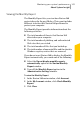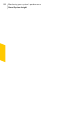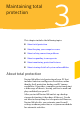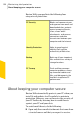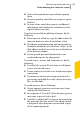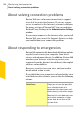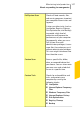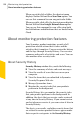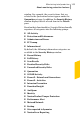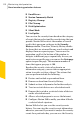- Norton 360 Antivirus Software Manual
1 Email Errors
1 Norton Community Watch
1 Registry Cleanup
1 File Cleanup
1 Disk Optimization
1 Silent Mode
1 LiveUpdate
You can view the security items based on the category
of events that you select and the search string that you
provide. Norton 360 restricts the number of search
results that appear on each page in the Security
History window. Therefore, Security History divides
the items that are returned for any search criteria and
displays them on separate pages. You can use the
pagination scroll at the bottom of the window to
navigate to different pages sequentially. In case you
want to view a specific page, you can use the Go to page
option to open the page. The maximum number of
items that appear per page is 100.
Based on the security status of an item in an
information category, you can take an appropriate
action to resolve a risk or a threat. The actions that
you can perform include the following:
1 Restore and exclude a quarantined item.
1 Remove an item from Security History.
1 Submit an item to Symantec for further analysis.
1 Trust or restrict devices on a selected network.
1 Remove the trusted or restricted status of devices
on the selected network.
1 Allow a selected program to access the Internet.
1 Configure Norton 360 to notify you when it blocks
a selected attack signature.
Norton 360 also lets you save the security events
history. You can view the security event information
whenever you want. If you want to analyze the security
events for a particular day, you can save the Security
Maintaining total protection
About monitoring protection features
110