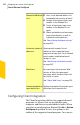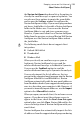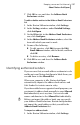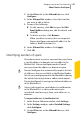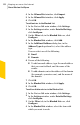- Norton 360 Antivirus Software Manual
the Norton AntiSpam drop-down list or the options to
classify the email messages as spam or legitimate. You
can also use these options to empty the spam folder
and to open the Settings window to configure the
Norton AntiSpam settings. If your email program does
not have a Junk folder, it also adds a Norton AntiSpam
folder in the folders area. You can use the Norton
AntiSpam folder to sort and store spam messages.
However, if your email client has a Norton AntiSpam
folder from the previous version of Norton 360, Norton
AntiSpam uses the Norton AntiSpam folder and not
the Junk folder.
w
The following email clients do not support client
integration:
1 Outlook 2010 64-bit
1 Thunderbird
1 Windows Mail
When you classify an email message as spam or
legitimate, Norton AntiSpam lets you send the
misclassified email message as feedback to Symantec.
You can use the Feedback option to send the
misclassified email message to Symantec for analysis.
You can also import the list of addresses that are
present in the supported email program into the Norton
AntiSpam Allowed List and Blocked List. Norton
AntiSpam automatically adds the new email addresses
from the address book of your supported email program
once in a day when your computer is idle. However, if
you want to manually import addresses, use the Import
option in the Allowed List window.
When you open your email client, the welcome screen
appears. If you do not want the welcome screen to
appear in the future, check the Don't show this again
option before you click Close. Norton 360 notifies the
successful integration of Norton AntiSpam with your
email client.
Norton AntiSpam also automatically imports the lists
of addresses from the supported email programs during
283Keeping secure on the Internet
About Norton AntiSpam