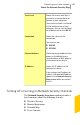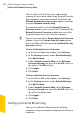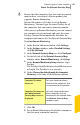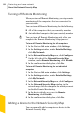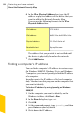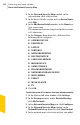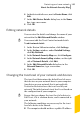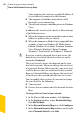Product manual
To find an IP address by using Ipconfig on Windows Vista
1
On the computer you want to identify, on the
Windows taskbar, click Start.
2
In the Start Search text box, type cmd, and then
press Enter on your keyboard.
3
At the command prompt, type ipconfig, and then
press Enter on your keyboard.
4
Write down the IP address.
To find an IP address by using Ipconfig on Windows 7
1
On the computer you want to identify, on the
Windows taskbar, click Start.
2
In the Searchprograms and files text box, type cmd,
and then press Enter on your keyboard.
3
At the command prompt, type ipconfig, and then
press Enter on your keyboard.
4
Write down the IP address.
Editing device details
You can change the name and category of a device that
is available on the Network Security Map. You can
select the categories such as Generic Device, Laptop,
Media Device, or Game Console.
You cannot change the category of the device that you
added manually. By default, Norton 360 displays the
category of the manually added device as USER
DEFINED.
The Network Security Map window displays different
icons, depending on the category that you select. Icons
help you identify the devices that are listed in the
network map.
To edit the details of the device that is on your network
1
In the Norton 360 main window, click Settings.
2
In the Settings window, under Detailed Settings,
click My Network.
3
In the Network Security Map row, click Configure.
387Protecting your home network
About the Network Security Map