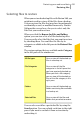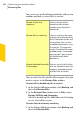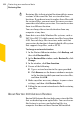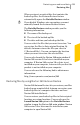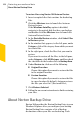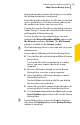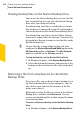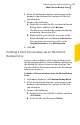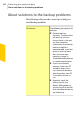Product manual
2
Under Files, in the Search text box, type all or part
of a file name, or the extension of the file.
3
Click Search.
The window that appears displays the file names
that contain the text that you typed.
4
Check the files that you want to restore, and then
click OK.
5
Repeat steps 2 through 4 to add more files to the
list of those that Norton 360 restores.
To select an individual file within a file category to
restore
1
In the Norton 360 main window, click Backup, and
then click Restore Files.
2
In the Restore Files window, under Files, click
Browse for Files and Folders.
3
In the left pane, under ShowResults for, click a file
category from which you want to restore files.
4
In the right pane, do one of the following:
1 Check the files that you want to restore.
1 If you want to restore all the files in that
category or folder, check the check box in the
header close to Backup Item.
5
Repeat steps 3 through 4 to add more files to the
list of those that Norton 360 restores.
You can use the Selected Files option in the left
pane under Show Results for to view all the selected
files that you want to restore.
6
Click OK.
Choosing a restore destination
When you restore files from a backup, you can choose
where Norton 360 places the restored files. You can
restore the files to a separate folder of your choice or
their original location. By default, Norton 360 selects
the original locations of the files.
453Protecting your media and data
Restoring files