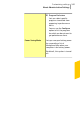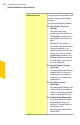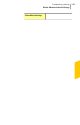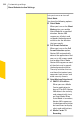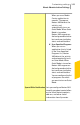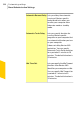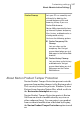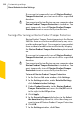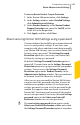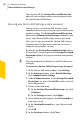Product manual
You can turn off the Settings Password Protection
option if you no longer require password protection
for your Norton 360 Settings.
Securing your Norton 360 Settings using a password
You can secure your Norton 360 Settings from
unauthorized access by setting up a password for your
product settings. The Settings Password Protection
option in the AdministrativeSettings window lets you
secure your Norton 360 Settings using a password.
After you set up a password for Norton 360 settings
you must enter the password each time to view or
configure your product settings.
By default, the Settings Password Protection option
is turned off. You must turn on the Settings Password
Protection option to set up a password for your product
settings.
w
The password must be between 8 and 256 characters
in length.
To secure your Norton 360 Settings using a password
1
In the Norton 360 main window, click Settings.
2
In the Settings window, under Detailed Settings,
click Administrative Settings.
3
Under Product Security, in the Settings Password
Protection row, move the On/Off switch to the left
to the On position.
4
Do one of the following:
1 In the Settings Password Protection row, click
Configure.
1 In the Settings window, click Apply.
5
In the dialog box that appears, in the Password box,
type a password.
6
In the Confirm Password box, type the password
again.
7
Click OK.
8
In the Settings window, click Close.
Customizing settings
About Administrative Settings
550