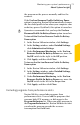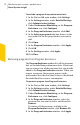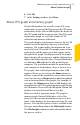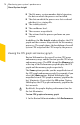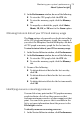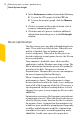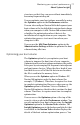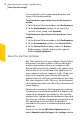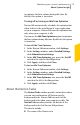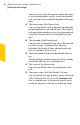Product manual
To exclude a program from performance alerts
1
In the Norton 360 main window, click Settings.
2
In the Settings window, under Detailed Settings,
click Administrative Settings.
3
Under Performance Monitoring, in the Program
Exclusions row, click Configure.
4
In the Program Exclusions window, click Add.
5
In the Select a program dialog box, browse to the
executable file for the program that you want to
add.
6
Click Open.
7
In the Program Exclusions window, click Apply.
8
Click OK.
9
In the Settings window, click Apply.
10
Click Close.
Removing programs from Program Exclusions
The Program Exclusions window lists all the programs
that are excluded from performance alerts. If you want,
you can remove any of the programs that you already
added to the Program Exclusions window. When you
remove a program, the program appears in the
performance alert the next time it crosses the defined
threshold limit for resource consumption.
To remove a program from Program Exclusions
1
In the Norton 360 main window, click Settings.
2
In the Settings window, under Detailed Settings,
click Administrative Settings.
3
Under Performance Monitoring, in the Program
Exclusions row, click Configure.
4
In the Program Exclusions window, select the
program that you want to delete, and then click
Remove.
To remove all the programs available in the
Program Exclusions window, click Remove All.
5
In the Program Exclusions window, click Apply
Monitoring your system's performance
About System Insight
72