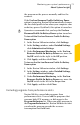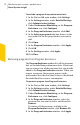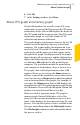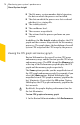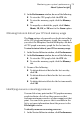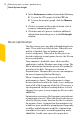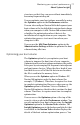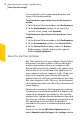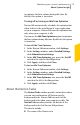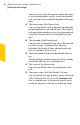Product manual
can view details such as timestamp, duration, and
status of the background job.
To optimize your boot volume from the Performance
window
1
In the Norton 360 main window, click Performance.
2
In the Performance window, at the top of the
security status graph, click Optimize.
To optimize your boot volume from the Norton Tasks
window
1
In the Norton 360 main window, click Performance.
2
In the Performance window, click Norton Tasks.
3
In the Norton Tasks window, under the Norton
Tasks column, click the play icon that appears
before Insight Optimizer.
About the Idle Time Optimizer
Idle Time Optimizer lets you configure Norton 360 to
defragment your boot volume or the local disk that
contains boot volume when your computer is idle.
Norton 360 automatically schedules the optimization
when it detects the installation of an application on
your computer and your computer is idle. If you start
using your computer again, Norton 360 stops the
optimization task, and starts optimizing the next time
that your computer is idle. This way, the background
job of optimization does not affect the performance of
your computer.
Optimization rearranges file fragments into adjacent
or contiguous clusters in the hard disk. It improves the
computer performance by reading the files into the
memory faster. Optimization also maximizes the usable
free space on a disk by grouping most frequently used
files and infrequently used files. In addition, it
consolidates free space to avoid fragmenting newly
added files.
You must turn on the Idle Time Optimizer option
under Administrative Settings in the Settings window
Monitoring your system's performance
About System Insight
78