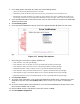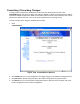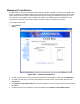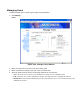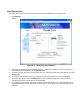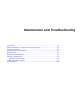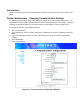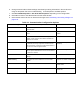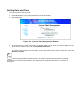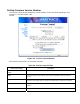User's Manual
3. In the Notify Option: drop-down list, select one of the following options:
• Never: do not provide notification for the event type.
• Immediate: provide notification when the event occurs, provided the event is not filtered out.
• Moderated: retest this condition every minute up to the timeout value. If the condition still exists and an
intervening event has not occurred, provide notification for this event type, if the event is not filtered out
4. If you selected Moderated in the previous step, enter the timeout value in seconds in the Moderated
Timeout (seconds): field.
5. Click Set Notify Option.
6. In the main Event Notifications window, click on the appropriate Filter By option for each event
type.
Figure 3-27. Setting Filter Options
7. Select the type of event filters. Options available are:
• None: No filter. All events pass through.
• Zone Inclusive: Only events that occur in a specific Read Point Zone pass through.
• Class Inclusive: Only events that occur in a specific Read Point Class pass through.
• Read Point Inclusive: Only events that occur in a specific Read Point pass through.
• Zone Exclusive: Only events that do NOT occur in a specific Read Point Zone pass through.
• Class Exclusive: Only events that do NOT occur in a specific Read Point Class pass through.
• Read Point Exclusive: Only events that do NOT occur in a specific Read Point pass through.
8. Click Set Filter Option.
9. To receive event notifications, in the main Event Notifications window enter a valid link in the Host
Notification Link: field, then click Set Host Link. If this is not set or is not valid, no notifications
occur.
10. To receive network status event notifications, in the main Event Notifications window enter a valid
link in the Send SNMP Trap To: field.
11. Click an SNMP Version: radio button to select the version of SNMP.
12. Click Set SNMP Configuration.