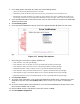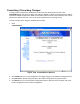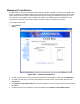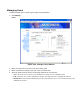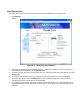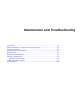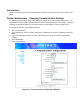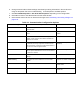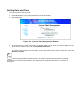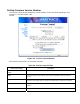User's Manual
User Maintenance
To modify the access level or other account parameters and settings for an existing user:
1. Click Manage
Users.
Figure 3-31. Modifying Users Window
2. To assign the default password (change) to a user, select the user from the User List, select the
Clear Password radio button, and click Modify User.
3. To delete the user, select the user from the User List, select the Delete User radio button, and click
Modify User.
4. To assign a new password to the user, select the user from the User List, select the Change
Password radio button, and click Modify User. In the window that appears, enter the old user
password, then enter and confirm the new password.
5. To change the access level of the user, select the Set to View Only Access, Set to Edit Access, or
Set to Maintenance Access radio button. Note that you can not grant an access level higher than
your own.