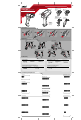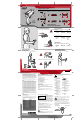Scanner User Manual
4
3
1
1
2
3
4
2
LS/DS 3408
http://www.symbol.com/barcode
See Product Reference Guide for more information
POST IN WORK AREAPOST IN WORK AREA
1 Tether Plate
2 LED Indicators
3 Scan Window
4 Scan Trigger
Variants
Accessories
Laser Scanner
(ER, FZ)
Digital Scanner
(DS)
IntelliStand Forklift Holder
Cord Attachment
Host Interfaces
NOTE: Cables may vary depending on configuration
Troubleshooting
IBM 46XX
USB
RS-232
Keyboard Wedge
Wand Emulation
Scanner Emulation
No power to scanner
Check system power;
ensure power supply,
if required, is connected
Incorrect interface cable used
Ensure that correct
interface cable is used
Interface/power cables are loose
Check for loose cable
connections
Scanner not working
Bar code unreadable
Ensure bar code is not defaced;
try scanning test bar code of same
bar code type
Distance between scanner
and bar code incorrect
Move scanner closer to
or further from bar code
Scanner not programmed
for bar code type
Ensure scanner is programmed
to read type of bar code being
scanned
Scanner not decoding bar code
Scanner not programmed for correct host interface
Check scanner host parameters or edit options
Interface cable is loose
Check for loose cable connections
Scanner decoding bar code, but data not transmitting to host
Scanner not programmed for correct host interface
Check scanner host parameters or edit options
Scanned data incorrectly displayed on host
Set Defaults
LS/DS 3408 Programming Bar Codes
RS-232 Host Types Carriage Return/Line Feed
Wand Emulation Host Types
Keyboard Wedge Host Types
USB Host Types
IBM 46XX Host Types
SET DEFAULTS
HID KEYBOARD EMULATION
IBM HAND-HELD USB
PORT 5B
PORT 9B
STANDARD RS-232
ICL RS-232
NIXDORF RS-232 MODE A
SYMBOL WAND
ENABLE CONVERT TO CODE 39
DISABLE CONVERT TO CODE 39
SCAN OPTIONS
<DATA><SUFFIX>
ENTER
NIXDORF RS-232 MODE B
FUJITSU RS-232
OPOS/JPOS
IBM PC/AT and IBM PC COMPATIBLE
Quick Start Guide