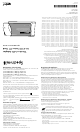User's Manual
Introduction
The Spectrum24 LA-4100 series PC Card allows PC Card slot-equipped host systems to
configure, connect to and establish a Spectrum24 wireless network.
Features include:
• Low-power operation for battery-powered devices with PC Card slots
• Windows 95, 98, 2000, ME and CE NDIS driver support
• Card and Socket Services Support
• WEP and Kerberos data security.
Installing the PC Card
The physical PC Card installation differs for each system. Refer to the system
manufacturer documentation for specic information.
Note: For instructions on installing and conguring the PC Card in a
Windows CE environment, refer to the Spectrum24 Wireless LAN Adapter LA-4100 Series
PC Card Product Reference Guide.
Preparation
Spectrum24 PC Card drivers and Plus Pack management software are available from the
Symbol Web site if a CDROM is not available for the PC Card installation.
Go to (http://www.symbol.com/services/downloads/download_spec24.html) and
download the driver and Plus Pack utilities for either the LA-4111, 4121, or 4131 PC Card.
Once download, extract the les to the computer hard drive. Install the driver before
installing the Plus Pack. If internet access is unavailable, contact your Symbol sales
representative for a CD.
To install the Spectrum24 Plus Pack, click Start and select Run.
Enter x:\pluspack\setup.exe. Where x is the letter assigned to the computer hard drive.
Click OK, and complete the instructions displayed by the Windows operating system.
Keep the PC Card serial number in a safe place. Symbol Customer Service uses this
number to reference warranty and service contract information.
Verify the model indicated on the PC Card and packaging before use.
Contact the Symbol Support Center if an item is missing or not functioning.
Installation
The Spectrum24 PC Card installation requires:
• a computer with a Type II PC Card slot
• an available interrupt (IRQ) and available I/O port address
• a Spectrum24 driver installation CD or Internet access.
Note: Installation and removal methods vary for different host devices.
Refer to system documentation for information.
To install the PC Card:
1. Insert the PC Card in the host system PC slot.
2. Slide in the PC Card until it firmly seats.
Caution! Align the card properly when inserting. Insert firmly without forcing.
Forcing the card can damage the device or the card.
Installing and Conguring the Spectrum24 Driver in
Windows ME
Before installing the Spectrum24 Windows driver:
• Verify the Spectrum24 PC Card is installed.
• Obtain the Spectrum24 Windows driver installation CD or establish Internet access.
Installing the Driver in Windows ME
To install the driver in Windows ME:
Note: The Spectrum24 Windows driver ships with the Symbol Network Control Panel
Applet (NCPA) utility. Use NCPA to view and configure Spectrum24 PC Card settings.
1. Install the PC Card as described in the installation section.
2. Power up the system.
3. Insert the Spectrum24 driver installation CD if it is being used in the installation.
4. Select the Specify the location of the driver checklist. Click Next.
5. Select the Search for best driver for your device checklist, and select the Specify a
location checkbox.
6. Click the Browse button and search for the location of the NDIS5 driver files.
Click OK when located.
7. Click Next when the Add New Hardware Wizard displays the location of the driver files.
The Symbol Easy Setup dialog box displays.
8. Enter the ESSID in the Easy Setup window. Click OK.
9. Click Finish.
10. When prompted, restart the computer.
Conguring the PC Card for Windows ME
To configure the PC Card for Windows ME support:
1. Click Start, and select Settings and Control Panel.
2. Select the Network icon and click on the Symbol PC Card.
3. Select the Properties button. The Symbol Spectrum24 Easy Setup dialog box displays.
4. Click the Advanced button to view default adapter settings.
Use the Mobile Unit, Battery Usage, Mobile IP, WLAN Adapter and Transmission Power
tabs to view or adjust the PC Card configuration settings.
5. Exit and save the configuration by clicking OK or Finish.
6. Restart the system for the changes to take effect.
Installing and Conguring the Spectrum24 Driver in
Windows 2000
Before installing the Spectrum24 Windows driver:
• Verify the Spectrum24 PC Card is installed.
• Obtain the Spectrum24 Windows driver installation CD or establish Internet access.
Installing the Driver in Windows 2000
To install the driver in Windows 2000:
Note: The Spectrum24 Windows driver ships with the Symbol Network Control Panel
Applet (NCPA) utility. Use NCPA to view and configure Spectrum24 PC Card settings.
1. Install the PC Card as described in the installation section.
2. Power up the system.
3 Insert the Spectrum24 Windows driver installation CD if it is being used on
the installation
Installing and Configuring the Spectrum24 Driver
in Windows 95/98
Before installing the Spectrum24 Windows driver:
• Verify the Spectrum24 PC Card is installed.
• Obtain the Spectrum24 Windows driver installation CD or establish Internet access.
Installing the Driver in Windows 95
To install the driver in Windows 95:
Note: The Spectrum24 Windows driver ships with the Symbol Network Control
Panel Applet (NCPA) utility. Use NCPA to view and configure Spectrum24
PC Card settings.
1. Install the Spectrum24 PC Card as described in the installation section.
2. Power up the system.
3. Insert the Spectrum24 driver installation CD if it is being used in the installation.
4. When Windows 95 recognizes the PC Card, an Update Device Driver Wizard dialog
box appears requesting a driver to install. Click Next.
5. Click Finish when Windows displays the following message:
Windows found the following updated driver for this device: Symbol Spectrum24
PC Card.
6. Complete the installation instructions displayed by the Windows 95 operating system.
7. Enter the network ESSID in the Symbol Easy Setup window. Click OK.
8. Click Finish. Reboot the computer when prompted by Windows 95.
Installing the Driver in Windows 98
To install the driver for Windows 98:
Note: The Spectrum24 Windows driver ships with the Symbol Network Control
Panel Applet (NCPA) utility. Use NCPA to view and configure Spectrum24
PC Card settings.
1. Install the Spectrum24 PC Card as described in the installation section.
2. Power up the system.
3. Insert the Spectrum24 driver installation CD if it is being used in the installation.
4. When Windows 98 recognizes the PC Card, the Add New Hardware dialog
box appears. Click Next.
5. Select Search for best driver for your device. Click Next.
6. Select the location of the driver files. Click Next.
7. Click Next when Windows displays Spectrum24 WLAN PC Card.
8. Enter the network ESSID in the Symbol Easy Setup window. Click OK.
9. Click Finish. Reboot the computer when prompted by Windows 98.
Conguring the PC Card for Windows 95/98
To configure the PC Card for Windows 95/98 support:
1. From the Windows 95/98 Control Panel, select Network and select Symbol PC Card.
Click on the Properties tab.
2. From the Symbol Easy Setup window, click the Advanced button to view the
PC Card settings.
Use the NCPA Mobile Unit, Battery Usage, Mobile IP, Encryption, WLAN Adapter and
Transmission Power tabs to view or adjust the PC Card configuration settings.
3. Exit and save the configuration settings by clicking OK or Finish. Select Cancel to use
the default settings.
4. Restart the system for the changes to take effect.
4. When the Found New Hardware Wizard dialog box displays, click Next.
When Windows 2000 recognizes the PC Card, the Found New Hardware Wizard
dialog box displays again.
5. Select the Search for a suitable driver for my device button. Click Next.
6. Specify the location of the Symbol driver files. Click Next.
7. Click Next when a message displays stating Windows found the device driver.
When the driver download is complete, the Symbol Easy Setup dialog box displays.
8. Enter an ESSID in the Easy Setup window. Click OK.
The Found New Hardware Wizard dialog box displays again stating Windows has
finished installing the software required for this device.
9. Click Finish.
Conguring the PC Card for Windows 2000
To configure the PC Card for Windows 2000 support:
1. From the Windows 2000 Control Panel, click the System icon and select the
Hardware tab.
2. Click on the Device Manager button. Double-click on Network Adapters.
3. Right-click on the Spectrum24 WLAN adapter.
4. Select Properties. The Symbol PC Card Properties dialog box displays.
5. Select the Spectrum24 tab. The NCPA Easy Setup dialog box displays.
6. Select the Advanced button to view default adapter settings.
Use the Mobile Unit, Battery Usage, Mobile IP, Encryption, WLAN Adapter and
Transmission Power tabs to view or adjust the PC Card configuration settings.
7. Click OK or Close to save the PC Card configuration settings. Select Cancel to
use the default values.
Troubleshooting
If problems are encountered during the installation of the PC Card or driver, refer to
Spectrum24 Wireless LAN Adapter LA-4100 Series PC Card Product Reference Guide or
contact the Symbol Support Center (1-800-653-5350).
Specications
The LA-4100 series PC Card has the following specifications:
• Dimensions: 3.3 inches x 2.1 inches 0.2 inches (85 mm x 54 mm x 5 mm)
• Weight: 1.6 oz (45.36 g)
• Operating Temperature: 32 to 130° (0 to 55° C)
• Humidity: 95% maximum non condensing
• Altitude: Storage - 15,000 ft. (4.6 km) Operating - 8,000 ft. (2.4 km)
• Vibration: 2 G peak, sine; 0.02 G peak random (5 Hz - 2000 Hz)
• Shock: 40 G, 11mS, half sine
• ESD: meets CE-Mark
• PCMCIA Compliance: Type II version x.xx, Card and Socket Services x.xx
Updating Adapter Firmware
Symbol recommends updating the Spectrum24 LA-4100 series PC Card to the
latest firmware. Use the NICUpdate utility to update the firmware. Refer to the
documentation shipped with the Spectrum24 Plus Pack utility suite for instructions
on using NICUpdate. To download the latest firmware, go to
(http://www.symbol.com/services/downloads/download_spec24.html).